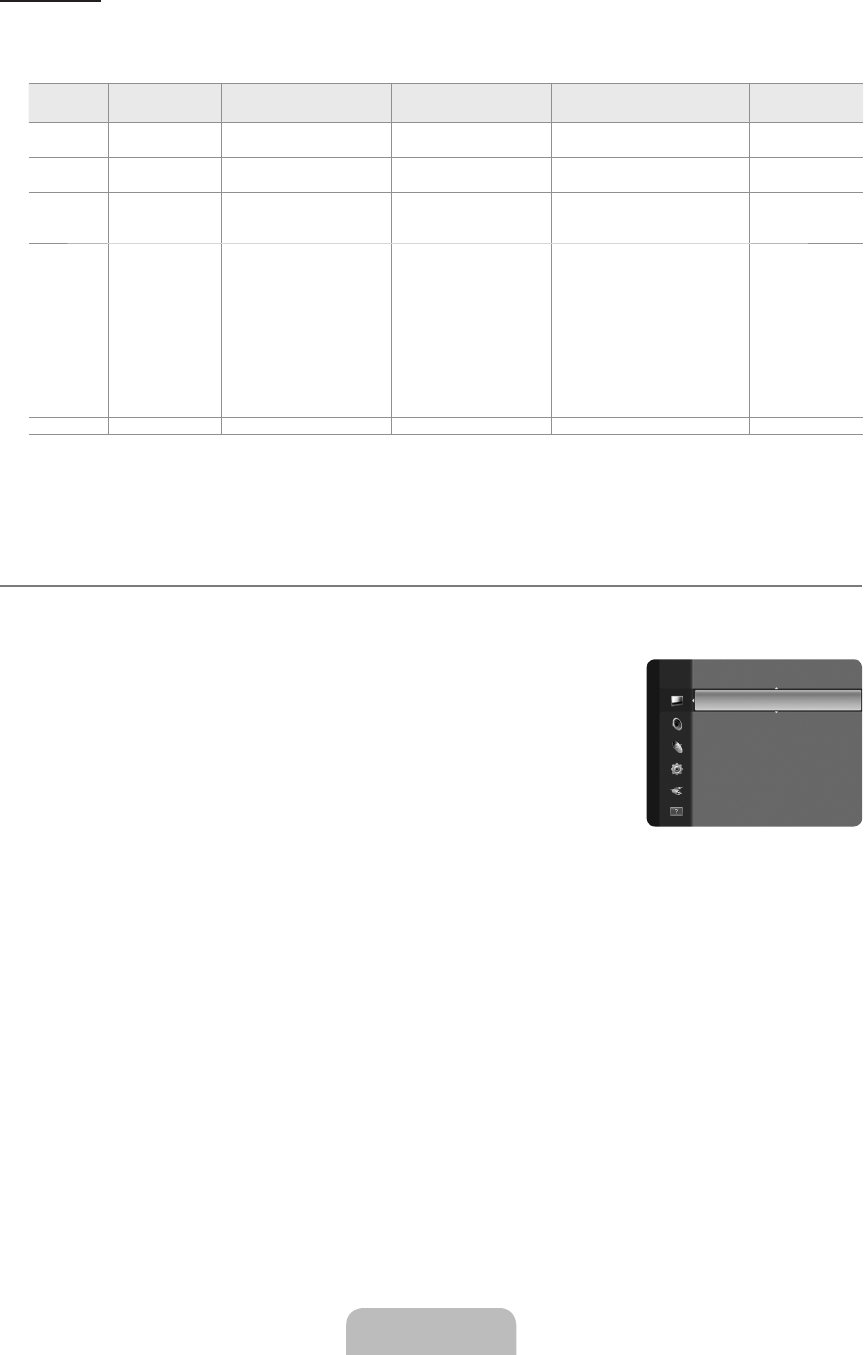-
Het duur minimaal 5 minuten voordat hij opstart als hij op standbij staat.
Reageer op deze vraag Misbruik melden
Wat kan ik hier aan doen? Gesteld op 2-7-2021 om 10:32 -
Hoe kan ik via mijn gsm(samsung j6)streamen naar de tv? Gesteld op 7-9-2020 om 21:53
Reageer op deze vraag Misbruik melden -
Ik heb een knop op de afstandsbediening gebruikt om de tv op HDM1 te zetten en wanneer ik nu terug wil gaan naar tv, geeft deze aan: zwak of geen signaal Gesteld op 26-5-2020 om 22:11
Reageer op deze vraag Misbruik melden -
Ik kan nergens vinden dat dit een smart tv is, klopt dat? Gesteld op 24-5-2020 om 10:35
Reageer op deze vraag Misbruik melden -
Hoe kan ik een gebruiksaanwijzing / handleiding vinden voor deze tv? Gesteld op 28-2-2020 om 21:00
Reageer op deze vraag Misbruik melden-
Heb hem net al gevonden. Krijg mijn vraag niet weg. Geantwoord op 28-2-2020 om 21:15
Waardeer dit antwoord Misbruik melden
-
-
Het rode lampje op tv is met uitzetten , uit gegaan. krijg mijn tv niet meer aan. Wie kan mij helpen? Gesteld op 28-2-2020 om 20:54
Reageer op deze vraag Misbruik melden-
Stekker in stopkontact Geantwoord op 7-9-2020 om 21:55
Waardeer dit antwoord (1) Misbruik melden
-
-
Ben de handleiding kwijt. Gesteld op 17-9-2011 om 23:38
Reageer op deze vraag Misbruik melden-
kan op deze tv ook een kop telefoon op .dan wil ik weten waar. Geantwoord op 15-12-2012 om 20:07
Waardeer dit antwoord (20) Misbruik melden
-