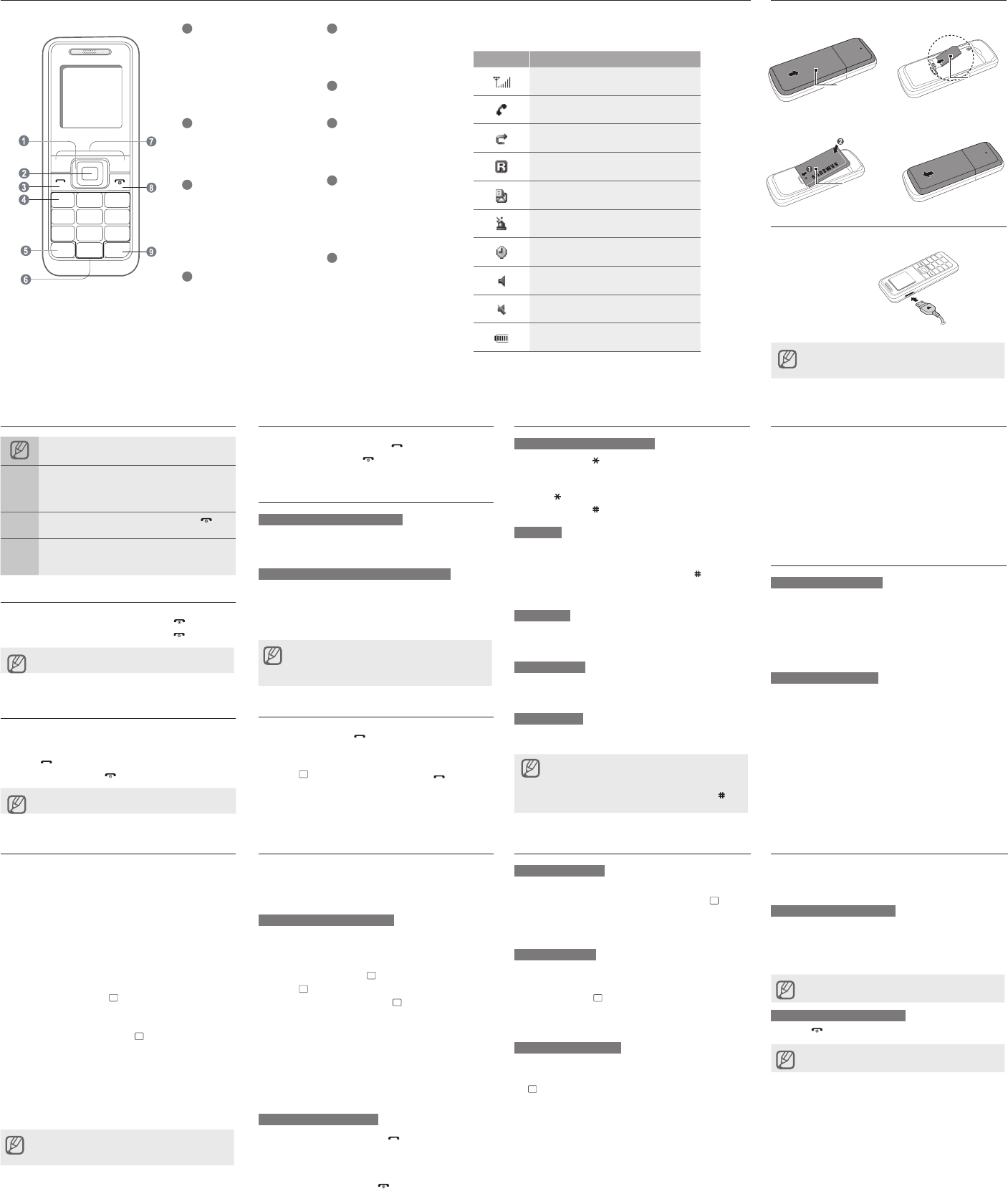-
hoe toetsblokkering uit te zetten samsung E1120 , al van alles geprobeerd , zel.fs in de handleiding is niets te vinden Gesteld op 2-4-2020 om 18:23
Reageer op deze vraag Misbruik melden -
Ik heb een oud toestel ( ca 12 jaar oud) vanb Samsung serie E1120. Nu is de oppladerr zoek en er is nergens een nieuwe te vinden. Hoe los ik dit op Gesteld op 8-8-2019 om 17:45
Reageer op deze vraag Misbruik melden-
Ga naar www.telecomweb.eu in Grou. 0566-620022 Geantwoord op 8-8-2019 om 20:06
Waardeer dit antwoord Misbruik melden
-
-
bij het opladen kreeg ik de melding 'opladen onderbroken wegens duurzaamheid. ik krijg 'm niet meer opgeladen. wat moet ik doen? Gesteld op 16-5-2018 om 12:22
Reageer op deze vraag Misbruik melden-
Hallo, ik heb het zelfde probleem, is er een oplossing hiervoor om mijn toestel op te laden?
Waardeer dit antwoord (16) Misbruik melden
alvast bedankt. Geantwoord op 6-9-2018 om 16:33
-
-
Geen antwoord maar wie heeft het antwoord wel? Ik kan dit niet binnen het forum achterhalen. Ik zou graag weten wat te doen aan dit probleem. Geantwoord op 17-2-2019 om 15:34
Waardeer dit antwoord (3) Misbruik melden -
Ik heb 2 prepead telefoon. Nieuwe batterijen gekocht. Een doet het nu helemaal niet meer de ander: wegens duurzaamheid. Wie weet raad Geantwoord op 10-5-2019 om 15:33
Waardeer dit antwoord Misbruik melden -
Het antwoord is simpel: De lader is kapot. Hij laadt niet meer op. ik heb een nieuwe lader aangeschaft en alles loopt weer op rolletjes. Geantwoord op 20-5-2019 om 21:57
Waardeer dit antwoord Misbruik melden -
Hoe kan lk een beltoon zoeken op mijn e1120 mobiel Gesteld op 10-10-2013 om 16:49
Reageer op deze vraag Misbruik melden-
hoe kan ik de beltonen instellen ?
Waardeer dit antwoord (17) Misbruik melden
Geantwoord op 25-11-2013 om 22:04
-
-
Het geluid instellen en melodie en volume, hoe doe ik dat aub?
Reageer op deze vraag Misbruik melden
Gesteld op 23-12-2012 om 11:26-
hoe hetvolume instellen Geantwoord op 2-1-2015 om 10:36
Waardeer dit antwoord (8) Misbruik melden
-
-
Mijn Samsung E1120 is uitgevallen en ik weet niet meer waar ik op moet drukken om hem weer aan te zetten.wie
Reageer op deze vraag Misbruik melden
kan mij helpen ? Gesteld op 14-6-2011 om 13:23-
beste, druk een paar sekonden op de toets rechts met het telefoontje dan verschijnt de start
Waardeer dit antwoord Misbruik melden
groetjes Geantwoord op 14-6-2011 om 15:37
-
-
wat is een netwerk code Gesteld op 13-3-2011 om 18:54
Reageer op deze vraag Misbruik melden-
beste,
Waardeer dit antwoord Misbruik melden
Een netwerk code dient om je gsm te blokkeren als je te dikwijls een verkeerde code ingetikt hebt. Je kan eens neer www.123unlock.nl gaan voor meer info.
Groetjes Geantwoord op 14-3-2011 om 08:36
-
-
Wat is de fabrieksinstelling voor de pin code. 4x een 0 is het in ieder geval niet. Gesteld op 15-1-2011 om 10:40
Reageer op deze vraag Misbruik melden-
hallo, probeer eens met 3105 voor de pin code Geantwoord op 27-1-2011 om 09:52
Waardeer dit antwoord Misbruik melden
-
-
Hoe kan ik de toetsvergrendelingstijd verlengen? Hij gaat nogal snel op de toetsvergrendeling vind ik. Gesteld op 3-1-2011 om 19:56
Reageer op deze vraag Misbruik melden-
menu -instellingen - display en licht - tijd achtergrondverlichting - aan -ok en dan kun je er een andere tijd aan geven
Waardeer dit antwoord Misbruik melden
grz Hans Geantwoord op 5-10-2011 om 10:29
-
-
Hoe kan ik het geluid harder zetten? Soms zie ik het woord "toetsvolume" voorbij schieten maar ik kan nergens een knop vinden om dat harder te zetten.
Reageer op deze vraag Misbruik melden
Gesteld op 14-9-2010 om 13:21-
Hallo,
Waardeer dit antwoord (1) Misbruik melden
Duw op de menuknop onderaan (op horizontaal balkje) dan verschijnt er een balkje en daarna bovenaan kan je het vermeerderen.
Veel geluk ermee.
groetjes Monique Geantwoord op 6-1-2011 om 08:34
-