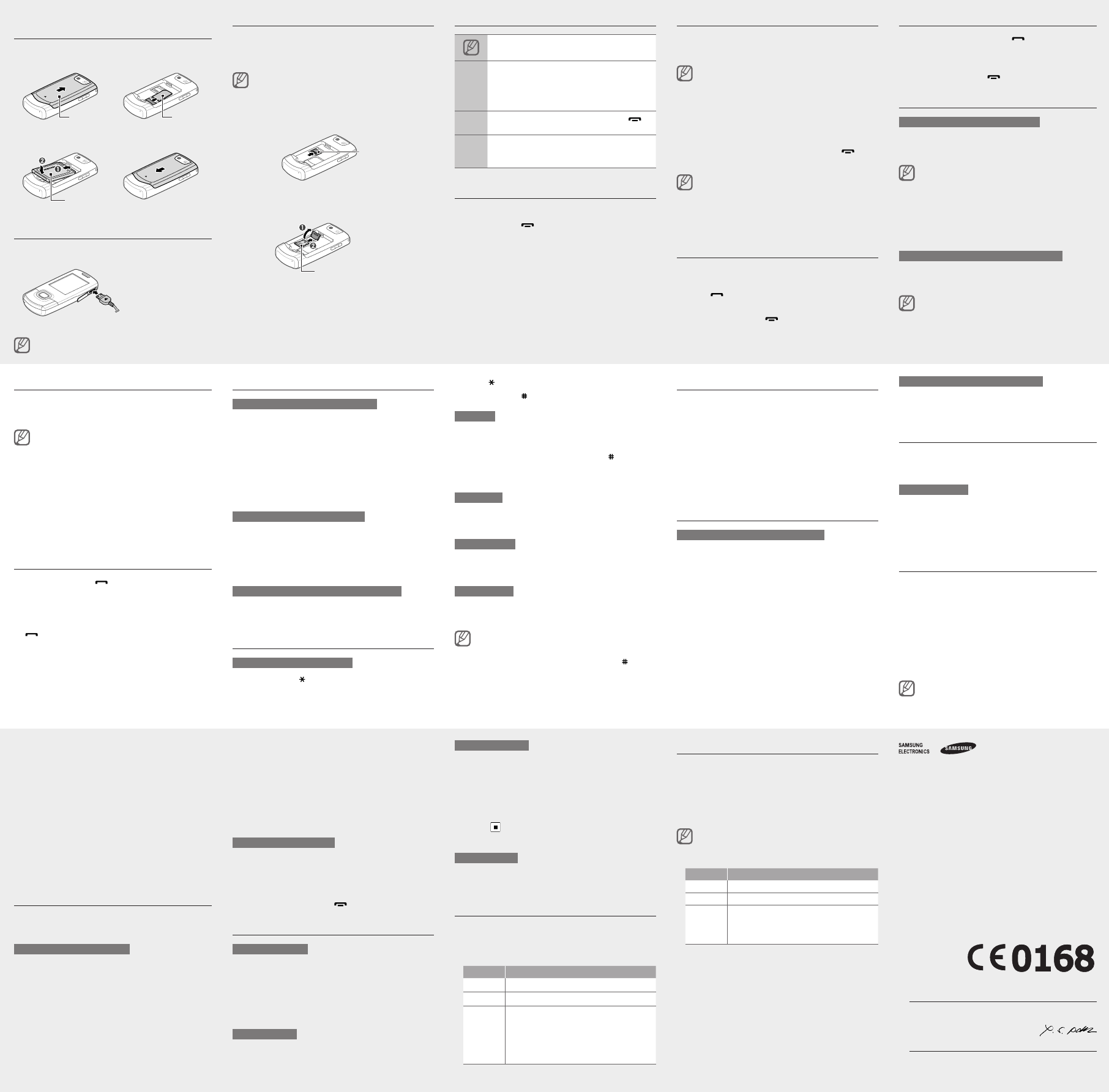Change your ringtone
1. Sett → Ph.
2.
If yo
allow
3. O> →Edi→ V or
Vi.
4.
nece
5.
6. O> →Sav.
T
Call a recently dialled number
1. ].
2.
3.
4.
[ ] to di
Use the shortcut toolbar
T
1. Sett → Di
→ Sh.
2. O> →Edi.
3.
4. O> →Ope to
nece
5. S>O> →Sav.
T
1. Sett→ Di
→ Ho → S.
2. O.
3.
T
In I
pres
Enter text
T
Pres ] to
mode
to a
•
Pres ] to
Pres ] to
T9 mode
1.
enti
2. ] to i
a sp
an a
Pres
char
Number mode
Pres
numb
Symbol mode
Pres
symb
T
TClea>.
deletClea>.
T ].
T
press1 ].
•
•
•
•
•
•
T
1. Mess In.
2.
Make fake calls
Y
out
T
In I
down
With
down
Activate the mobile tracker
When
your
send
loca
trac
1. Sett → Se →
Mobi.
2. Con>
The Mobil,
promp
3. O.
•
•
Answer a call
1. ].
2. Show>
you.
3. ].
Adjust the volume
T
1. Sett → Ph.
2.
If yo
allow
3. O> →Edi→ Ring.
4.
presO>.
5. O> →Sav.
T
Whil
down
In no
the c
bette
4.
reci
5. O> →Pho t
cont
6.
7.
8.
Con
9.
10.
1Acc>.
Activate and send an SOS message
In a
fami
T
1. Mess SO
mess → Se.
2. O.
3.
reci
4.
5.
6.
<Add>.
7.
8. O> →Sav to
9.
SOS
10. Sav> →Y>.
T
1.
time
The
pres
2. ].
Use the camera
T
1. Came to
2.
adju
3.
The
T
In MMy l →Ima My
→ a
T
1. Came to
2. 1] tw
3.
adju
4.
5. > to
The
T
In MMy l →V→ M
clip→
Listen to music
1. Musi.
2.
3.
Key Funct
Conr Pause
V Adjus
Navig
Left:
(pres
Right
(pres
Up: O
Down:
•
•
•
•
Add a new contact
1.
<Opt>.
2. A →
(phoNew.
3.
4.
5. O> →Sav to
memo
Send and view messages
T
1. Mess Cr
mess→ Mes.
2.
►
Ent
For
For
3. O> → Add a
item
4.
5.
Listen to the FM radio
1.
2. Appl FM.
3. Y>
The
auto
The
promp
4.
Key Funct
Conr T
V Adjus
Navig
Left/
saved
Up/Do
favou
•
•
5.
Declaration of Conformity (R&TTE)
We,
Samsung Electronics
declare unde
GSM Mobile Phone : GT
to which thi
other normat
SAFETY EN 60950- 1
EMC EN 301 489-
EN 301 489-
EN 301 489-
EN 301 489-
SAR EN 50360 : 2
EN 62209- 1
RADIO EN 301 51
EN 300 328 V
EN 301 908-
EN 301 908-
We hereby
the above na
1999/5/EC.
The conformi
of Directive
Body(ies):
BABT
Churcheld R
Walto
Surrey
Identicatio
The technica
Samsung Electro
which will b
(Representative in the EU)
Samsung Elec
Blackbushe B
Y
2009.09.29 Y
(place and d (name and si
*
number of Sa
where you pu
Install the SIM or USIM card and
battery
1.
USIM
2.
Charge the battery
1.
adap
2.
nis
trav
unplu
may b
Insert a memory card (optional)
Y
memo
manu
Forma
incom
only
1.
2.
3.
with
4.
5.
Instructional icons
Note:
→
Follo: th
must
Menu Me → C
(reprMes, folC
messa)
[ ]
Squar: pho ]
(repr
< >
Angle: sof
functOK>
(reprOK s
T
T
1. ].
2. Con>
3.
as d
T
Access menus
T
1. Menu> to
Y
mode
When
the C
2.
3. S>, <OK>,
the
4. B> ] to
retu
When
enter
detai
Samsu
or pr
illeg
•
•
Make a call
1.
numb
2. ] to
For O> V.
3. ].
T
Batte
SIM
card
Memor
Memor
cover
Batte
GT-C5130S_UM_Eng.indd 2 2010-07-12 �� 11:26:59