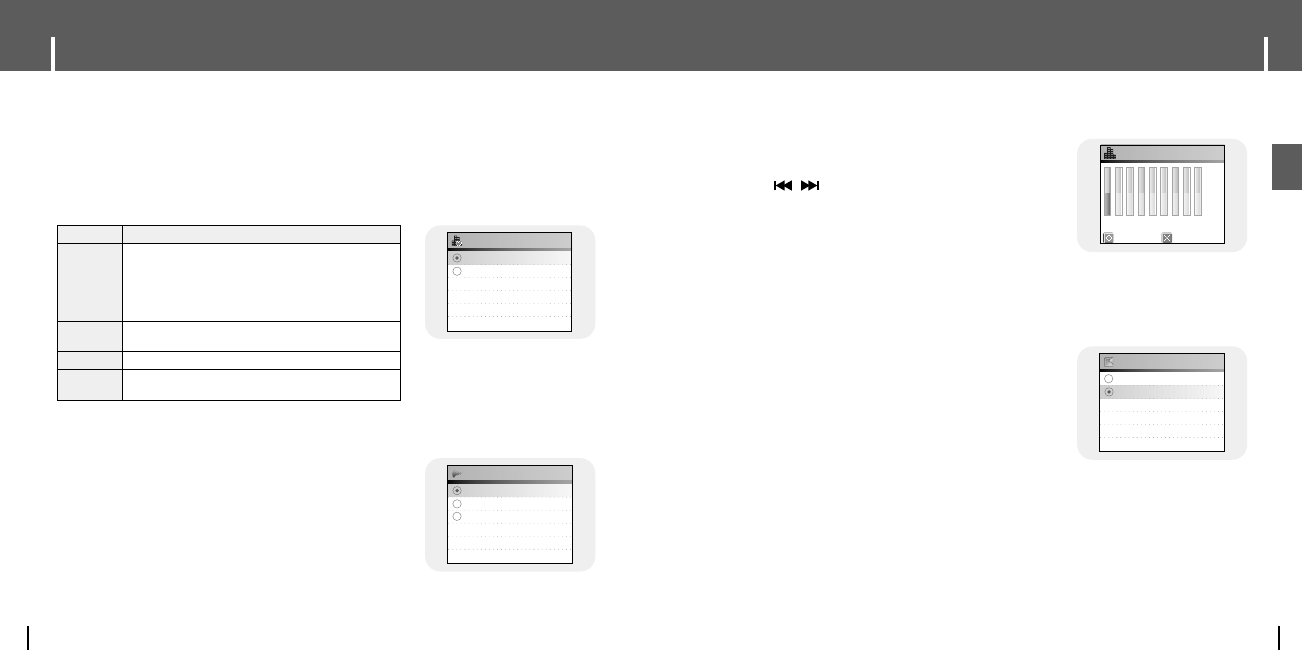77
Sound Effect Settings
ENG
Sound Effect Settings
76
- If User EQ is selected in EQ, EQ can be set to
your preference in the User EQ Set.
● Use the
,
button to move to right or left and use
the SELECT button to adjust the level.
After setting is complete, move to OK and then press the
SELECT button.
I User EQ Set
● Use the SELECT button to selecct Clicker On/Off.
● On : A click sound alarms whenever the buttons are pressed.
● Off : No click sound when a button is pressed.
I Clicker
On
Off
Clicker
OK Cancel
User EQ Set
60 250 1K 4K 16K
125 500 2K 8K
+10dB
0dB
-10dB
● User the SELECT button to select Automatic EQ On/Off.
● On : EQ is automatically selected from Jazz, Classic, Pop or Rock according to the music file's
ID3 tag information.
● Off : Music file is played in the current EQ mode chosen.
I Auto EQ
-
Protects your ears by gradually increasing the
volume when playback starts.
● Use the SELECT button to select the desired fade time.
- Off : Music is played in the selected volume.
- 3 sec : Music gradually increases for 3 seconds.
- 5 sec : Music gradually increases for 5 seconds.
I Fade In
EQ MODE TAG INFO
CLASSIC ROCK, CHRISTIAN ROCK, ROCK,
ALTERNROCK, INSTRUMENTAL ROCK,
ROCK
SOUTHERN ROCK, ROCK & ROLL, HARD ROCK,
FOLK-ROCK, GOTHIC ROCK, PROGRESSIVE ROCK,
PSYCHEDELIC ROCK, SYMPHONIC ROCK,
SLOW ROCK, PUNK ROCK, DEATH METAL
CLASSIC
CLASSIC, OPERA, CHAMBER MUSIC
SONATA, SYMPHONY
JAZZ JAZZ, JAZZ+FUNK, ACID JAZZ
POP
POP, INSTRUMENTAL POP, POP-FOLK, DANCE
EURODANCE, DANCEHALL, DISCO, HIP-HOP
On
Off
Auto EQ
Off
3 sec
5 sec
Fade In