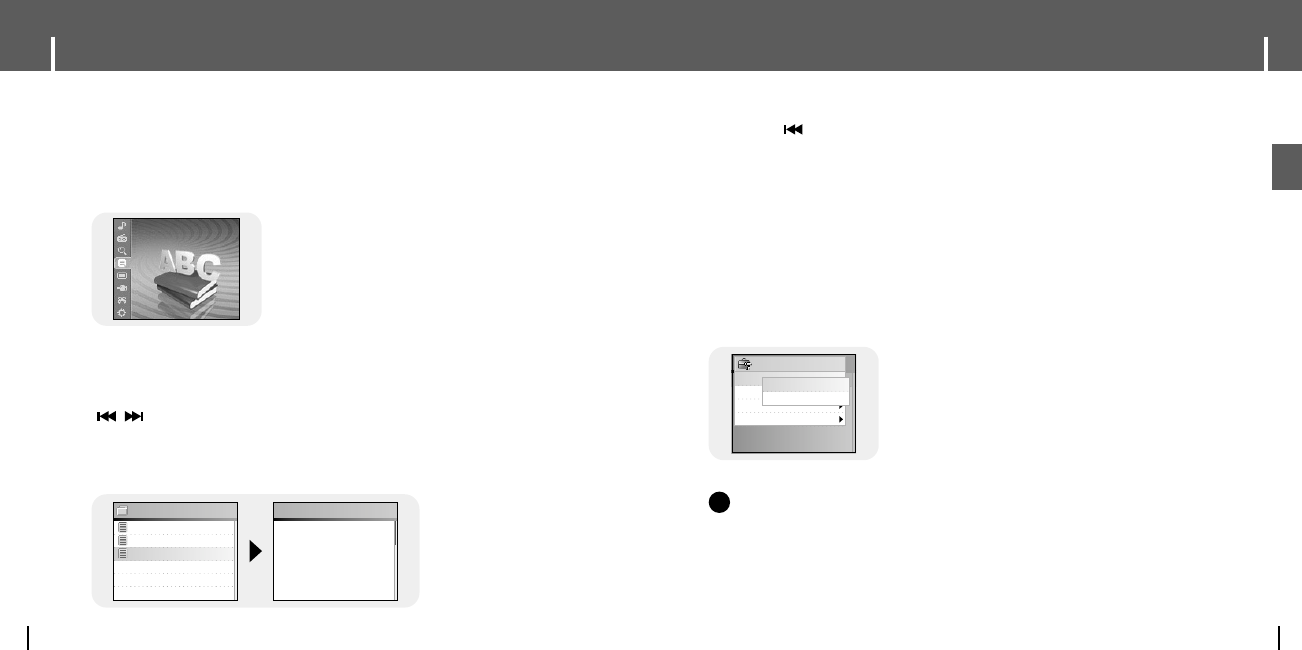59
Setting Main Functions in Text
ENG
Viewing Text
58
Bookmark
Go to page
Page Scroll Type
Auto Scroll
Text - Tool
Add
Move
● You can move and select using the SELECT button.
● Press the button to move to the previous screen.
1 Press the TOOL button while viewing reading text.
● Text Tool screen appears.
2 Press the SELECT button after moving to [Bookmark].
3 Press the SELECT button after moving to [Add] or [Move].
● Add : Bookmark is created on the current page.
● Move : Move to a bookmark within the text file.
I Bookmark
NN
NN
oo
oo
tt
tt
ee
ee
- You can create 1 bookmark within a file or 5 bookmarks within a directory.
✍
Door.txt
Identity.txt
The Little Prince.txt
TEXT
The Little Prince
0011
/0102
Once when I was six
years old I saw a mag-
nificent picture in a
book, called True
Stories from Nature,
about the primeval for
1 Press the MENU button to move to menu, and then select Text.
● Navigation screen appears.
2 Move to the text you want to read, and then press the SELECT button.
● The selected text file will be displayed.
- ▲,▼ : Volume Control.
-
,
: Move to Previous/Next Page.
- Text File Selection: Press and hold the SELECT button to move to navigation during
a music is playing. Move to the desired text file, and then press the
SELECT button.
04 I
Text
● Text Viewer allows you to read text files that were created on your PC.
Text files must have a .txt extension to be viewed by Text Viewer.
●
You can select an text file to view while listening to the music.