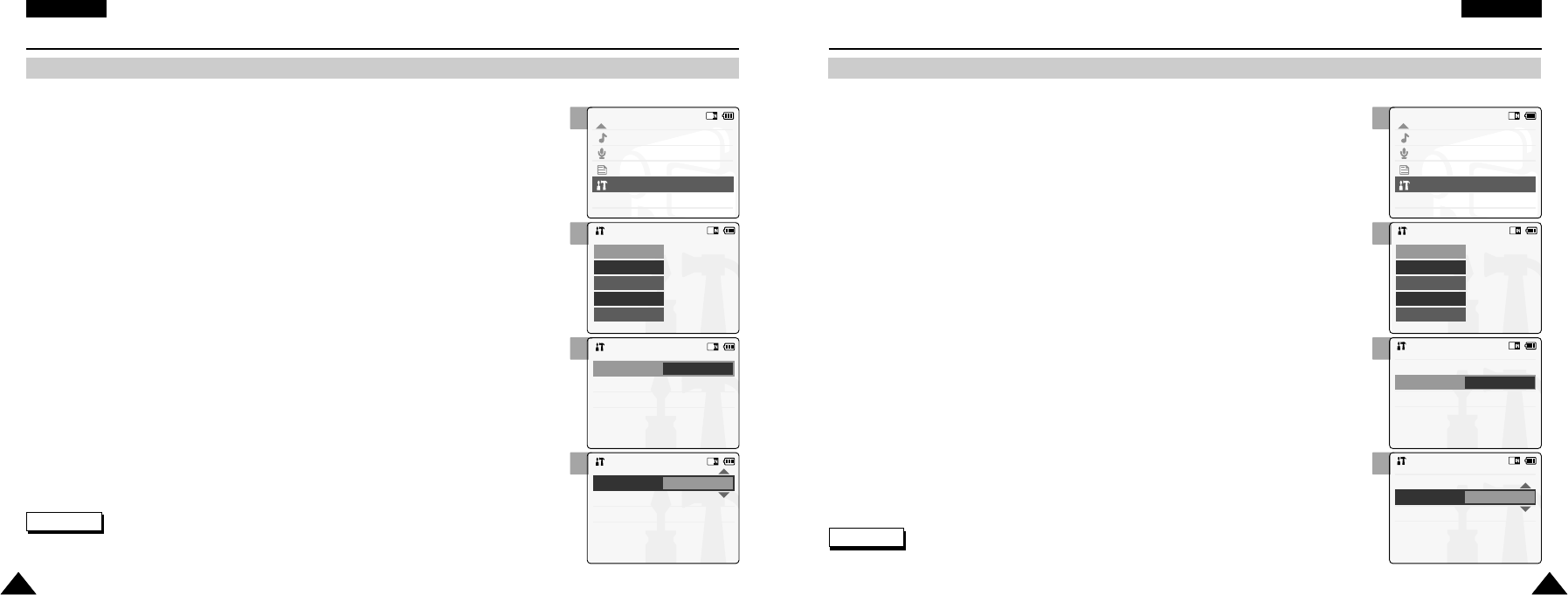2
3
4
5
2
3
4
5
ENGLISH
8787
Setting the CAM : Adjusting the LCD Monitor
Adjusting the LCD Colour
You can adjust the colour of the LCD monitor depending on the situation.
Notes
✤
If you select <Back> in the menu, the previous menu appears.
✤
A brighter LCD Monitor setting consumes more battery power.
ENGLISH
8686
Setting the CAM : Adjusting the LCD Monitor
Adjusting the LCD Brightness
You can adjust the brightness of the LCD monitor to compensate for ambient lighting conditions.
1. Move [Mode Selector] down to turn on the CAM and move it down again.
◆ The Mode Selection screen appears.
2. Move the [ ▲ /▼ ] switch to select System Settings and press the [OK] button.
3. Move the [ ▲/ ▼ ] switch to select <Display> and press the [OK] button.
4. Move the [ ▲/ ▼ ] switch to select <LCD Brightness> and
press the [OK] button.
◆ You can adjust the LCD Brightness from 0% to 100%.
5. Move the [ ▲/ ▼ ] switch to select the brightness you want.
6. Press the [Back] button to finish setting. 6. Press the [Back] button to finish setting.
Note
✤
If you select <Back> in the menu, the previous menu appears.
1. Move [Mode Selector] down to turn on the CAM and move it down again.
◆ The Mode Selection screen appears.
2. Move the [ ▲ /▼ ] switch to select System Settings and press the [OK] button.
3. Move the [ ▲/ ▼ ] switch to select <Display> and press the [OK] button.
4. Move the [ ▲/ ▼ ] switch to select <LCD Colour> and press the [OK] button.
◆ You can adjust the LCD Colour from 0% to 100%.
5. Move the [ ▲/ ▼ ] switch to select the colour you want.