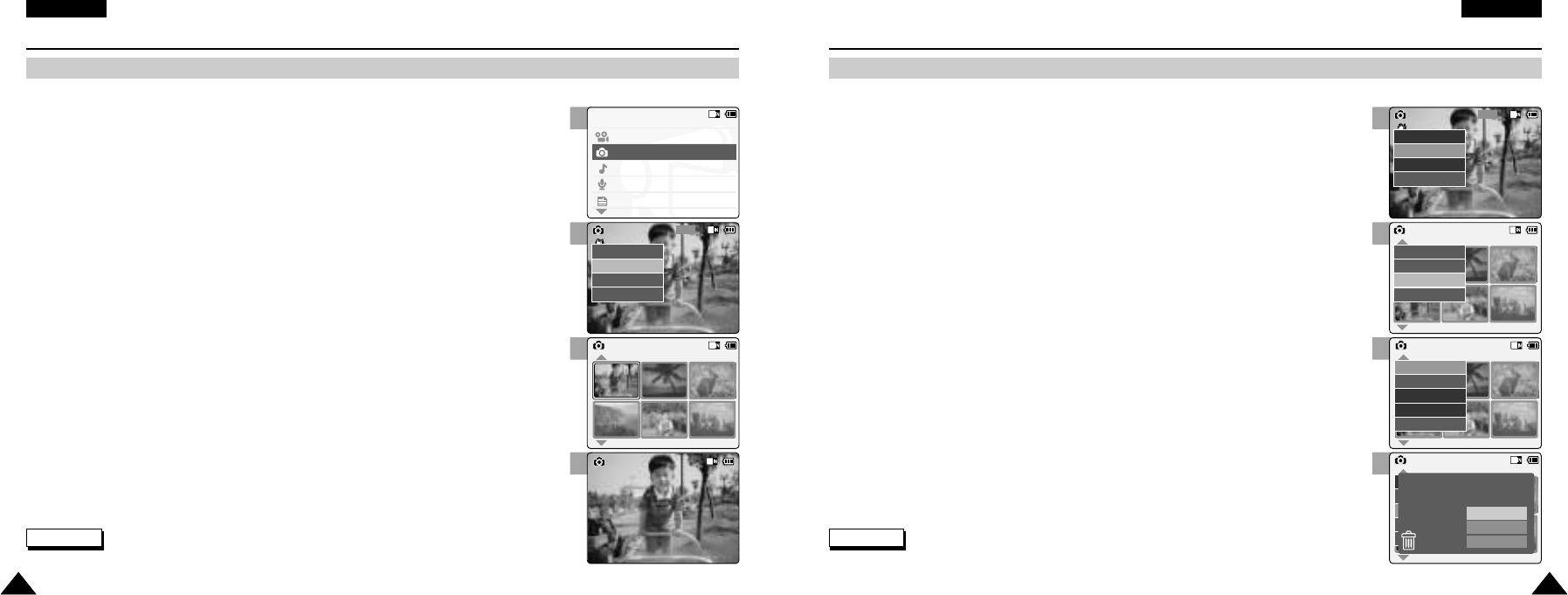3
5
6
7
ENGLISH
5757
Photo Mode : Selecting File Options
Deleting Photo files
ENGLISH
5656
Photo Mode : Viewing
Viewing Photo files on the LCD Monitor
It is handy and practical to view pictures using the LCD monitor almost anywhere such as in a car, indoors or outdoors. You can delete photo files in <File Options>.
1. Move [Mode Selector] down to turn on the CAM and move it down again.
◆ The Mode Selection screen appears.
2. Move the [ ▲/ ▼ ] switch to select [Photo] mode and press the [OK] button.
◆ The Photo Capture screen appears.
3. Press the [Menu] button and move the [ ▲/ ▼ ] switch.
Press the [OK] button after selecting <View>.
4. Move the [ ▲/ ▼ ] switch to select the photo file you want to delete.
5. Press the [Menu] button to select <File Options> and press the [OK] button.
◆ You can select <File Options> only in <View>.
6. Move the [ ▲/ ▼ ] switch to select <Delete> and press the [OK] button.
7. Move the [ ▲/ ▼ ] switch to select the followings and press the [OK] button.
◆ Selected: The selected photo file is deleted.
◆ All: All photo files are deleted.
◆ Cancel: Cancel deleting photo files.
1. Move [Mode Selector] down to turn on the CAM and move it down again.
◆ The Mode Selection screen appears.
2. Move the [ ▲/ ▼ ] switch to select Photo mode and press the [OK] button.
◆ The Photo Capture screen appears.
3. Press the [Menu] button and move the [ ▲/ ▼ ] switch.
Press the [OK] button after selecting <View>.
4. Move the [ ▲/ ▼ ] switch to find the photo you want to view.
◆ Each time you move the [ ▲ /▼ ] switch, the frame moves horizontally.
◆ Each time you press the [+ ]/ [ - ] button, a page(6 frame) moves.
5. Press [OK] button to view the photo you want.
◆ The full screen displays.