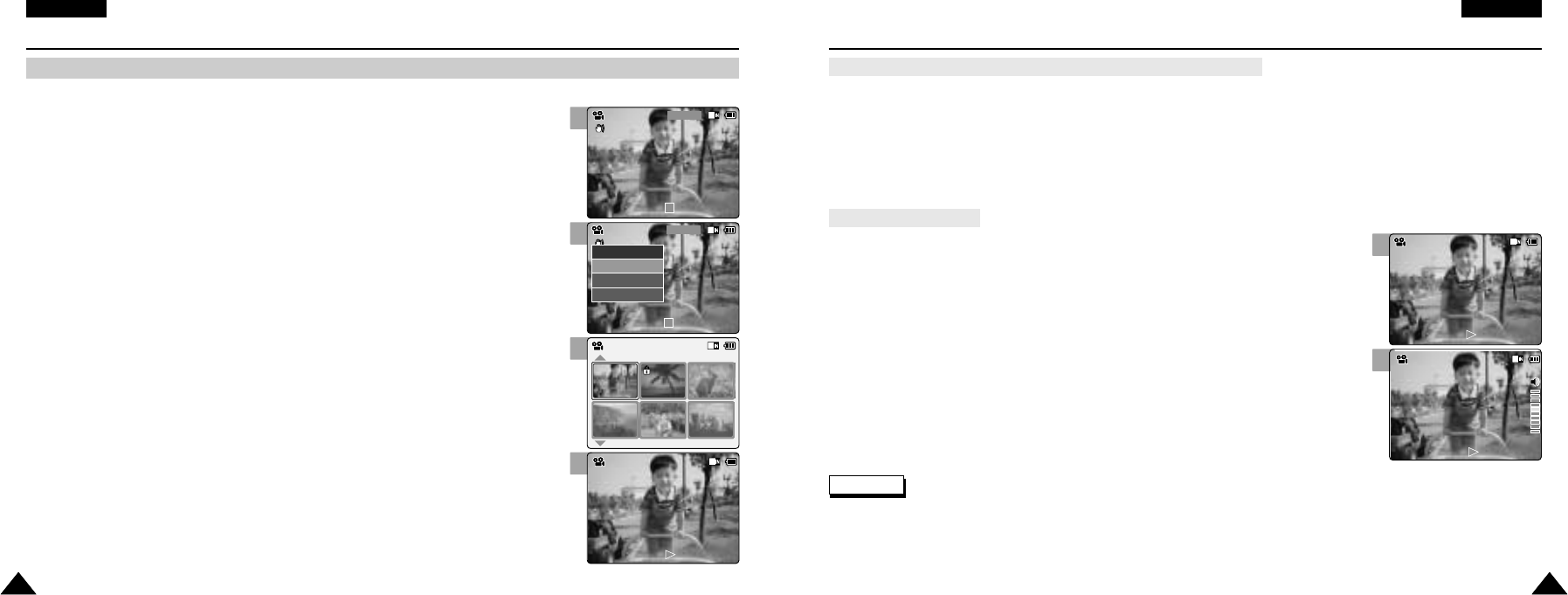1
2
1
2
3
4
ENGLISH
3939
Video Mode : Playing
ENGLISH
3838
Video Mode : Playing
Playing on the LCD Monitor
It is handy and practical to view video files using the LCD monitor almost anywhere such as in a car, indoors or outdoors.
1. Press the [OK ] button to play the video file.
2. Press the [+] button to increase the volume.
◆ Each time you press the [+] button, the volume bar increases and the sound level will get louder.
◆ The volume bar disappears after 1~2 seconds.
3. Press the [-] button to decrease the volume.
◆ Each time you press the [-] button, the volume bar decreases and the sound level will get quieter.
◆ The volume bar disappears after 1~2 seconds.
1. Move [Mode Selector] down to turn on the CAM.
◆ The Video Record screen appears.
◆ You can select Video mode or Previous mode as the start-up mode in System Settings.
(Refer to page 94)
2. Press the [ Menu ] button and move the [ ▲/ ▼ ] switch.
Press the [OK] button after selecting <Play>.
3. Move the [ ▲ /▼ ] switch to find the video file you want to play.
◆ Each time you move the [ ▲ /▼ ] switch, the frame moves horizontally.
◆ Each time you press the [ +]/ [ - ] button, a page(6 frame) moves.
4. Press [ OK ] button to play the video file you want.
◆ Each time you press the [ OK ] button, play or pause is selected repeatedly.
5. Press the [ Back ] button after pressing the [ OK ] button to stop playing.
Notes
✤
You can adjust the volume up to 10 steps.
✤
You can also play the video file on a TV screen by connecting the CAM to a TV. (Refer to page 106)
✤
It is necessary to install Image Mixer for playback the CAM recorded video files on your PC.
[OK] Button: Play or pause the video file
[▲ ] Switch: In Video Record mode: Press it to move to previous file.
Press and hold it to use RPS function. (RPS rate: -x2, -x4, -x8, -x16, -x32, -x64, -x128)
[▼ ] Switch: In Video Record mode: Press it to move to next file.
Press and hold it to use FPS function. (FPS rate: x2, x4, x8, x16, x32, x64, x128)
In Video Play mode: Press it and hold it to play slowly when paused.
Press it to move to the next frame when paused.
The button and switch you use when playing the video file
Adjusting the Sound