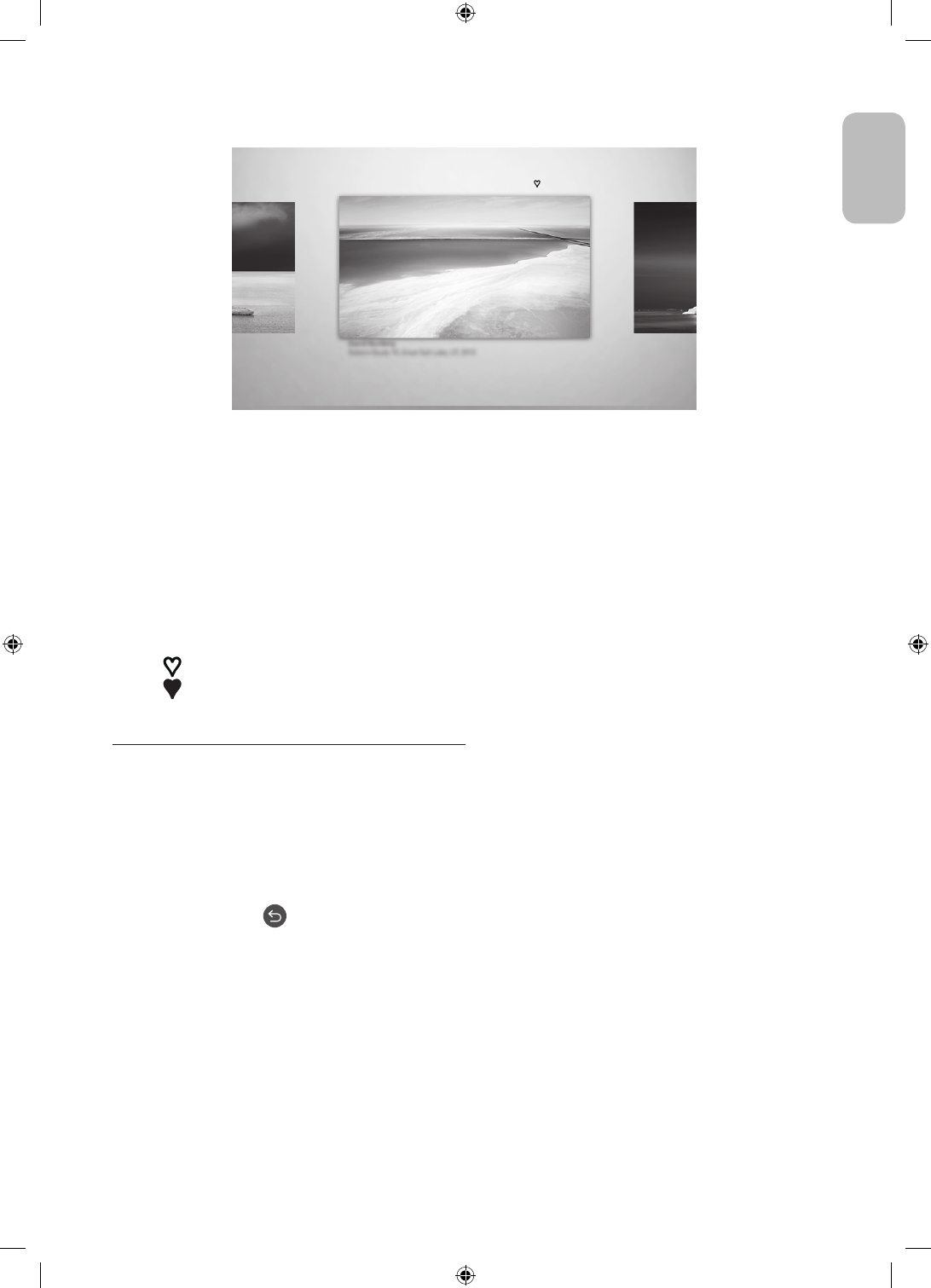-
Wij hebben net de Frame 50 inch gekocht, met nadruk gevraagd of die op de satelliet kan, niet dus, kan morgen weer alles inpakken, en net netjes opgehangen aan de muur, balen..was er blij mee Gesteld op 22-11-2020 om 17:01
Reageer op deze vraag Misbruik melden -
Hoe kan ik ondertitels bij het afspelen van een film instellen ???? Gesteld op 6-10-2020 om 19:49
Reageer op deze vraag Misbruik melden -
Ik wil de spraakassistent uitschakelen, hoe doe ik dat op de samsung frame 49 Gesteld op 3-7-2020 om 22:31
Reageer op deze vraag Misbruik melden -
eenLG dvd-speler usb aansluiten op Samsung TV Frame Gesteld op 12-6-2020 om 15:37
Reageer op deze vraag Misbruik melden -
ik heb een cd speler als product verwijderd maar deze staat toch nog steeds als bron op mijn tv ,hoe kan ik deze verwijderen Gesteld op 17-2-2020 om 20:30
Reageer op deze vraag Misbruik melden -
Ik heb twee ingangen voor USB.Wat ook aansluit op die USB poorten. Niets doet het. Kan op de tv ook niks terug vinden om deze ingangen te activeren. Gesteld op 5-2-2020 om 14:42
Reageer op deze vraag Misbruik melden
-
Heb een 49 inch qled samsung aangeschaft met de mogelijkheid om zelf gemaakte foto,s in de gallery op te nemen. Dit lukt mij niet, heeft iemand een antwoord hierop? Kan dit ook niet in de handleiding od emanual terug vinden. Groet Hans Gesteld op 13-6-2019 om 10:35
Reageer op deze vraag Misbruik melden-
dat kan via de smart view app op de smart phone. alle foto's op de smart phone kunnen op de The Frame worden gezet. Geantwoord op 12-12-2019 om 20:00
Waardeer dit antwoord Misbruik melden
-