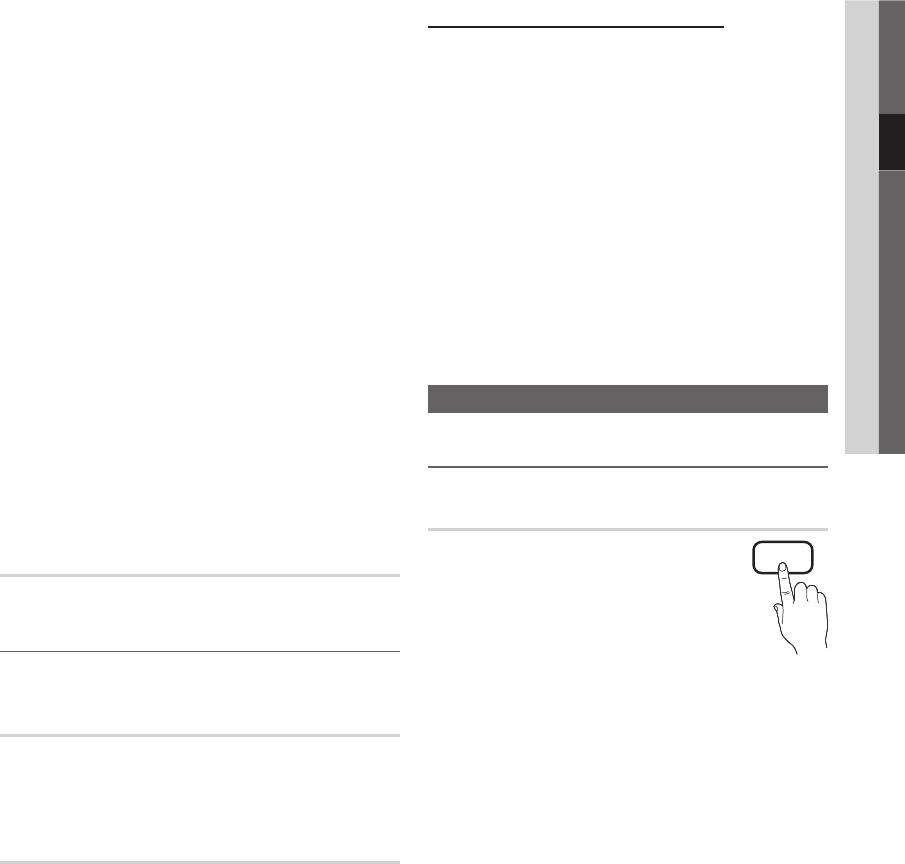-
Hoe kan ik een draadloze koptefoon aansluiten op mijn Smasung 5 ty Gesteld op 20-8-2022 om 18:14
Reageer op deze vraag Misbruik melden -
Hoe kan ik een televisieprogramma op een USB stick opnemen?
Reageer op deze vraag Misbruik melden
Gesteld op 13-4-2022 om 18:31 -
Als we bij de tv automatisch zenders zoeken slaat hij op bij 1013 Nl 1 enz.... alles staat door elkaar vanaf fit hoge getal. Hoe kan ik dit aanpassen????? Gesteld op 27-7-2021 om 14:41
Reageer op deze vraag Misbruik melden -
PC AANSLUITEN AAN TV 5 SERRIES MET HDMI KABEL EN INSTELLEN TV Gesteld op 14-8-2020 om 18:31
Reageer op deze vraag Misbruik melden -
Winkelmodus tijd gaat rond 11.15 uur uit,moet opnieuw op starten zeer verveeld. Gesteld op 11-6-2020 om 19:09
Reageer op deze vraag Misbruik melden -
Als ik een andere zender kies, verandert de bron. Hoe kan dat? Gesteld op 28-3-2020 om 17:34
Reageer op deze vraag Misbruik melden
-
Op de samsung led tv serie 5 bevindt zich linksonder een bedieningsstick. Kunt u mij zeggen waar deze voor dient? Gesteld op 11-3-2020 om 10:21
Reageer op deze vraag Misbruik melden -
Ik heb een vraag van welk jaar is de Samsung series 5 Gesteld op 6-4-2019 om 12:31
Reageer op deze vraag Misbruik melden-
Van eind 2018 begin 2019 dacht ik Geantwoord op 9-4-2019 om 19:35
Waardeer dit antwoord (1) Misbruik melden
-
-
Hoe hang ik samsung 32 inch tv 5 serie op aan muurbeugel......zijn er speciale schroeven daarvoor? Gesteld op 7-10-2017 om 20:29
Reageer op deze vraag Misbruik melden-
heb hetzelfde probleem, hoe kan ik de meegeleverde bouten in de tv schroeven? Geantwoord op 24-12-2017 om 12:49
Waardeer dit antwoord (13) Misbruik melden
-
-
We hebben wel geluid op onze samsung tv maar geen beeld, wat kan er aan de hand zijn? Gesteld op 26-4-2017 om 19:58
Reageer op deze vraag Misbruik melden-
Wij hebben hetzelfde probleem.. Oplossing? Geantwoord op 18-5-2017 om 20:17
Waardeer dit antwoord (18) Misbruik melden
-
-
heb een LE32B650T2Pxxn van mijn overleden vader overgenomen .
Reageer op deze vraag Misbruik melden
wasgeen handleiding meer bij.
als ik de coaxkabel vanaf ziggo aansluit , krijg ik de tekst " zwak of geen signaal " hoewel ik op mijn andere ( oude tv ) wel gewoon signaal krijg .
Wat kan ik hieraan doen ?????
tonn. Gesteld op 12-1-2016 om 10:18-
Nieuwe tv's hebben voor digitaal meer signaal nodig dan de oude analoge tv's. Een kleine demping of slecht contact geeft bij de oude tv iets sneeuw maar bij uw digitale tv is het goed of niet goed en geeft dan het bovenstaande bericht. Coakabels en stekkers nakijken of anders vervangen. Succes.mHans Geantwoord op 13-11-2016 om 17:45
Waardeer dit antwoord (3) Misbruik melden
-
-
er komt op mijn tv op hdmi steeds een link beneden met reclames over series 5 enzovoort hoe moet ik dat weghalen Gesteld op 1-7-2015 om 01:27
Reageer op deze vraag Misbruik melden-
druk tools.... en zet demo om naar uit ! Geantwoord op 26-7-2015 om 18:00
Waardeer dit antwoord (2) Misbruik melden
-
-
hoe zet ik de tv ontvanger terug naar fabrieksinstellingen en waar zit dat en dan weer opnieuw zenders installeren Gesteld op 18-10-2014 om 10:23
Reageer op deze vraag Misbruik melden-
Waar vind ik de antwoorden voor deze vraag? Geantwoord op 14-11-2014 om 12:51
Waardeer dit antwoord (22) Misbruik melden
-
-
Hoe krijg de inhoud van mijn USB stick op het scherm van de Samsung TV. Gesteld op 15-4-2014 om 17:24
Reageer op deze vraag Misbruik melden-
Ik zou dat antwoord ook graag krijgen Geantwoord op 8-7-2015 om 12:40
Waardeer dit antwoord (7) Misbruik melden
-
-
ik krijg mijn tv niet van analoog naar hdmi Gesteld op 11-3-2014 om 12:42
Reageer op deze vraag Misbruik melden-
Hoe krijg ik hd op mijn tv
Waardeer dit antwoord (10) Misbruik melden
Geantwoord op 11-12-2014 om 11:41
-
-
mijn samsung tv is nieuw maar heeft een verticale rode streep door het beeld ,wat te doen?
Reageer op deze vraag Misbruik melden
Gesteld op 3-2-2014 om 09:18-
Heeft u de oplossing al? Geantwoord op 9-9-2014 om 17:22
Waardeer dit antwoord (34) Misbruik melden
-