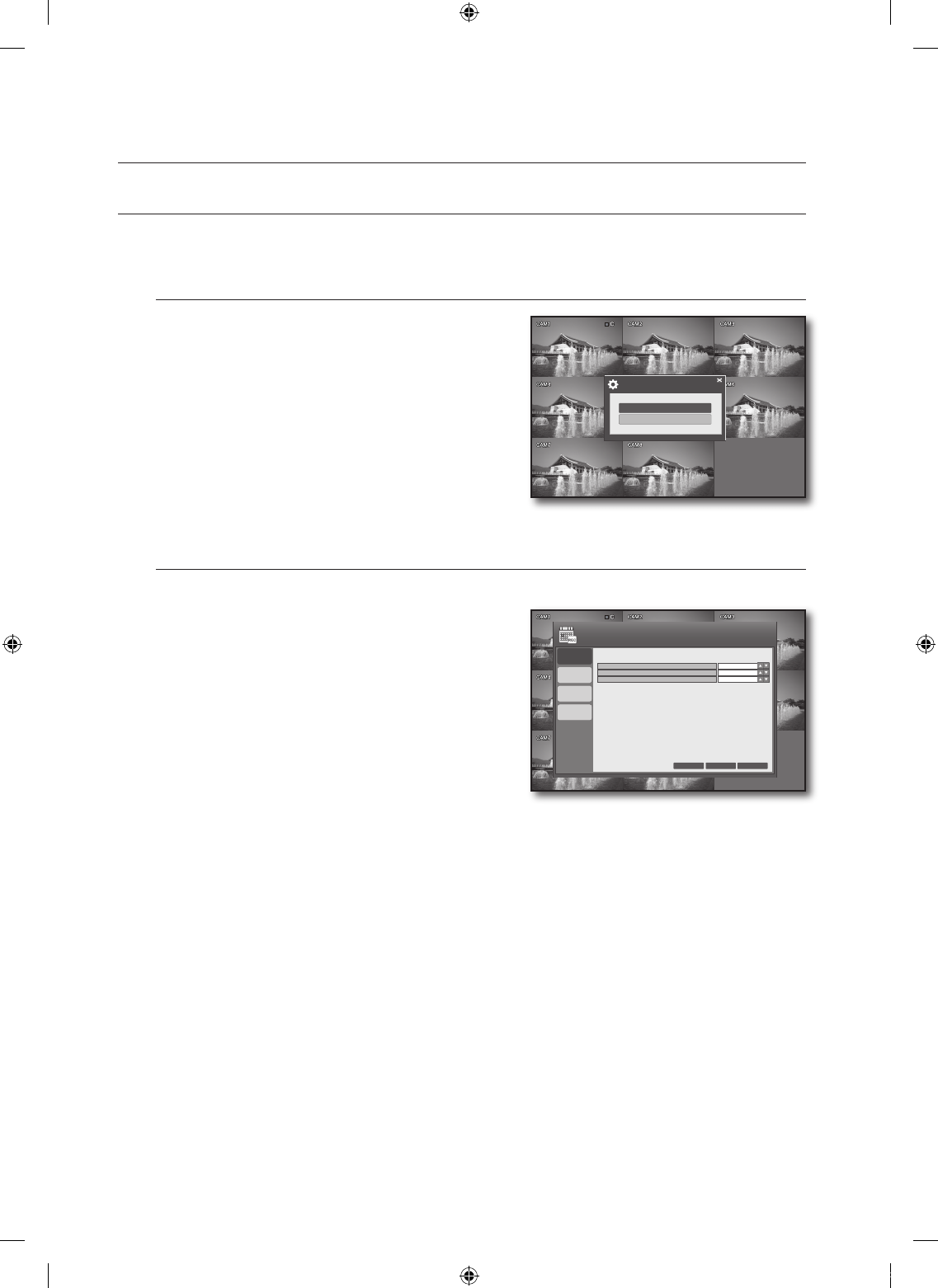RECORD SETUP
You can configure the settings of record-related options such as RECORDING OPERATIONS, CONTINUOUS/
MOTION RECORDING, ALARM RECORDING, INSTANT RECORDING.
To start the RECORD SETUP
Press the [MENU] button on the remote control or click
<MENU> button on the launcher menu.
The SETUP menu screen appears.
Use the direction buttons to move to <RECORD SETUP>
and press the [ENTER] button.
The login dialog appears.
Select a user account and enter the password.
Only those users who have the right permissions can access the
Setup menu.
RECORDING OPERATION
You can specify the recording period with the pre and post recording times.
Access <RECORD SETUP> to display the RECORDING
OPERATIONS setup screen.
Use direction buttons (▲▼◄ ►) to move to a desired
item, and press the [ENTER] button to set the value.
SCHEDULE MODE: Specify the schedule mode.
The specified schedule mode will be applied to
Continuous/Motion Record and Alarm Record.
PRE EVENT RECORDING TIME: Specify the pre event
recording time that will be applied if an event occurs.
Recording will start before the specified time if an event
occurs.
POST EVENT RECORDING TIME: Specify the end recording time that will be applied if an event occurs.
Recording will continue after the specified time if an event occurs.
When your settings are completed, press the <APPLY> button on the bottom.
Your settings will be applied.
Press the <CLOSE> button to display the confirmation dialog and return to the previous menu.
1.
2.
3.
4.
5.
•
•
•
6.
7.
SYSTEM SETUP
RECORD SETUP
SETUP
RECORDING
OPERATIONS
CONTINUOUS/
MOTION
RECORDING
ALARM
RECORDING
RECORD
INSTANT
RECORDING
CANCEL APPLY CLOSE
PRE EVENT RECORDING TIME
POST EVENT RECORDING TIME
SCHEDULE MODE
5 SEC
5 SEC
DAILY