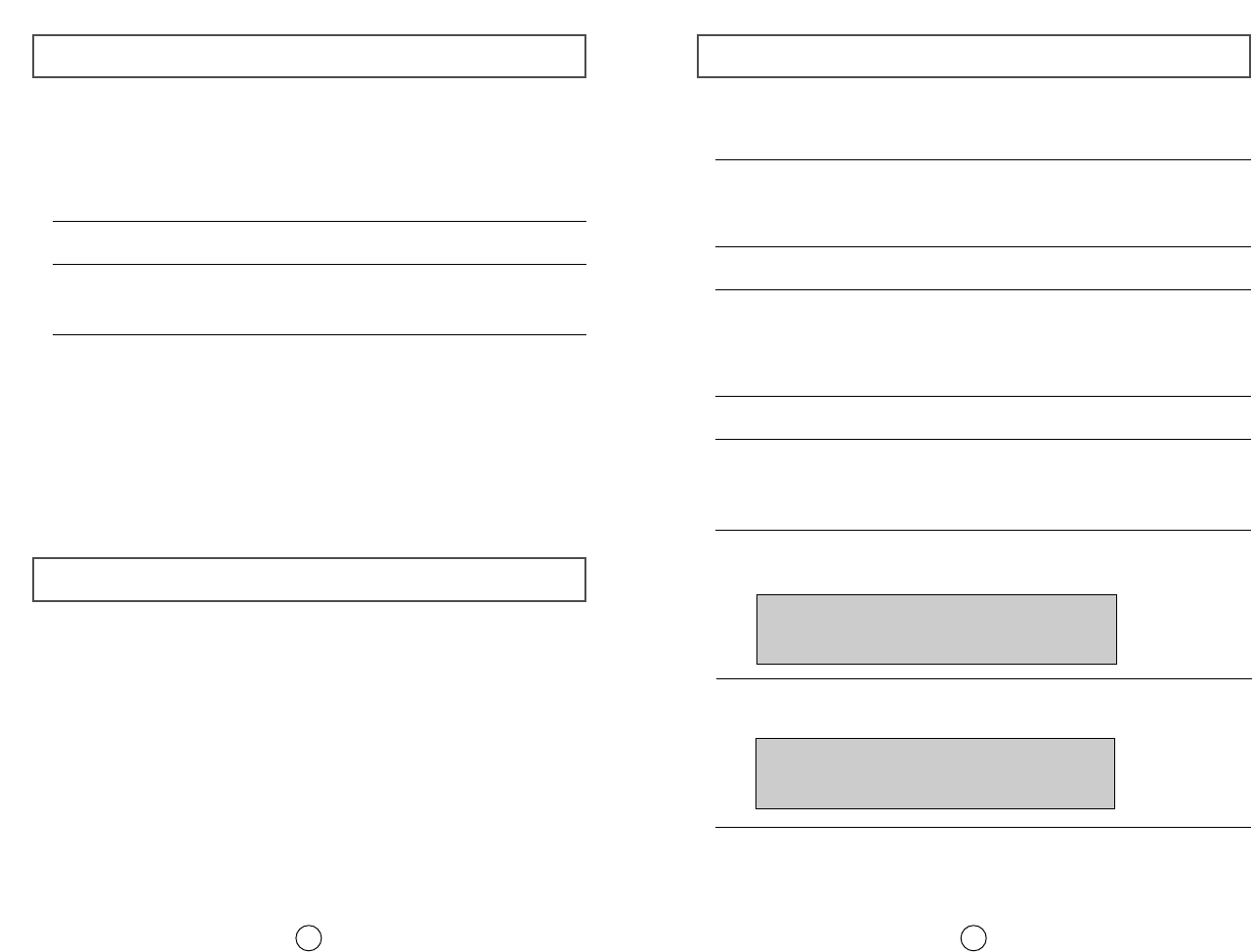Setting Up the Device Driver
9
◆
Automatic Setup
1Insert the setup diskette in the diskette drive and change the directory to A:,
where A: is the diskette drive.
To do so, type A: after the C:\ prompt and press [Enter].
2Type CDSETUP and press [Enter].
3Reboot the computer.
◆
Manual Setup
LAST DRIVE = Z
- - - - - - - - - - - - - - - - - - - - - - - - - - - - - - - - - - - -
- - - - - - - - - - - - - - - - - - - - - - - - - - - - - - - - - - - -
DEVICE = C :\SAMSUNG\SSCDROM.SYS /D : SSCD000 /V
- - - - - - - - - - - - - - - - - - - - - - - - - - - - - - - - - - - -
- - - - - - - - - - - - - - - - - - - - - - - - - - - - - - - - - - - -
C :\SAMSUNG\MSCDEX /D:SSCD000
Installing the CD Record Utility
8
To record data on a CD-R or CD-RW disc in the COMBO drive, you must
first install the CD record utility. For compatibility reasons, you are
recommended to uninstall any existing software of the same type before
installing this utility.
1Insert the disc supplied with the COMBO drive in the drive.
2Follow the instructions displayed on the screen to install the utility.
Refer to the separate utility documentation for further details.
3Store the utility disc in a safe place.
The SAMSUNG device driver enables discs in the COMBO drive to be read but
not recorded in an MS-DOS environment; the driver is located in the D driver
folder on the CD record utility disc.
You do not need to install an additional device driver for
Windows 95/98/2000/ME, Windows NT4.0, as the default Windows device
driver is used.
Installing the Device Driver
1Make the C:\SAMSUNG directory.
2Copy the files from the diskette to the C:\SAMSUNG directory.
To do so, type COPY A:
*
.
*
C:\SAMSUNG after the C:\ prompt and press
[Enter].
3Edit the CONFIG.SYS file.
Add the DEVICE=C:\SAMSUNG\SSCDROM.SYS \D:SSCD000 /V entry.
4Edit the AUTOEXEC.BAT file.
Add the C:\SAMSUNG\MSCDEX /D:SSCD000 entry.
5Reboot the computer.