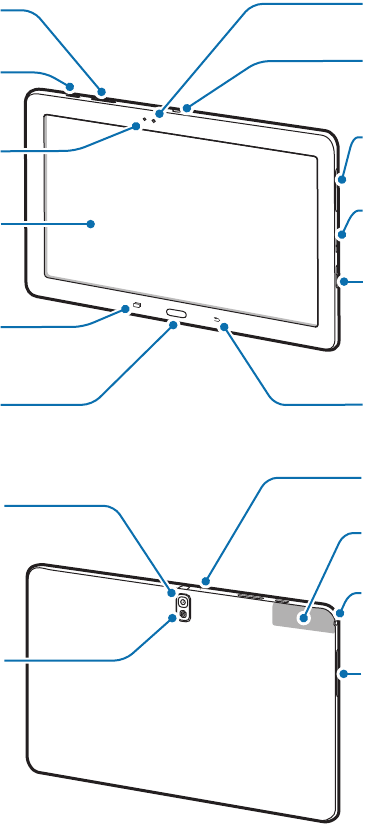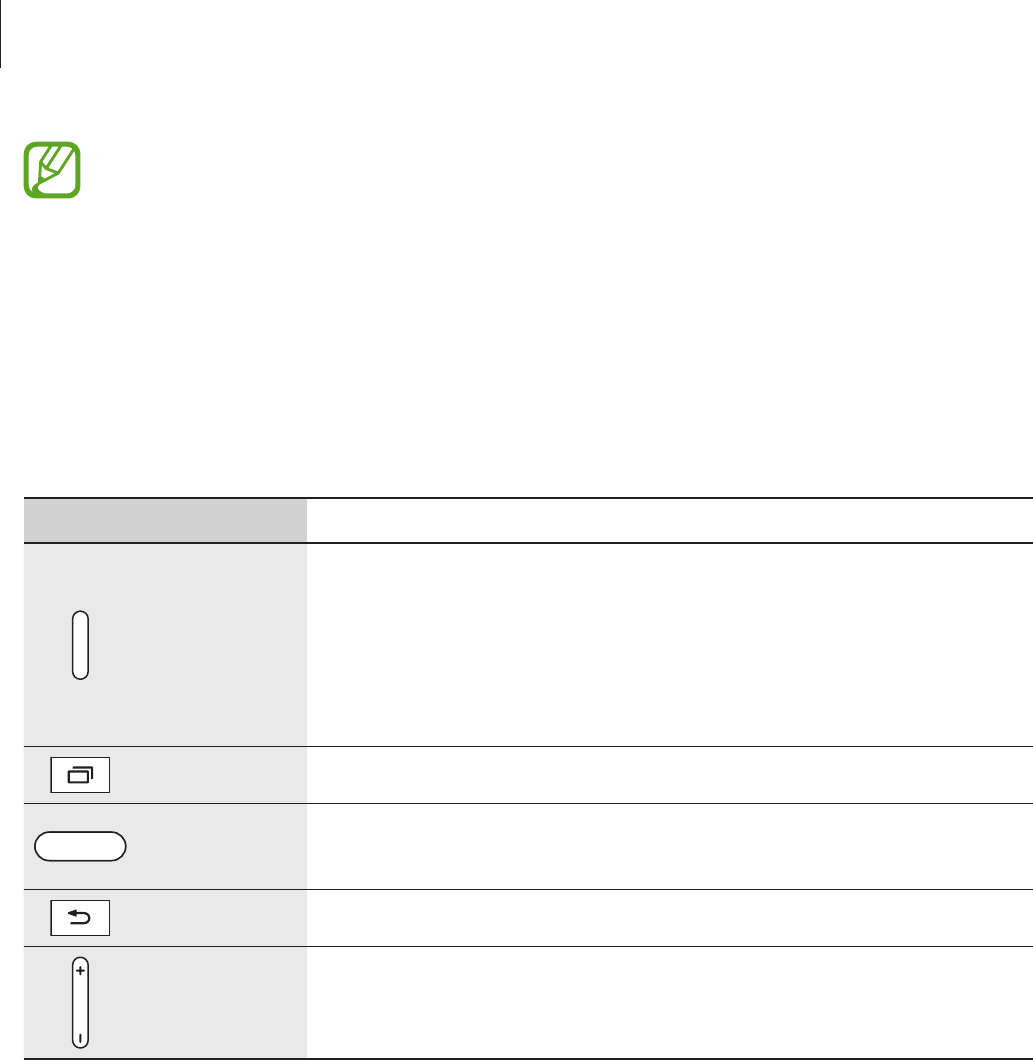-
Als ik mijn tablet aan zet krijg ik wel Samsung er op te staan maar geeft geen beeld Gesteld op 5-8-2022 om 20:24
Reageer op deze vraag Misbruik melden -
Mijn samsung tablet Galaxy sm-t900 start niet meer op. en knippert Gesteld op 3-3-2018 om 17:16
Reageer op deze vraag Misbruik melden-
Soms helpt resetten: druk startknop 10 sec. in. Geantwoord op 3-3-2018 om 19:42
Waardeer dit antwoord Misbruik melden
-
-
Starknop indrukken,dan start `t op 2 samsung teksten en dan is het weer afgelopen. Geantwoord op 4-3-2018 om 10:35
Waardeer dit antwoord (15) Misbruik melden -
Kan mij iemand zeggen of dit mankement aan de batterij ligt? Geantwoord op 5-3-2018 om 11:21
Waardeer dit antwoord (9) Misbruik melden -
Als de batterij bijna leeg is ,duurt `t wel 8 uur voordat `t weer opgeladen is.Daar vandaan die vraag. Geantwoord op 5-3-2018 om 11:23
Waardeer dit antwoord (1) Misbruik melden -
Hallo, deze tablet Samsung Galaxy Tab Pro 12.2 blijft maar steeds opnieuw opstarten[blijft in de bios hangen?]
Reageer op deze vraag Misbruik melden
Ik ben 73 en niet zo handig met computers Na een update doet hij zo,Kan hij een soft reset krijgen dus zonder harde reset anders ben ik alles kwijt en dat duurt maanden voordat ik alles weer op de rit heb.ik weet niet eens de wachtwoorden van sommige apps. Is het beslist noodzakelijk om een harde reset te maken? Gesteld op 3-1-2018 om 11:52-
Hallo mijn Samsung Galaxy Tab PRO 12.2 doet exact hetzelfde .
Waardeer dit antwoord Misbruik melden
na reparatie alles gegevens kwijt ,en nu dus blijft hij weer vasthangen .
Hij is net 3jaar oud.
Ik denk dat het een fout van Samsung is.
Groetjes Geantwoord op 18-7-2018 om 15:32
-
-
Mijn tablet Pro T900 blijft achter elkaar aan het opstarten en afsluiten en komt niet verder.
Reageer op deze vraag Misbruik melden
Reageert niet meer als ik apparaat wil uitzetten. Wat nu?
Engin Gesteld op 29-6-2016 om 22:14-
Welkom bij de club van niet gehoorde. Vanaf dag 2 had ik dat probleem werd warm veder exact de problemen die je beschrijft. Door mediamarkt bijna 1 jaar van het kastje naar de muur gestuurd . Tot ik er moedeloos van werd. Probleem is nooit opgelost slecht instabiel tablet. Gelukkig laat mijn Apple pro en BCC dat kwaliteit en service samen kunnen gaan Geantwoord op 30-6-2016 om 12:16
Waardeer dit antwoord (2) Misbruik melden
-
-
mijn tablet is opgeladen maar start niet door wat moet ik doen Gesteld op 24-3-2016 om 22:30
Reageer op deze vraag Misbruik melden-
Op het knopje duwen dat zich bevindt naast het volumeknopje.Selecteer opnieuw opstarten.
Waardeer dit antwoord (8) Misbruik melden
Geantwoord op 25-3-2016 om 20:55
-
-
Accu tablet t900 opladen als hij helemaal leeg is?
Reageer op deze vraag Misbruik melden
ik las ergens dat het beter is niet de accu helemaal vanaf 0% op te laden maar al bij 20% en niet voller dan 80% op te laden. Klopt dit? Gesteld op 1-1-2016 om 13:14-
Opladen kan zeker al vanaf 20 % en wij laden altijd op tot 100 %. Geen enkel probleem.
Waardeer dit antwoord Misbruik melden
Hubert Geantwoord op 1-1-2016 om 15:03
-
-
Dank je hubert. Maar ik bedoel eigenlijk dat ik ergens las dat het beter is voor de accu om hem nooit meer dan 80 % op te laden en nooit leger te laten worden dan 20%. Zo gaat de accu langer mee. Is dit wijsheid? Geantwoord op 5-1-2016 om 11:41
Waardeer dit antwoord (3) Misbruik melden -
Ik heb hier les over gehad het is goed om tussen de 10% en de 20 % op te laden maar het is beter dan om hem even niet te gebruiken en laten opladen tot 100% Geantwoord op 30-3-2016 om 18:13
Waardeer dit antwoord Misbruik melden -
Hoe kun je een pictogram van het startscherm verwijderen? Gesteld op 2-9-2015 om 15:50
Reageer op deze vraag Misbruik melden-
Houd het icoon ingedrukt, na enkele seconden kan het in de prullenbak gedaan worden. Geantwoord op 2-9-2015 om 16:16
Waardeer dit antwoord Misbruik melden
-
-
Hoe kan ik op mijn Samsung tablet SM-T900 een printscreen krijgen en deze bewaren en/of afdrukken? Gesteld op 28-7-2015 om 10:25
Reageer op deze vraag Misbruik melden-
Printscreen wordt gemaakt door met de zijkant van de rechterhand rechts op het scherm te rusten, en dan een snelle veeg naar links over het scherm te geven.
Waardeer dit antwoord (1) Misbruik melden
Dit moet even geoefend worden.
Er zijn incidenteel schermen die niet geprint kunnen worden.
Het scherm wordt bewaard in het album Screenshots. Te vinden via Galerij / Screenshots.
Een print wordt gemaakt door het bestand naar een printer te exporteren, daarvoor zijn verschillende methodes:
1.draadloos via wifi (indien geïnstalleerd, en er een wifi printer is)
2 door het eerst op een geheugenkaartje te zetten (speciale stekker nodig)
3 door het te mailen naar een ander apparaat, dat bijv.direct kan printen. Geantwoord op 28-7-2015 om 10:44
-
-
De veegbeweging werkt ook als het tablet verticaal wordt gehouden! Ook dan de zijkant van de rechterhand op het scherm rechts laten rusten, en een snelle veegbeweging naar links maken. Geantwoord op 28-7-2015 om 10:47
Waardeer dit antwoord Misbruik melden -
Kan ik op de 12.2 van galaxy de russische taal instellen? Gesteld op 2-7-2015 om 11:05
Reageer op deze vraag Misbruik melden-
Klik op Instellingen, dan op Bediening,dan op Taal en invoer,dan op taal en kies uw taal russisch. Geantwoord op 4-7-2015 om 04:13
Waardeer dit antwoord (1) Misbruik melden
-
-
Hallo
Reageer op deze vraag Misbruik melden
ik heb sinds kort een galaxy 10.1 pro van samsung gekocht in usa dus in het engels niet zo'n groot probleem maar mijn gezin wil in het nederlands hoe moet ik dit oplossen.
mvg. Gesteld op 25-6-2015 om 08:26-
Gebruiksaanwijzing en veelgestelde vragen van elke Tabpro zijn hier gewoon te laden.
Waardeer dit antwoord Misbruik melden
Of bedoelt de vrager iets anders? Geantwoord op 25-6-2015 om 09:05
-
-
In het Nederlands gaat dat als volgt:
Waardeer dit antwoord Misbruik melden
Via Instellingen,
Taal en Regio,
Voeg taal toe
Moet het lukken. Geantwoord op 25-6-2015 om 09:07 -
Vanuit de SamSung Tabpro 12 gaat het vanuit het (Amerikaans) Engels zó:
Waardeer dit antwoord Misbruik melden
Tik op ikoontje Settings
Tik op Controls, en dan Language
Tik op Nedrlands (Nederland).
Waarschijnlijk moet de taal wel eerst geladen worden. Geantwoord op 25-6-2015 om 09:19 -
Na een volledige reset( fabriekswaarden) kan je de taal die je wenst opnieuw instellen Geantwoord op 28-6-2015 om 22:14
Waardeer dit antwoord Misbruik melden -
Ik heb zojuist een 4 mnd oude tab pro 12.2 overgenomen en die start na enkele minuten ermee te werken regelmatig vanzelf opnieuw op. Tijdens het gebruik van de Samsung Tab Pro 12.2 valt op dat het scherm op willekeurige momenten snel knippert (uit en aan gaat) waarna soms ook de samsung Tab Pro 12.2 opnieuw opstart. Ik zie op internet verschillende meldingen over het automatische opnieuw opstarten en knipperen van het scherm met de Tab Pro 12.2. Heeft iemand een idee hoe dit probleem opgelost kan worden? Gesteld op 10-6-2015 om 12:00
Reageer op deze vraag Misbruik melden-
Hier beschrijf je exact de problemen welke ik met mijn samsung tb pro heb. Dit maakt het apparaat totaal onbetrouwbaar en leidt tot grote ergernis.
Waardeer dit antwoord Misbruik melden
wanneer ik iets van Mediamarkt hoor laat ik het je weten.
Gr geert Geantwoord op 10-6-2015 om 12:52
-
-
Mediamarkt heeft keurig gereageerd en de tablet voor reparatie ingenomen. Ondanks de keurige en vriendelijke behandeling heb ik er weinig vertrouwen in dat dit goed gaat komen.
Waardeer dit antwoord Misbruik melden
Maar ik blijf positief en misschien gebeurt het wonder deze keer wel . Geantwoord op 10-6-2015 om 13:20 -
Hallo mijn naam is Carel
Waardeer dit antwoord (4) Misbruik melden
IK heb het probleem gelezen, en heb de zelfde machine ook de Samsung SM-Tot Galaxy - TabPRO-12.2
het begon met de zelfde Simtonen.
ook met knipperende of oplichten van het scherm en het vastlopen.
al met al vraag of er nog garantie op zit.
mijn Door Samsung een nieuw MOEDERBORD in gezet en vergoed. perfect !!
Geantwoord op 10-6-2015 om 20:41 -
Hier het zelfde probleem als de batterij op de helft is begint de tab te knipperen.
Waardeer dit antwoord (1) Misbruik melden
terug naar de media markt Geantwoord op 13-7-2015 om 21:37 -
Ik ben nog steeds in afwachting van antwoord van mediamarkt. Apparaat is al meerdere malen terug geweest. Klachten zijn tot nu toe niet opgelost Geantwoord op 30-7-2015 om 00:09
Waardeer dit antwoord (2) Misbruik melden -
Wellicht is je probleem al opgelost, maar zo niet, dan heb ik misschien wel de oplossing voor je.
Waardeer dit antwoord (21) Misbruik melden
Bij mij startte de Tab Pro 12.2 ook spontaan opnieuw op wanneer de accu onder de 70% kwam (en het scherm flikkerde dan ook soms). Vandaag las ik toevallig een post in een forum waarin werd geadviseerd de achterkant van de Tab los te halen (voorzichtig!), de connector van de accu los te halen (ook voorzichtig) en deze connector weer stevig op zijn plek te drukken. Ik heb dit vanmiddag gedaan en nu, uren later, staat de accu op 33% en ik alles werkt zoals het hoort: geen vastlopers, geen flikkerend beeld en ook geen reboot. Geantwoord op 5-10-2015 om 02:04 -
Ik heb sinds vorige maandeen Samsung SM-T900 - GALAXY TabPRO 12.2.
Reageer op deze vraag Misbruik melden
Ik ervaar deze tablet echter als zeer instabiel. Apparaat start willekeurig ongevraagd opnieuw op en is als zodanig voor mij onbruikbaar als muzikant om mij teksten te lezen.
Is dit een bekend probleem ?
Mvgr Geert Gesteld op 10-4-2015 om 09:44-
Ik bezit ook een Samsung SM-T900 - GALAXY TabPRO 12.2.,maar ik ben tevreden en vind het een prachtig ding. Mijn tablet start normaal op. Als de waarborg voor jouw apparaat nog geldig is, kun je het best eens een nazicht laten uitvoeren door de verkoper. Geantwoord op 11-4-2015 om 00:00
Waardeer dit antwoord Misbruik melden
-
-
Hoi Geert,
Waardeer dit antwoord Misbruik melden
Wellicht is je probleem al opgelost, maar zo niet, dan heb ik misschien wel de oplossing voor je.
Bij mij startte de Tab Pro 12.2 ook spontaan opnieuw op wanneer de accu onder de 70% kwam (en het scherm flikkerde dan ook soms). Vandaag las ik toevallig een post in een forum waarin werd geadviseerd de achterkant van de Tab los te halen (voorzichtig!), de connector van de accu los te halen (ook voorzichtig) en deze connector weer stevig op zijn plek te drukken. Ik heb dit vanmiddag gedaan en nu, uren later, staat de accu op 33% en ik alles werkt zoals het hoort: geen vastlopers, geen flikkerend beeld en ook geen reboot. Geantwoord op 5-10-2015 om 02:02 -
Hoe krijg ik fotobestanden van een sd kaart gewoon op het tablet zonder tussenkomst van b.v. dropbox. Ik heb een trust cardreader erbij gekocht. Samsung SM-T900.
Reageer op deze vraag Misbruik melden
Gesteld op 24-2-2015 om 18:26-
Gebruik jouw multimedia kabel om foto's van de laptop of pc te plaatsen op jouw tablet. Geantwoord op 26-2-2015 om 23:48
Waardeer dit antwoord (2) Misbruik melden
-
-
Hoe kun je formaat van het toetsenbord veranderen
Reageer op deze vraag Misbruik melden
Gesteld op 17-1-2015 om 01:35-
Hoi
Waardeer dit antwoord (1) Misbruik melden
Door op de toets rechts naast Sym te drukken krijg je 3 mogelijkheden, kiezen maar Geantwoord op 29-7-2015 om 22:00
-
-
Geachte,
Reageer op deze vraag Misbruik melden
In de handleiding staat vermeld dat er geen beschermfolie of screenprotector mag gebruikt worden.
Dat is heel raar.Normaal gezien dient deze juist om het scherm te behoeden voor vette vingerafdrukken.
De verkoper van mijn tablet begreep het ook niet.Is dit geen schrijffout in de handleiding?
Grote
Gilbert Gesteld op 20-10-2014 om 00:54-
Ik heb wel het folie er op en het werk prima gewoon ,folie gekocht bij bolcom. Geantwoord op 15-3-2015 om 23:44
Waardeer dit antwoord Misbruik melden
-
-
Geachte,
Reageer op deze vraag Misbruik melden
hoe kan ik de taalinstelling van mijn galaxy tab pro 12.2 in het Nederlands wijzigen? Gesteld op 14-7-2014 om 09:39-
Klik op Instellingen, dan op Bediening,dan op Taal en invoer,dan op taal en kies uw taal Nederlands.
Waardeer dit antwoord Misbruik melden
Grtz
gilbert Geantwoord op 15-7-2015 om 22:13
-