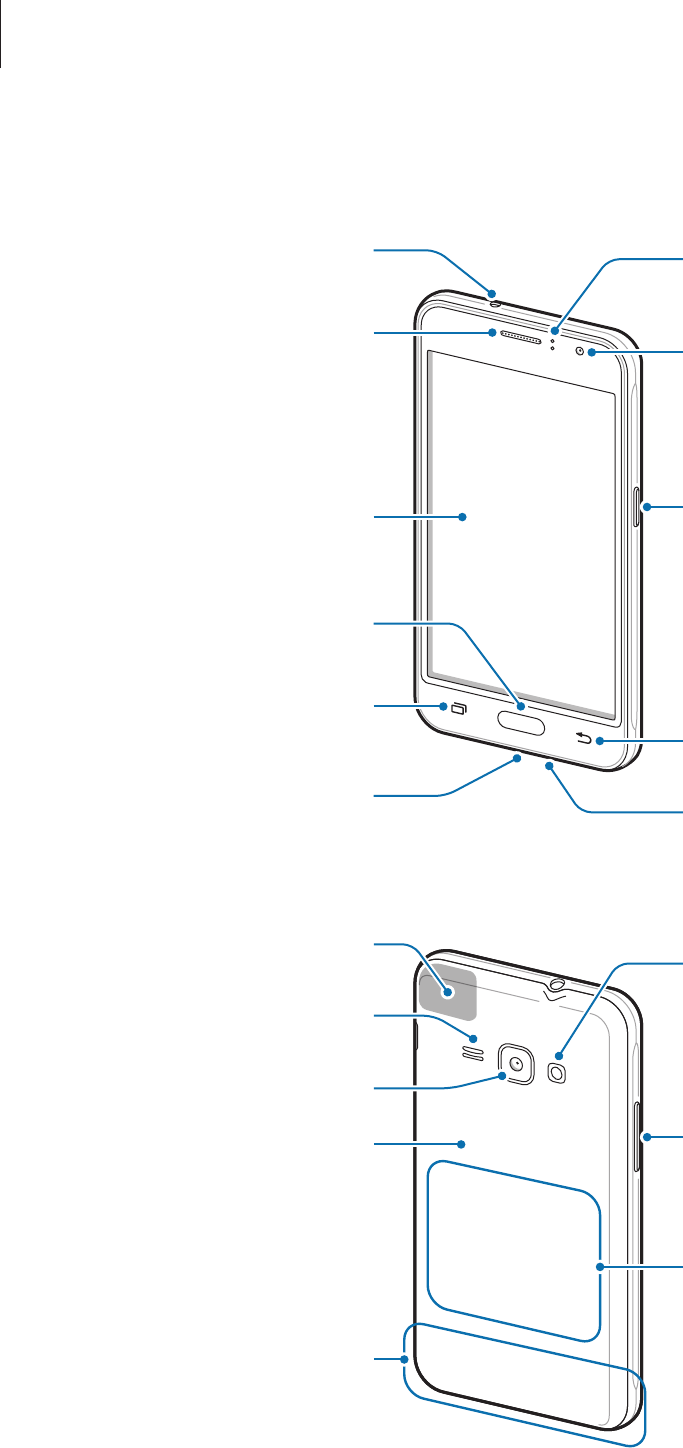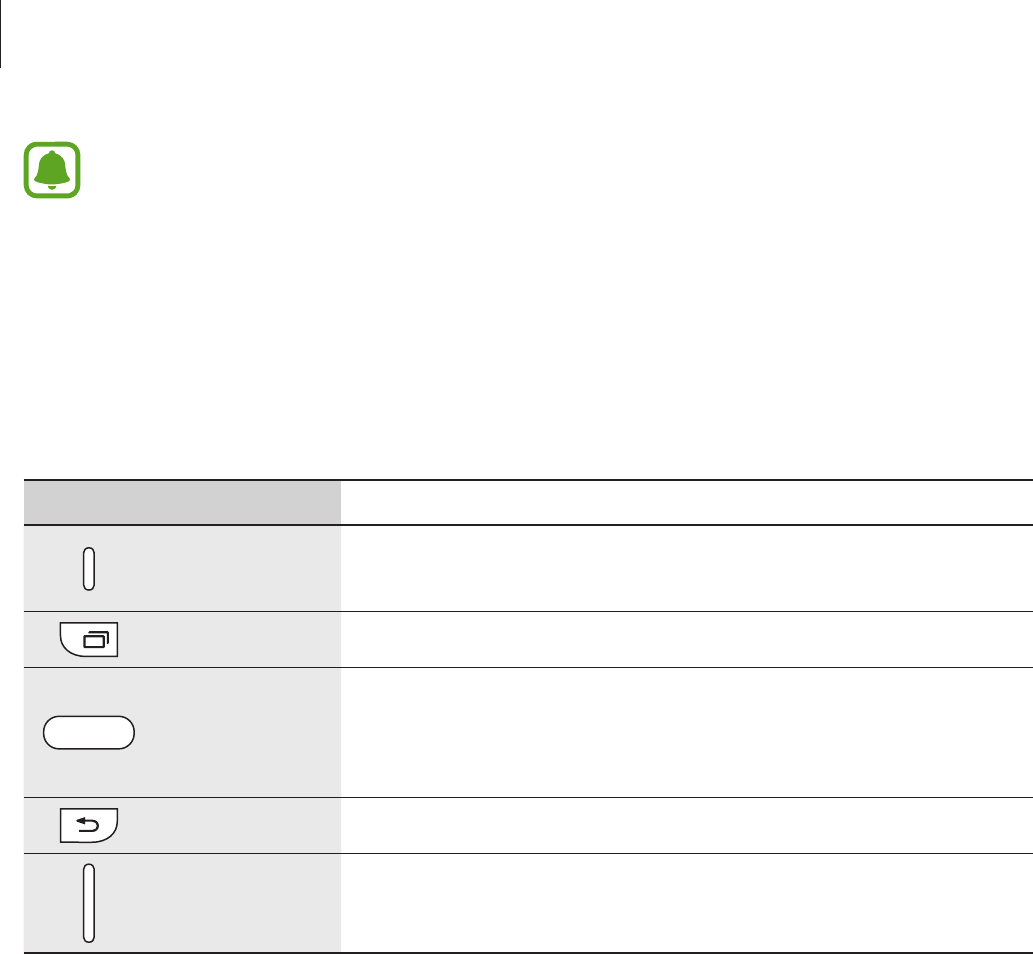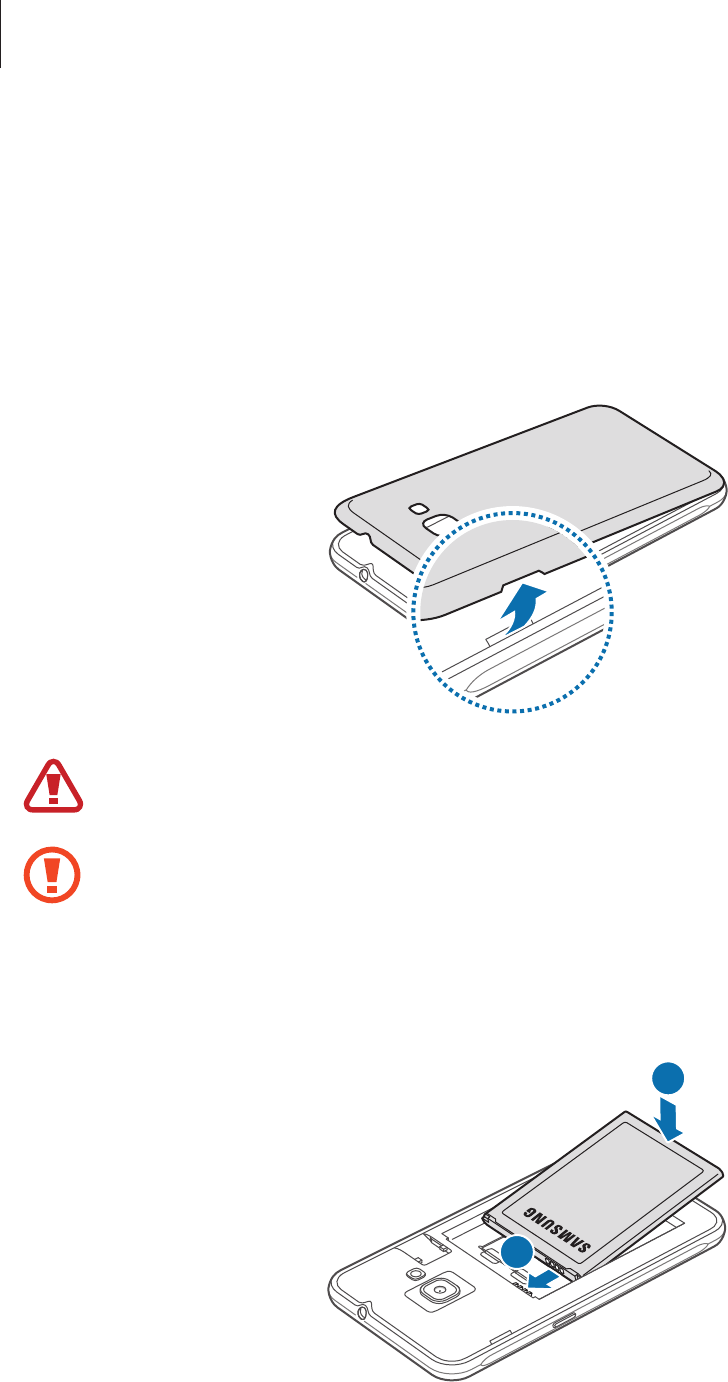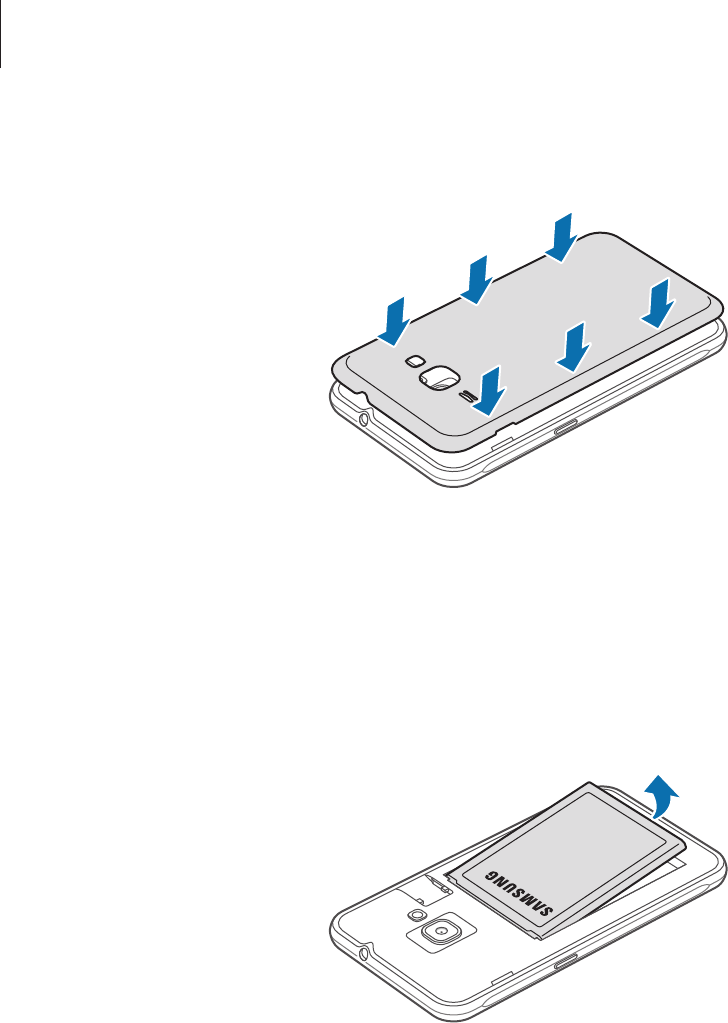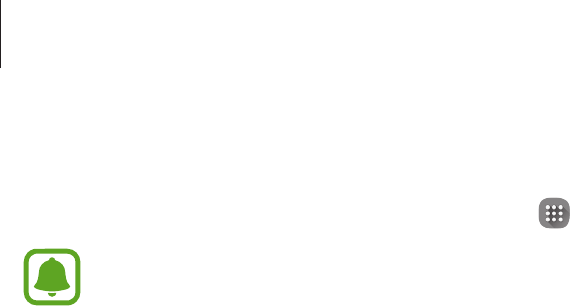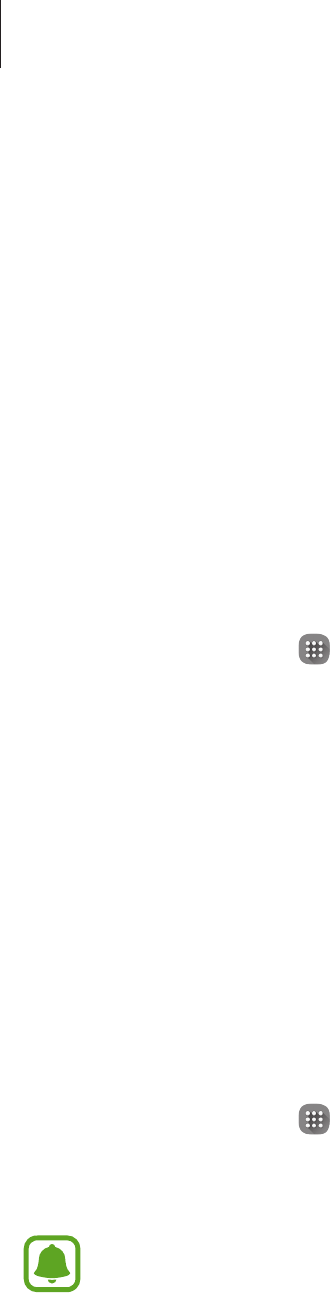-
kan berichten niet wissen, staa net in handleiding Gesteld op 13-1-2017 om 00:26
Reageer op deze vraag Misbruik melden-
Hallo,
Waardeer dit antwoord Misbruik melden
Hou uw vinger op het bericht tot het verkleurt ,je krijgt dan rechts boven een scherm(melding)
die je kan aan klikken om te verwijderen .
ik heb dit zojuist gedaan ..mijn berichten stonden onder "gangout".
veel geluk
. Geantwoord op 18-2-2017 om 12:35
-
-
Hostel ik het Internet uit zodat dat niet van mijn I ternet af gaat Gesteld op 23-12-2016 om 21:32
Reageer op deze vraag Misbruik melden-
sleep startscherm naar beneden -er komen ikoontjes (boven) zichtbaar -schuif die naar links (sleep) het 6de ikoontje aan klikken tot het grijs blijft , dan zijn uw mobile ge uitgeschakeld en kun je enkel met wifi werken
Waardeer dit antwoord Misbruik melden
veel geluk Geantwoord op 18-2-2017 om 12:57
-
-
Hoe schakel ik het Internet uit zodat dat niet van mijn beltegoed af gaat Gesteld op 23-12-2016 om 21:30
Reageer op deze vraag Misbruik melden-
zei vorige vraag met antwoord Geantwoord op 18-2-2017 om 13:14
Waardeer dit antwoord (1) Misbruik melden
-
-
Hoe schakel ik mijn internetverbinding uit zodat dat niet van mijn beltegoed af gaat Gesteld op 23-12-2016 om 21:29
Reageer op deze vraag Misbruik melden-
zie 2 vragen hoger en je hebt antwoord op je vraag.
Waardeer dit antwoord (1) Misbruik melden
mvg Geantwoord op 18-2-2017 om 13:16
-
-
Ik wil alle gelezen en ongelezen mailberichten inbox in een keer verwijderen/wissen.
Reageer op deze vraag Misbruik melden
het lijkt erop dat ik ze een voor een moet verwijderen Gesteld op 1-11-2016 om 14:25-
hou uw vinger op een bericht -bij ieder bericht komt een vierkantje tevoorschijn klik die allemaal aan en klik dan rechts boven op wissen en ze zijn weg Geantwoord op 18-2-2017 om 13:12
Waardeer dit antwoord (1) Misbruik melden
-