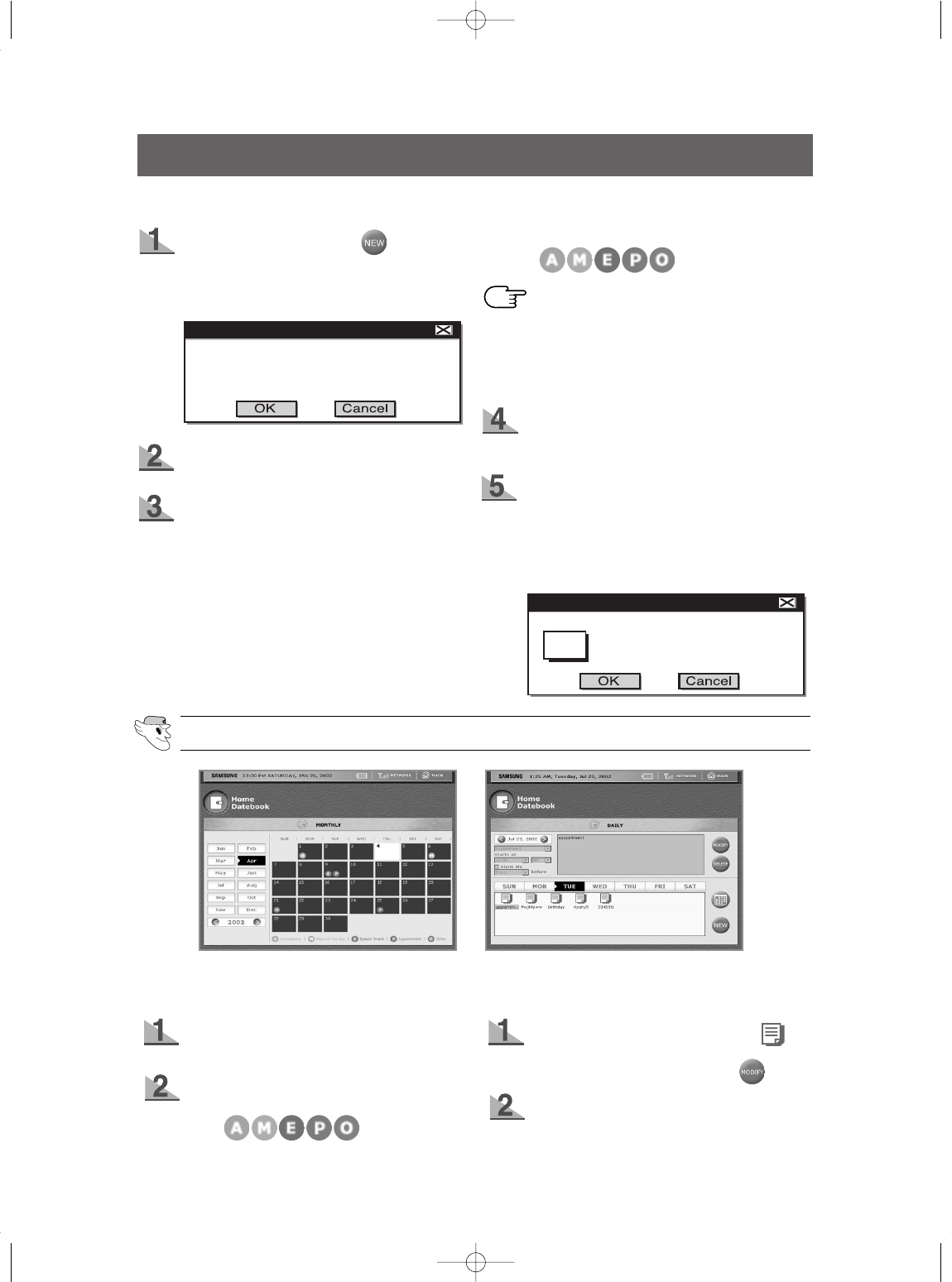38
HOME DATEBOOK(2)
[Monthly Mode] [Daily Mode]
How to check your schedule
Click the desired date in the monthly calen-
dar
The entire schedule and all memos for that
date will be displayed as icons on the bot-
tom.( )
How to change and delete your schedule
Choose the desired schedule icon( ) to
change or delete.
To change, choose “MODIFY”. ( )
It will then change to Input Mode with the
original text.
USER INTERFACE
* Alarm Message Window
The alarm window will be displayed along with the alarm
sound at the set time. If you press the “OK” button, the
window will disappear.If you press “DELETE”, the related
schedule will disappear along with the pop up window.
Choose the “NEW” button ( ) located on
the lower right. If there are more than 5
events scheduled in one day, the following
memory warning will be displayed.
It will then change to Input Mode with a
keyboard on the bottom.
Type your new schedule using the keyboard
and choose the type of schedule from the
choices on the upper left. Your selection will
be shown as an initial icon on the chosen
date in the monthly calendar.
( )
Indicate what time the schedule starts and
check the “Alarm Me” option if you want to be
notified.
Choose the interval time between the
alarms. (5 minutes/ 10 minutes/ 15 minutes/
20 minutes/ 30 minutes/ 45 minutes/ 1
hour/1hour 30 minutes/ 2 hours/ 3 hours/ 4
hours/ 5 hours/ 6 hours)
How to input your schedule and set the alarm
Scheduler
The home datebook memory is full.
The oldest item(s) will be deleted
to save your new item.
Scheduler
Father’s birthday party
03/22/2002 7:30 AM
Icon
-.Select the Anniversary icon (A icon)
to save a message you want to
come up on the same day every year.
This is useful to remember anniversaries,
birthdays, etc.
NOTE
DA68-01174A 12/13/02 12:57 PM Page 38