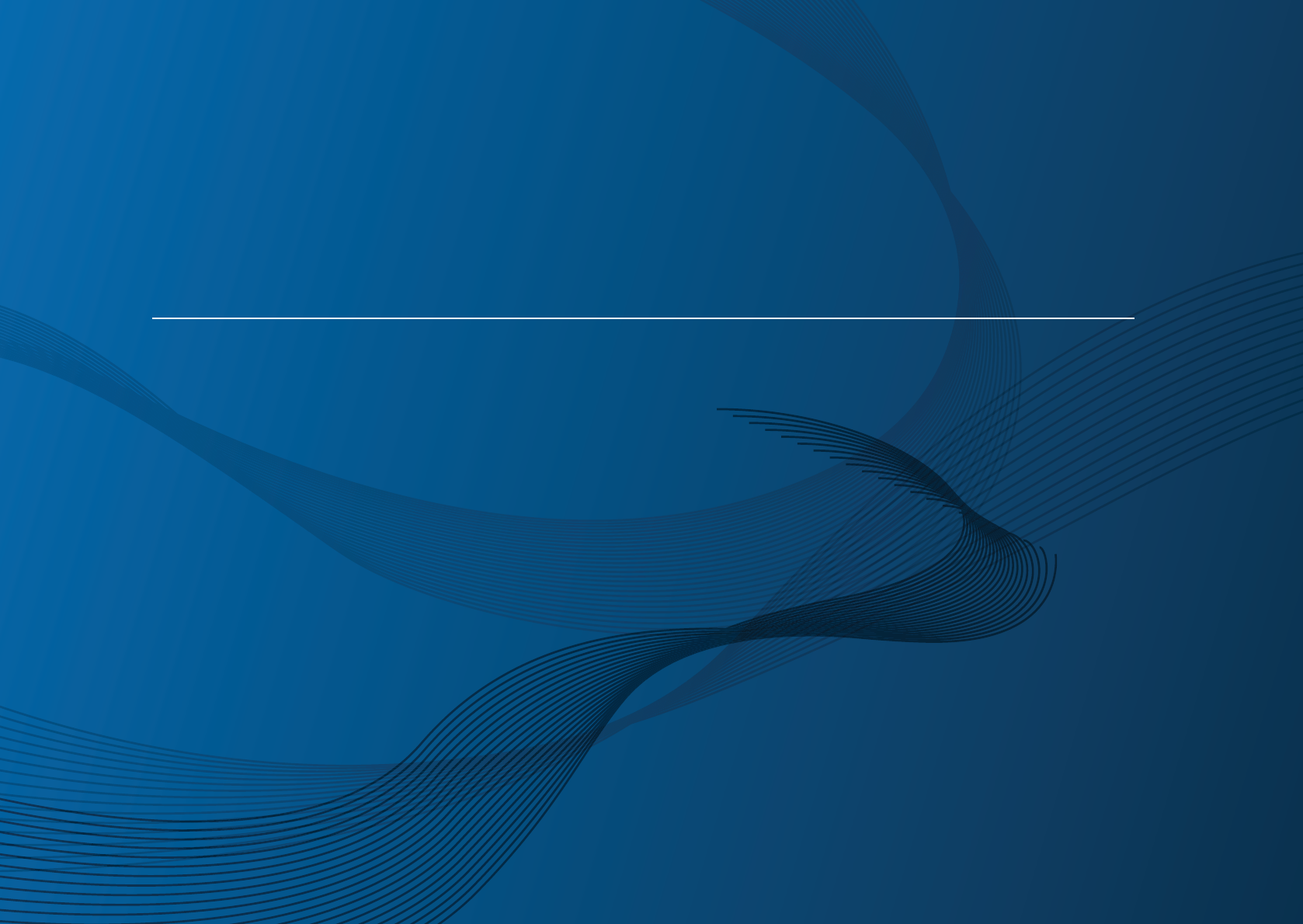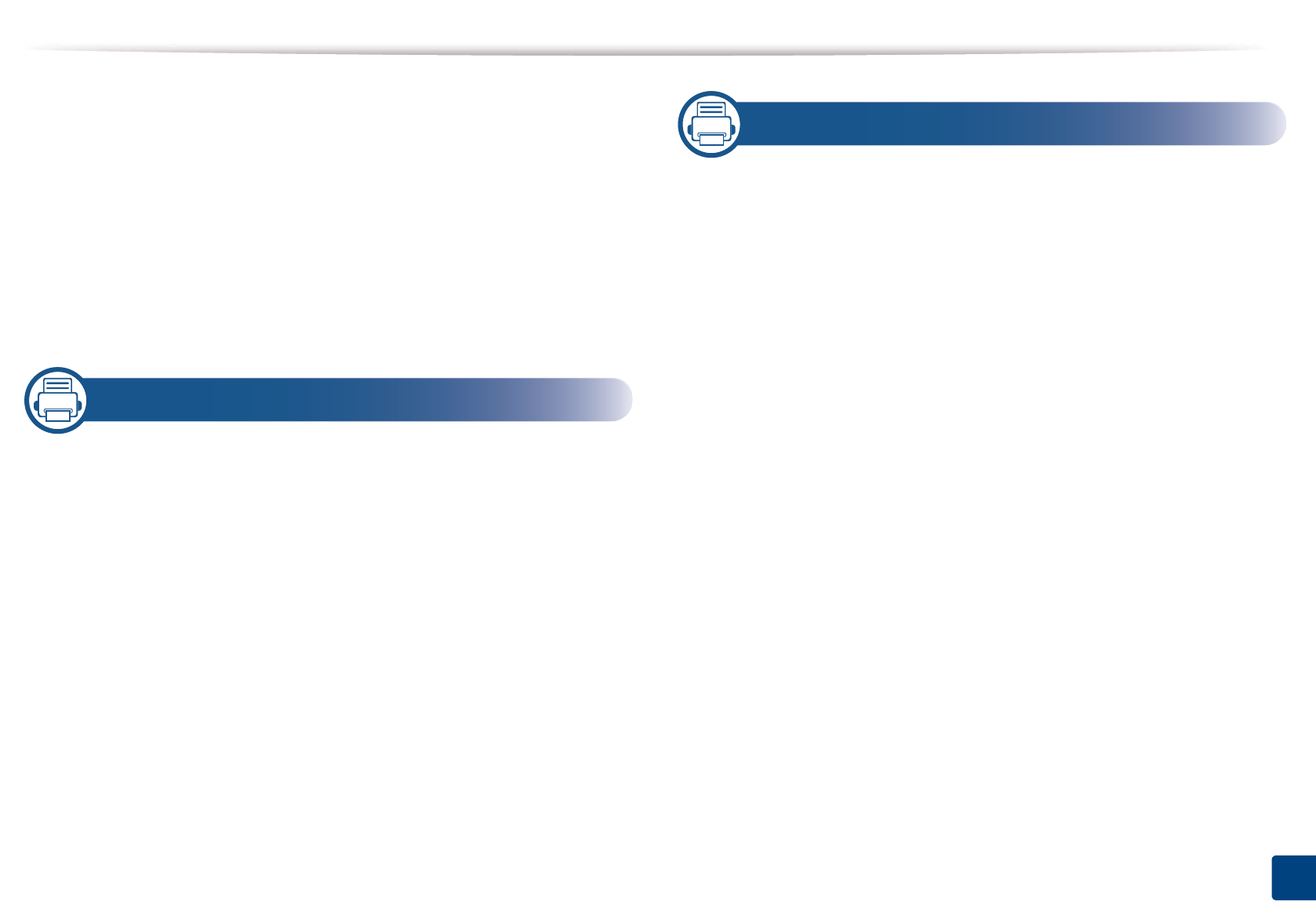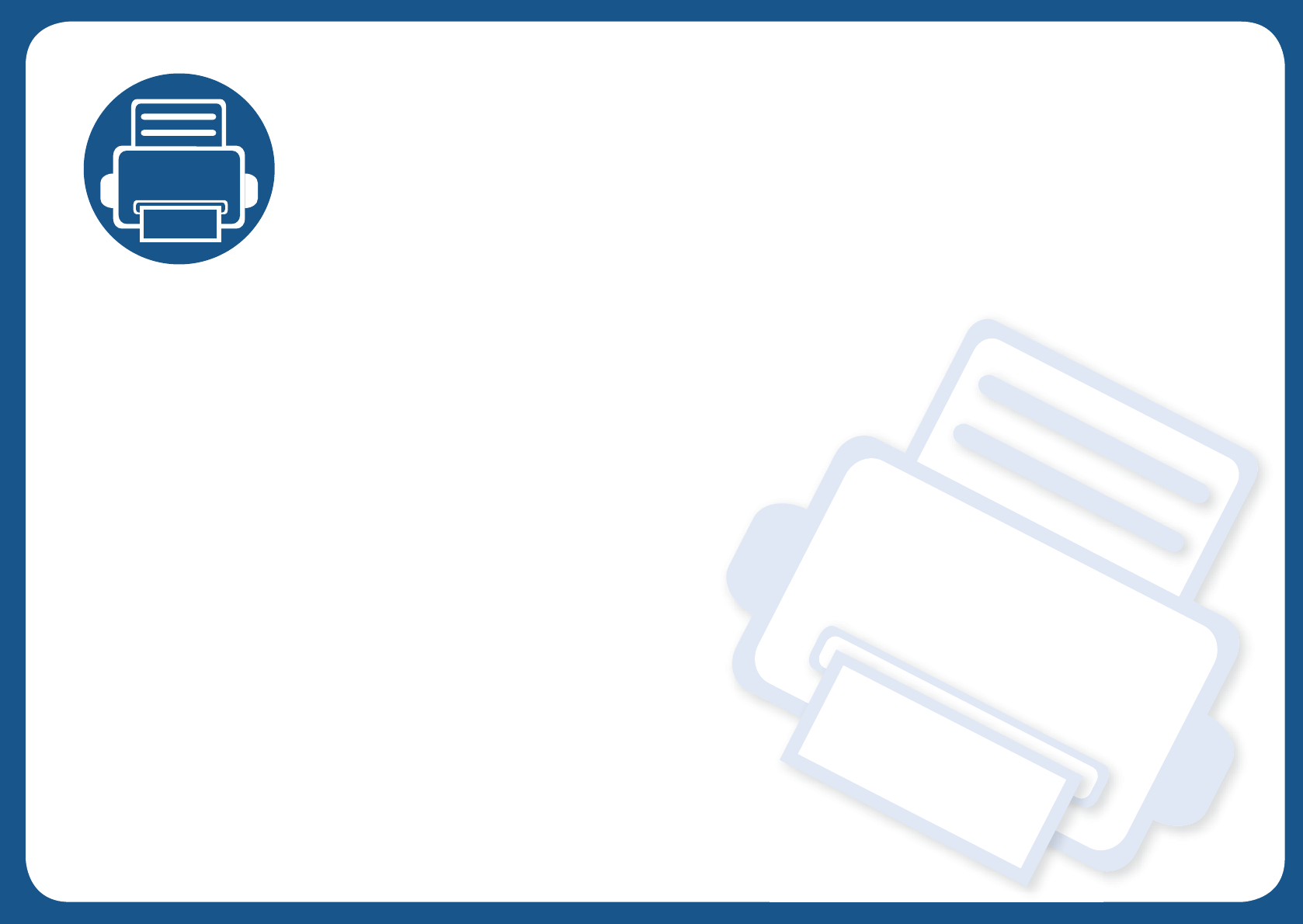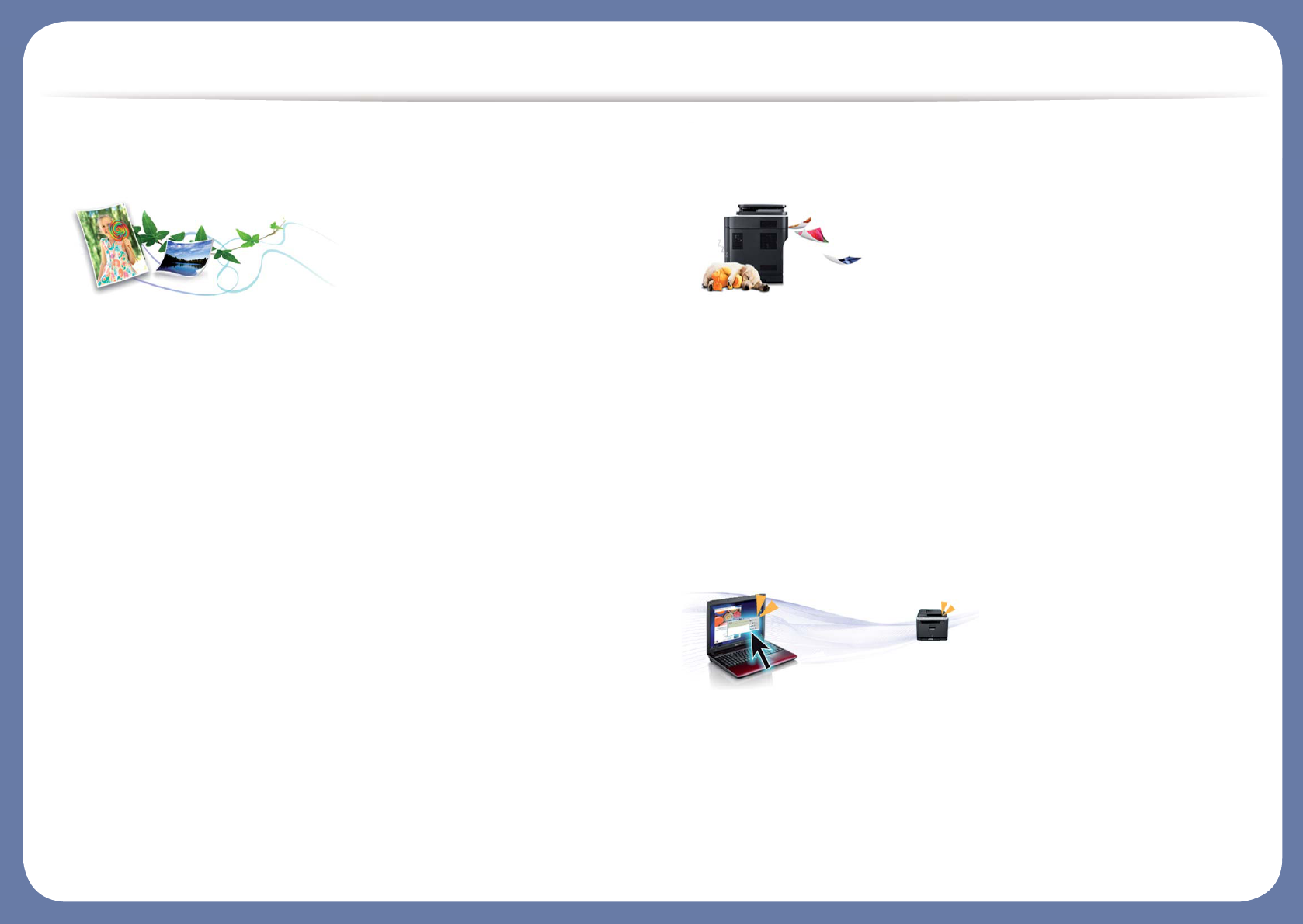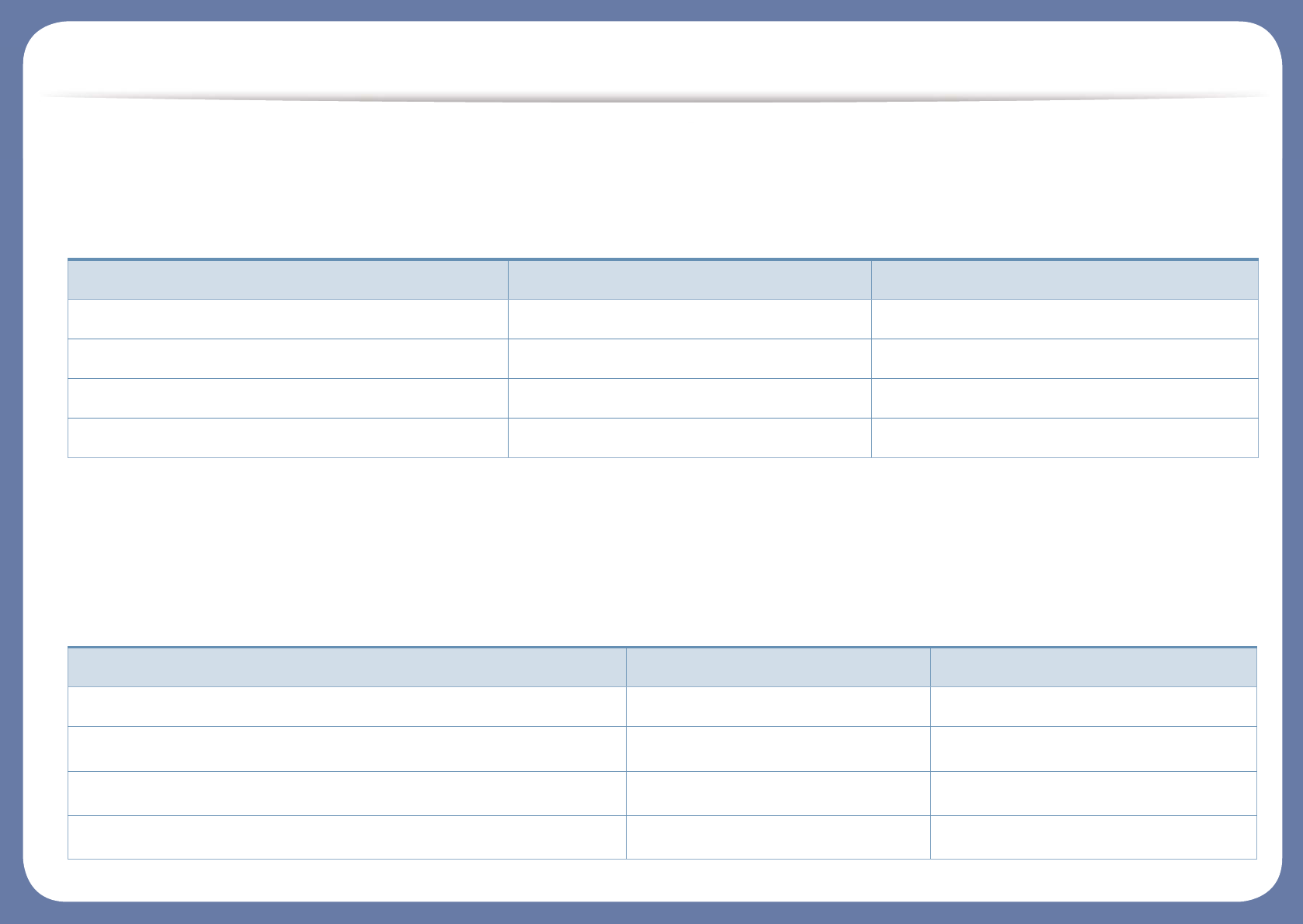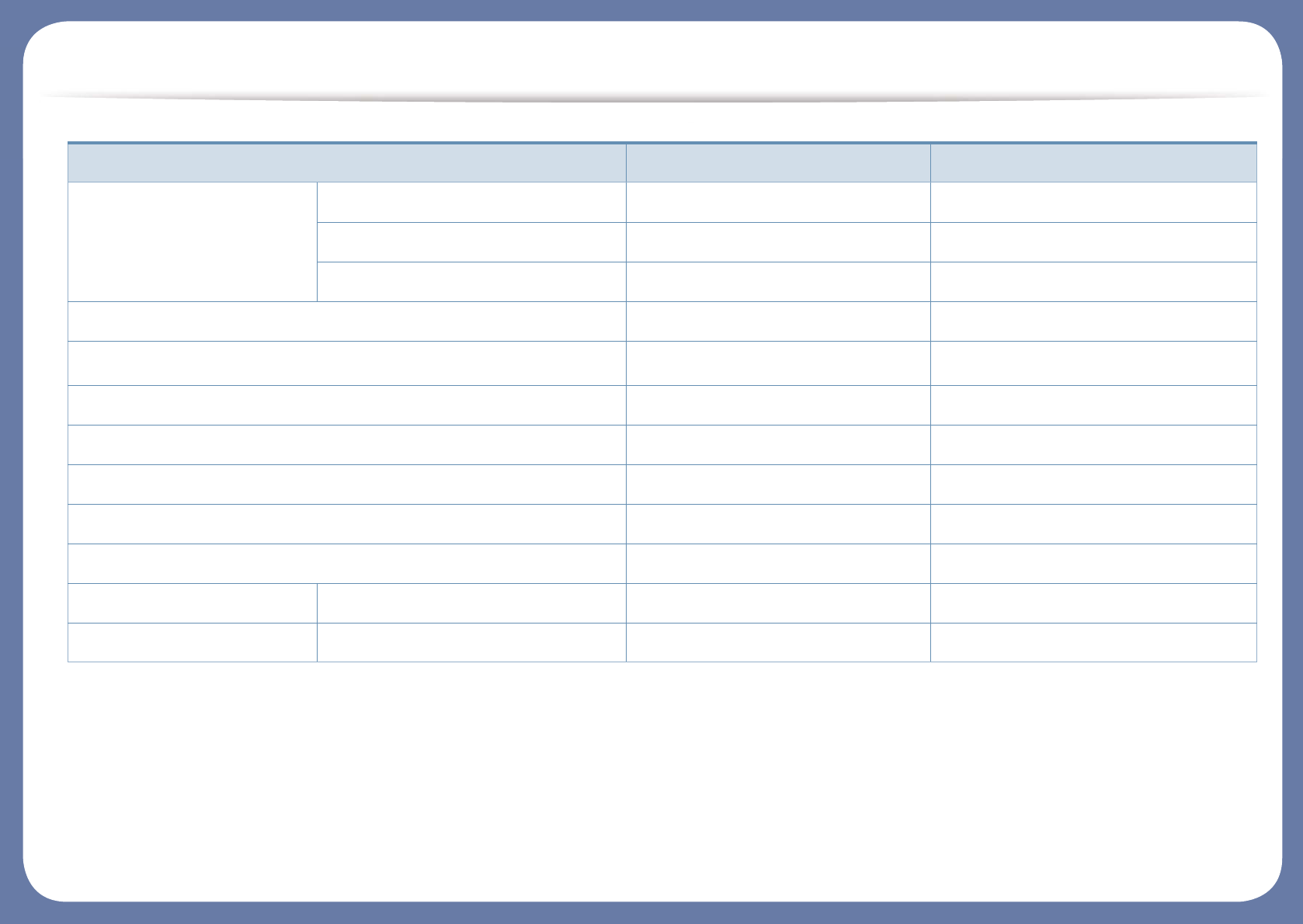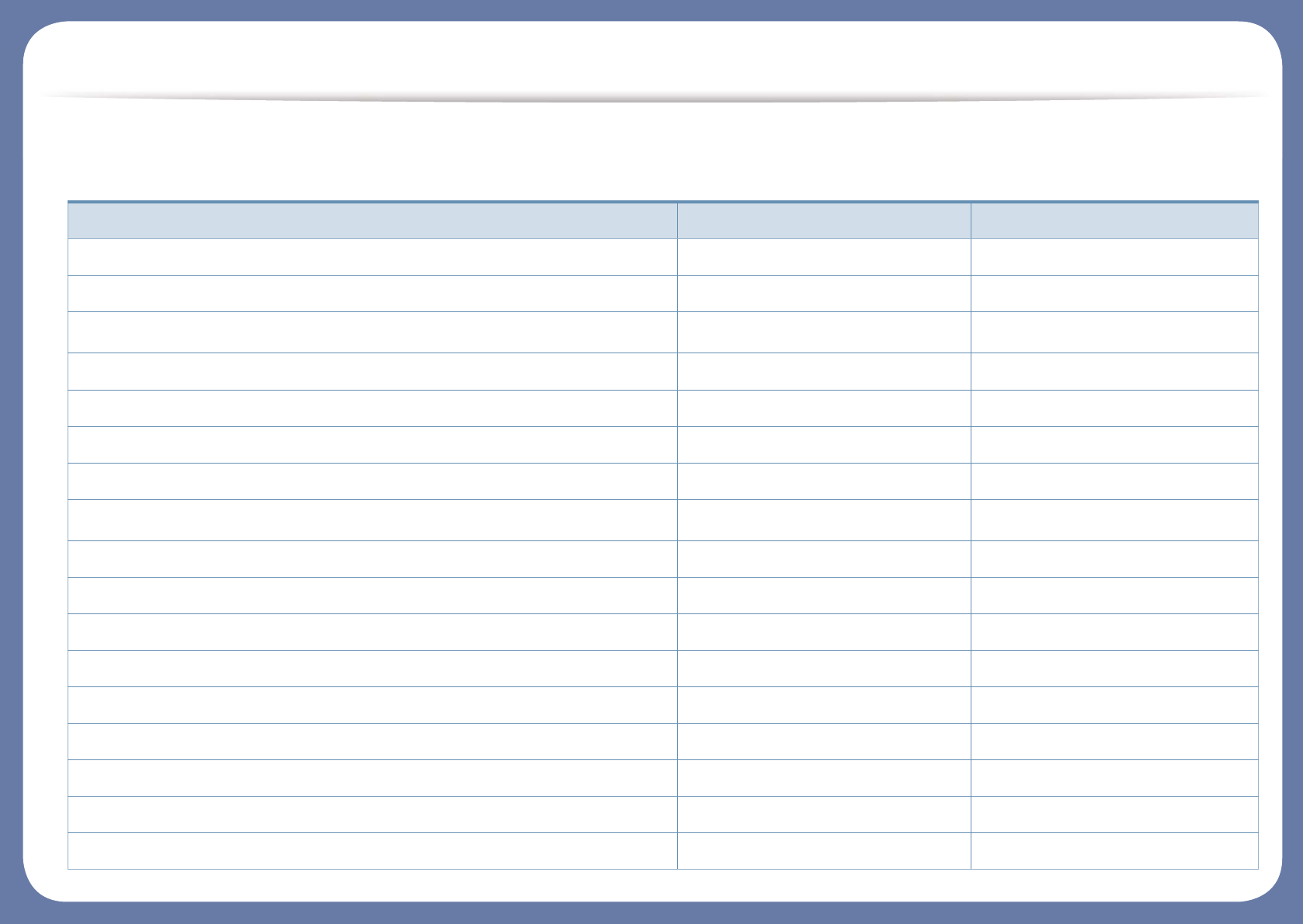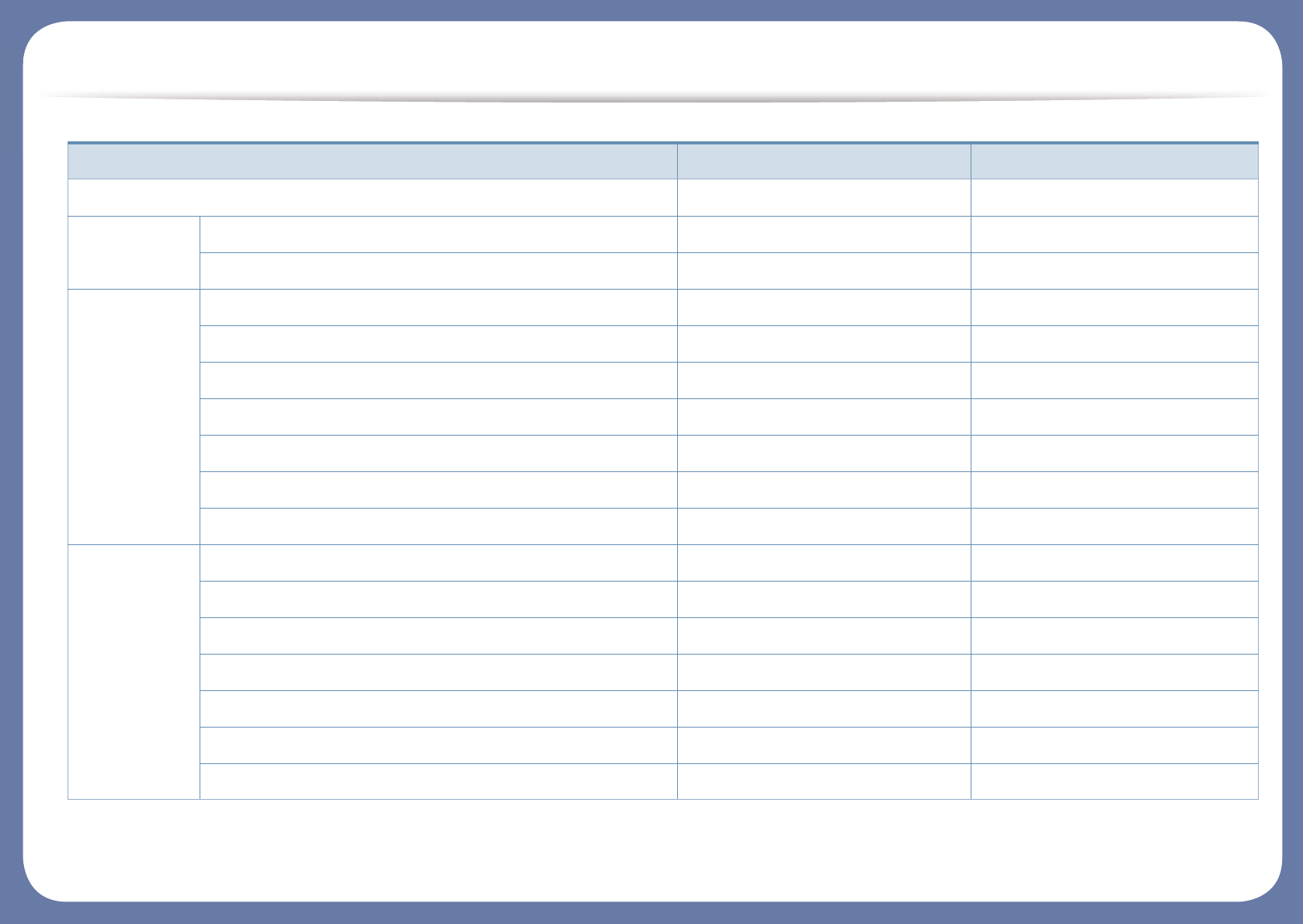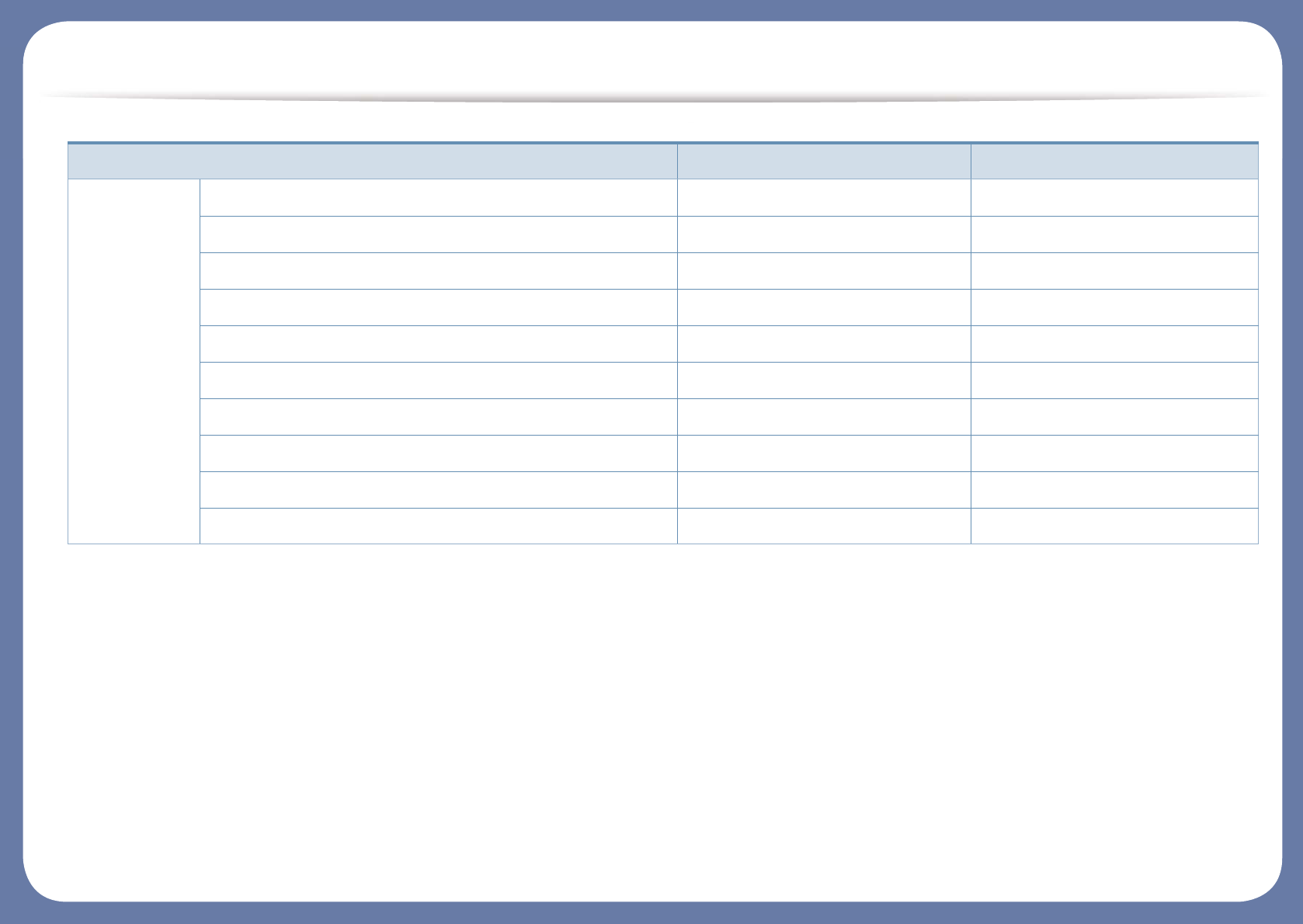Key benefits
• Samsung Easy Printer Manager and Printing Status is a program that
monitors and informs you of the machine’s status and allows you to
customize the machine’s settings (see "Using Samsung Printer Status" on
page 181 or "Using Samsung Easy Printer Manager" on page 178).
• Samsung Easy Document Creator is an application to help users scan,
compile, and save documents in multiple formats, including .epub format.
These documents can be shared via social networking sites or fax (see
"Using Samsung Easy Document Creator" on page 177).
• AnyWeb Print helps you screen-capture, preview, scrap, and print the
screen of Windows Internet Explorer more easily than when you use the
ordinary program (see "Samsung AnyWeb Print" on page 175).
• Smart Update allows you to check for the latest software and install the
latest version during the printer driver installation process. This is available
only for Windows.
• If you have Internet access, you can get help, support application, machine
drivers, manuals, and order information from the Samsung website,
www.samsung.com > find your product > Support or Downloads.
Wide range of functionality and application support
• Supports various paper sizes (see "Print media specifications" on page 285).
• Print watermark: You can customize your documents with words, such as
“Confidential” (see "Watermark" on page 74).
• You can print in various operating systems (see "System requirements" on
page 289).
• Your machine is equipped with a USB interface and/or a network interface.
Support XOA applications
The machine supports XOA custom applications.
• Regarding the XOA custom applications, please contact your XOA custom
application provider.