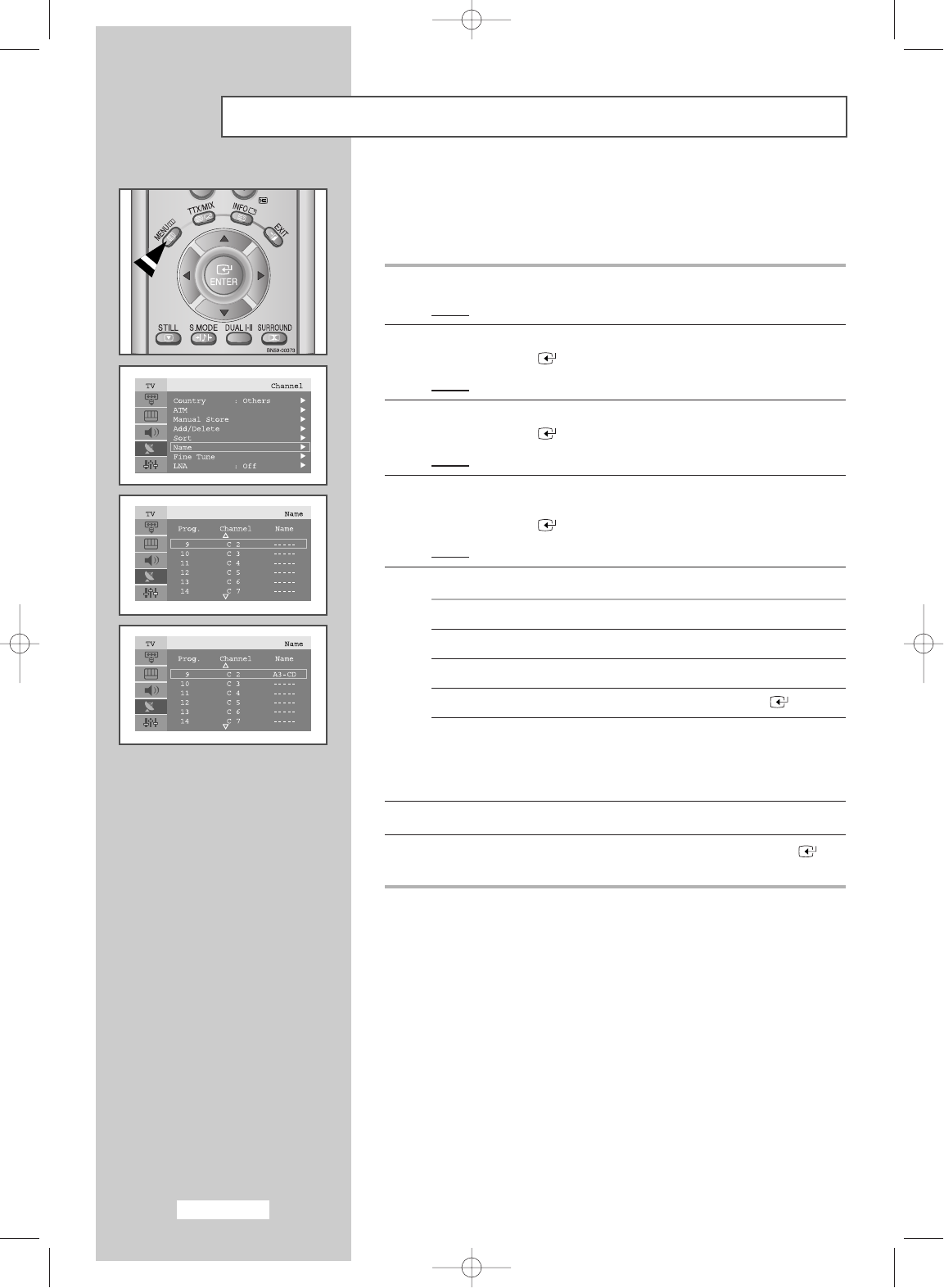English-22
Assigning Channels Names
Channel names will be assigned automatically when channel
information is broadcast.
These names can be changed, allowing you to assign new names.
1 Press the MENU button.
Result
:
The main menu is displayed.
2 Press the or ❷ button to select Channel.
Press the
ENTER
or ❿ button
.
Result:
The options available in the
Channel
group are displayed.
3 Press the or ❷ button to select Name
.
Press the
ENTER
or ❿ button.
Result
:
The current
Prog. Channel and Name are
displayed.
4 If necessary, select the channel to be assigned to a new name by
pressing the
or ❷ button.
Press the
ENTER
or ❿ button.
Result
:
The selection bar is displayed around the name box.
5 To... Then...
Select a letter, number or symbol Press the or ❷ button
Move on the next letter Press the ❿button
Move back the previous letter Press the ➛button
Confirm the name Press the
ENTER
button
➢
The characters available are :
◆ Letters of the alphabet (A~Z)
◆ Numbers (0~9)
◆ Special characters (
_
, space)
6 Repeat Steps 4 to 5 for each channel to be assigned to a new name.
7 When you have finished entering the name, press the
ENTER
button to confirm the name.
BN68-448D-03Eng 11/11/03 2:42 AM Page 22