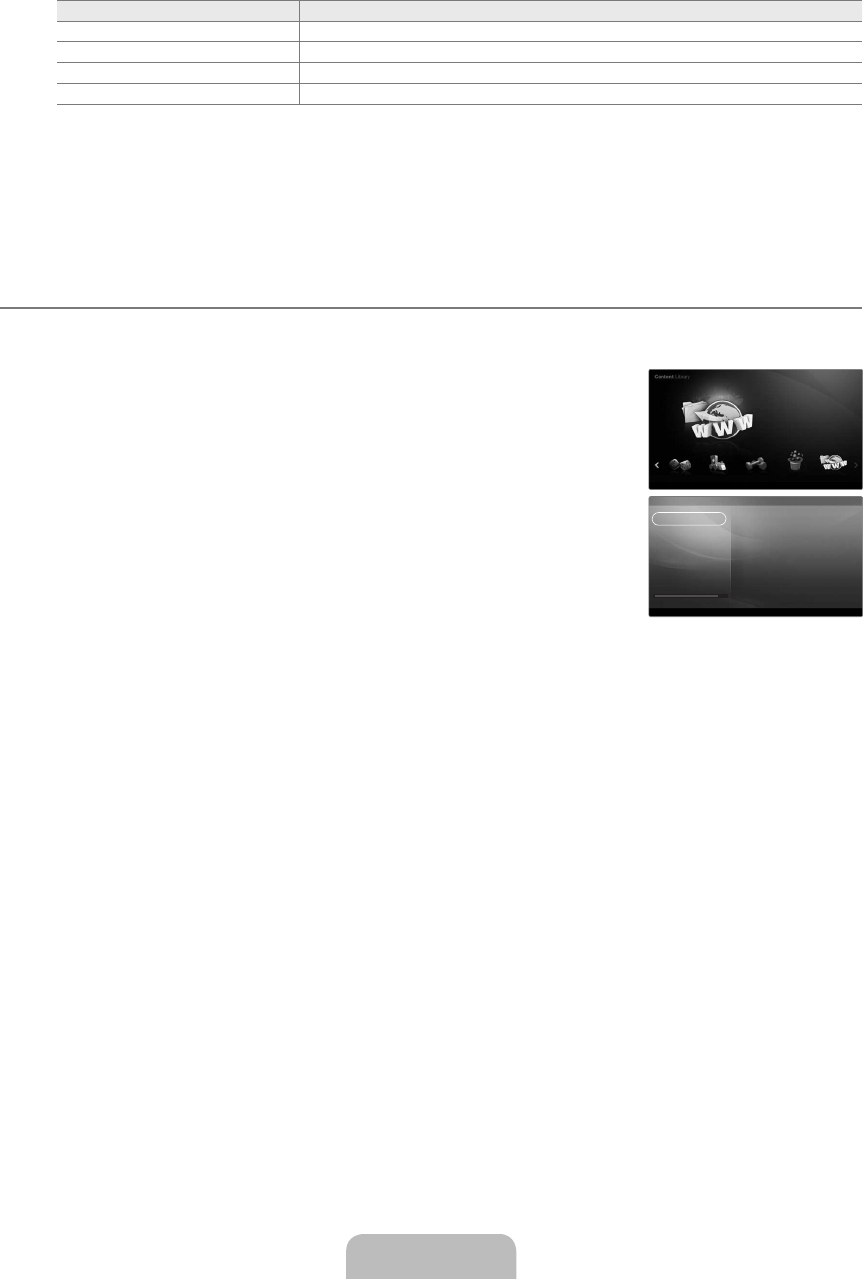English - 50
Game
This category provides entertainment games for the whole family.
For the buttons used in the games, refer to the directions on the screen.
Colour Buttons for Games
Button Operations
Red Press to move to the game home screen
Green Press to pause the game
Yellow Option Key
Blue Press to exit the game
Children
This is educational and interactive content that children can watch repeatedly.
The copyrights of the
Children contents and issues related to them reserved by UpToTen.
Wellness
This is beneficial health management content that can be enjoyed by the whole family.
Using the Content Management
Content Management
You can select multiple content items by selecting content items repeatedly and pressing
the Yellow button.
My Contents
You can check the content saved in the TV memory for each subitem of the Content Library.
Select a content item and press the
ENTER
E
button. You can play or delete the selected
content item.
USB
You can check the content saved on the USB device for each subitem of the Content Library.
Select a content item and press the
ENTER
E
button. You can play the selected content
item.
Content Library only supports USB Mass Storage Class devices (MSC). MSC is a
Mass Storage Class Bulk-Only Transport device. Examples of MSC are Thumb drives
and Flash Card Readers.
Playing a game using an external USB memory device will allow you to save your game (depending on the game). Take
care as removing the USB memory device while saving data to the USB memory device may cause the data to be lost.
Downloading New Contents
New content other than the built-in content will be provided via the Samsung.com website free of charge. When you
download the paid contents, you need UDN number to download contents. Check the UDN number before downloading a
new content item.
Downloading Content
1. Visit the www.samsung.com website.
2. Select a content item in the Contents Download page.
3. Download the contents onto the USB memory device.
4. Go to
Content Library main menu by pressing CONTENT button or choosing Content Library
(
MENU).
5. Plug the USB memory into USB port on the side of the TV.
6. You can see the content sub item which you downloaded.
7. Select a content item and press the
ENTER
E
button.
8. You can play the selected content item.
Setup
Screen Saver Run Time
: Select to set the waiting time before the screen saver appears.
Save UDN: Saves the UDN number to a USB device.
An NTFS format USB storage device does not support saving UDN. We recommend using a FAT format USB storage device.
❑
N
N
❑
N
❑
¦
❑
N
■
■
N
N
N
•
■
N
R
e
R
e
2009-05-19 3:43:20