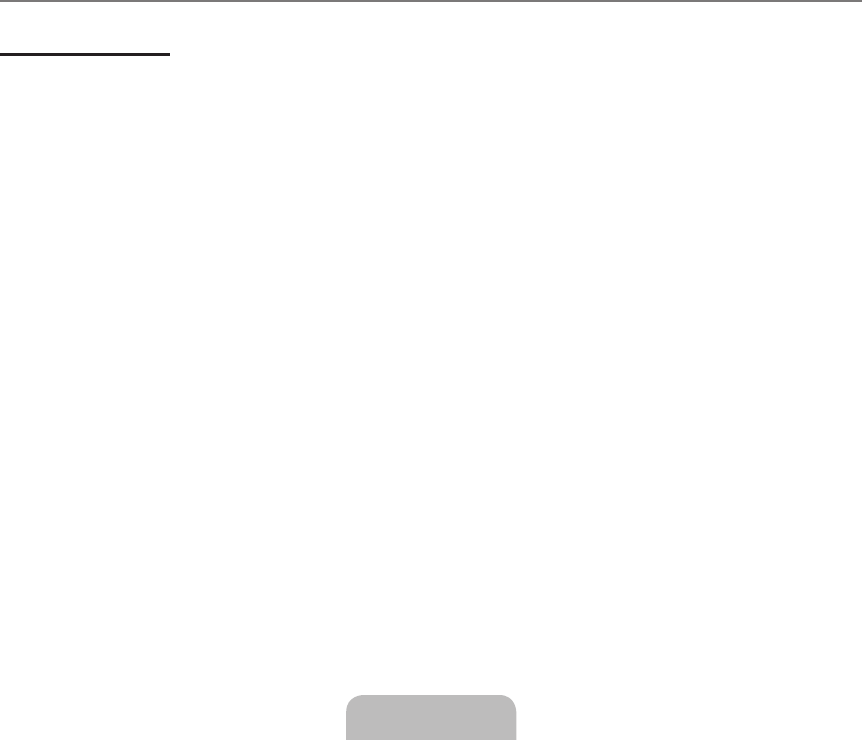English - 44
Share
Sharing a Folder
You can share a folder from your PC to the TV.
Cancelling a
Shared Folder
You can cancel a shared folder on your PC. Select a folder from the Shared Folder pane and select Unshare Folder.
Applying the Current Settings
Perform this when synchronization is necessary due to a new shared folder or cancelling a shared folder. The
Set Changed State
menu applies changes to shared folders to the data saved with the PC share programme.
Since applying changes to the internal data is a time-consuming process, this function enables users to apply changes to the data
only when required. Until the
Set Changed State menu is selected, the changed state of the shared folder is not applied to the
server. Changes to the shared folders are not applied to your PC until you select the
Set Changed State menu.
Setting the Access Permission
To enable the TV to find your PC, the TV must be set to
Set Device Policy in the Access Permission Settings window. In addition,
the PC server and the TV must be on the same subnet.
Method: Select the
Share menu and select Set Device Policy. Rejected items are represented in gray. You can change the
access permissions by using the Allow
Accept / Deny button. To delete an item, select the item and select Delete Item.
Server
Server
You can run or stop using your PC as a server.
Run DLNA Digital Media Server when Windows Starts
You can determine whether to start the PC server automatically when Windows starts.
Change server name
You can rename the PC server.
Using the DLNA Function
Using the DLNA Menu
DLNA (Digital Living Network Alliance) enables content saved on a DLNA server (usually your PC) connected to your TV or over
a network to be played. Media Play enables playing content saved on a USB memory device connected to the TV, while DLNA
enables playing content saved on a DLNA server (your PC) connected to your TV or over the network. The procedures to use the
content are the same as those for
Media Play (USB & DLNA).
1. Press the
MEDIA.P button on the remote control to display the DLNA menu.
2.
Photo, Music, Movie, Setup), then press the ENTER
E
button.
To exit
DLNA mode, press the MEDIA.P button on the remote control.
DLNA does not support the following functions.
The Background Music and Background Music Setting functions.
Sorting files by preference in the Photo, Music, and Movie folders.
The Change Group function.
The Copy / Delete function.
The Remove Safely function.
The REW/FF (
π
/
μ
) key functions while a movie is playing.
Playing Movie Continuously (Resume Play) function.
The Skip function may not work with some container such as asf and mkv.
The Divx DRM, Multi-audio, embedded caption does not supported.
Samsung PC Share manager should be permitted by the firewall program on your PC.
depending on the corresponding content information.
The playing time may not be displayed while a movie is playing.
❑
■
■
■
■
❑
■
■
■
¦
N
N
N
N
N
N
N
BN68-02325A-Eng.indb 44 2009-05-19 3:43:17