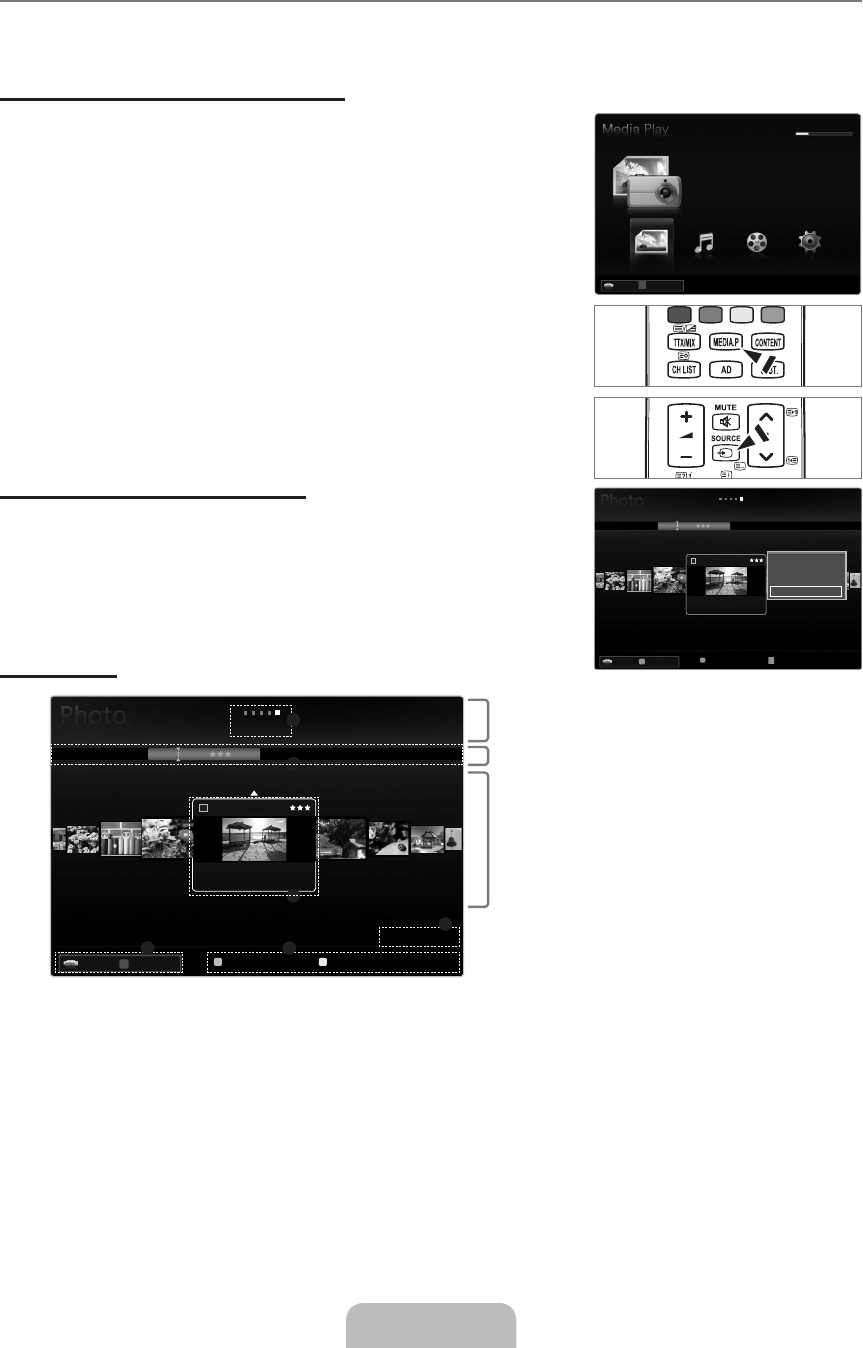Media Play Function
This function enables you to view and listen to photo, music and/or movie files saved on a USB Mass Storage Class (MSC) device.
It might not work properly with unlicensed multimedia files.
Entering the Media Play (USB & DLNA) Menu
1. Press the MENUApplication, then
press the
ENTER
E
button.
2.
Media Play (USB & DLNA), then press the
ENTER
E
button.
The
Media Play (USB & DLNA) menu is displayed.
Press the
MEDIA.P button on the remote control to display the Media Play
menu.
Press the
SOURCE button on the remote control to view the source list. Then
USB.
3.
Press the
ENTER
E
button.
This function differs depending on the USB Memory Device / DLNA device.
The selected USB device name appears at the bottom left of the screen.
4.
Photo, Music, Movie, Setup), then
press the
ENTER
E
button.
To exit
Media Play mode, press the MEDIA.P button on the remote control.
Removing a USB Memory Device Safely
You can remove the device safely from the TV.
1. Press the
TOOLS button in the Media Play file list screen, or while a Slide Show,
music or movie is being played.
2.
Remove Safely, then press the ENTER
E
button.
3. Remove the USB device from the TV.
Screen Display
Move to either ‘Sort key List Section’, ‘Group List Section’ or ‘File List Section’ using the Up and Down buttons. After selecting a
1
sorting files.
2 View Groups: Shows the detailed groups of the files sorted according the selected Sort key. The sort group where the
currently selected file is contained is highlighted.
3 Currently selected file: The selected file is the file you can now control. Photo and movie files are displayed as thumbnail
images.
4 Current Device: Shows the currently selected device name. Press the Red button to select a device.
Red (
Device) button: Selects a connected device.
¦
N
N
O
O
N
N
N
•
R
T
R
T
R
3
2
1
4 5
6
Sort key List Section
Group List Section
File List Section
c
2009-05-19 3:43:00