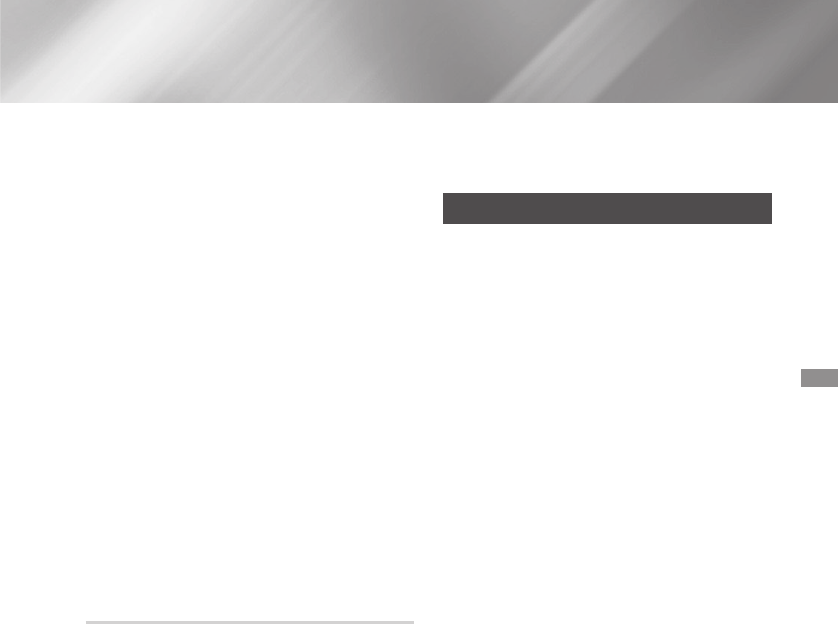-
Hoe kan ik het volume in geheugen zetten. Nu springt hij bij inschakelen altijd naar te zacht? Gesteld op 1-11-2020 om 11:28
Reageer op deze vraag Misbruik melden -
Goede Morgen,
Reageer op deze vraag Misbruik melden
Mijn HT-J4200 2.1 home cinema set zit sinds 2 dagen in een loop. Resetten help niet.
Zie al meer meldingen hiervan op het internet.
Is hier een oplossing voor Gesteld op 20-6-2020 om 10:23 -
Ik wil de speakers van mijn Samsung 4200 gebruiken als versterker van mijn tv . Hoe moet ik dat doen Gesteld op 15-4-2019 om 08:16
Reageer op deze vraag Misbruik melden-
Op pagina 88 vind je het antwoord. Geantwoord op 10-6-2019 om 17:47
Waardeer dit antwoord Misbruik melden
-
-
ik wil de handleiding graag in het nederlands hebben. Gesteld op 1-10-2018 om 09:41
Reageer op deze vraag Misbruik melden-
zou makkelijker zijn in het nederland ,ik snap niks van de handleiding Geantwoord op 18-1-2019 om 16:31
Waardeer dit antwoord (2) Misbruik melden
-
-
Het is mij niet duidelijk hoe ik zenders op kan zoeken en vastzetten als preset Gesteld op 28-9-2017 om 11:18
Reageer op deze vraag Misbruik melden-
Mijn mailadres voor respons is machielvanderplas1959@gmail.com Geantwoord op 28-9-2017 om 11:20
Waardeer dit antwoord (3) Misbruik melden
-
-
Na inschalelen gaat hij vanzelf weer uit dit is al na enkele seconden Gesteld op 19-1-2017 om 14:47
Reageer op deze vraag Misbruik melden-
Heb ik ook, net aangesloten.
Waardeer dit antwoord (8) Misbruik melden
Al het probleem opgelost??en hoe? Geantwoord op 14-2-2017 om 18:48
-
-
hoe stel ik de taal op de samsung HT-J4200 opnieuw in? Handleiding is niet duidelijk.Er is nu een tal geselecteerd die onleesbaar is. Reset werkt niet . Gesteld op 14-12-2016 om 21:21
Reageer op deze vraag Misbruik melden-
De problemen zijn d.m.v. een specialist opgelost. Beantwoording niet meer nodig. Geantwoord op 15-12-2016 om 08:42
Waardeer dit antwoord (2) Misbruik melden
-