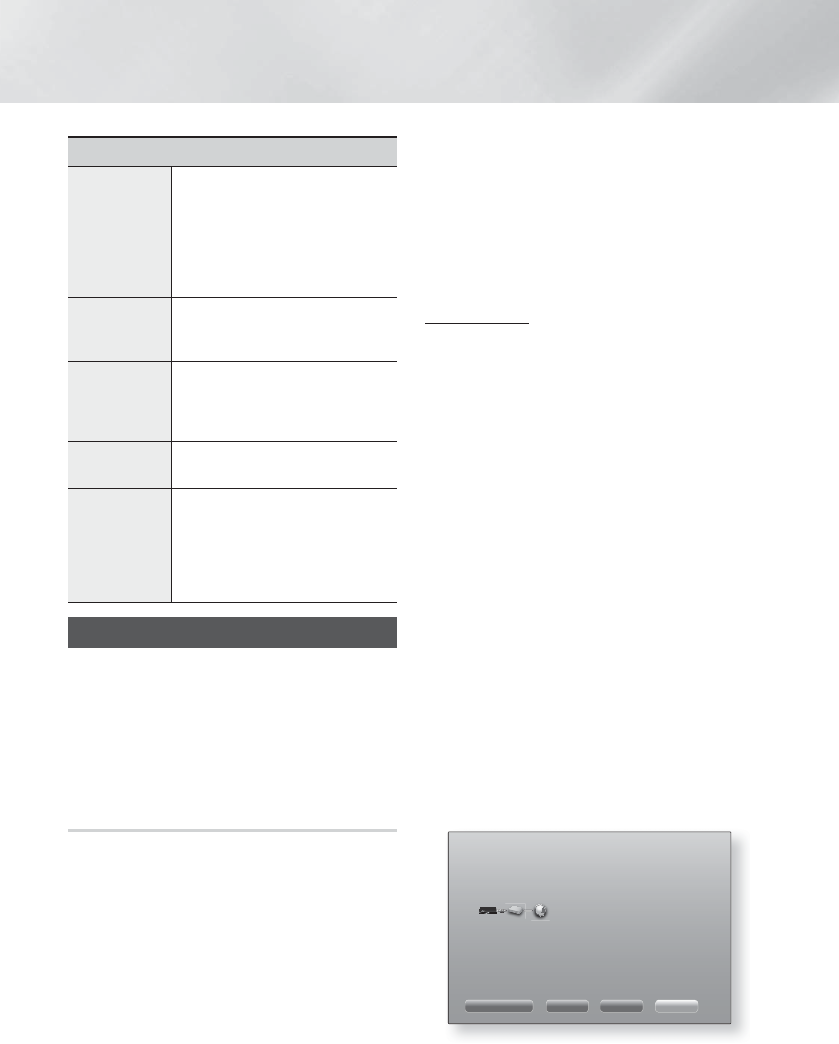-
mijn radio schakelt na 8 uur vanzelf uit hoe kan k dat veranderen Gesteld op 26-6-2022 om 13:54
Reageer op deze vraag Misbruik melden -
Hoe kan ik mijn home cinema dvd ht-f6500/xn gebruiken zonder tv aansluiting enkel als tuner met aansluiting op internet ? Gesteld op 29-8-2020 om 08:45
Reageer op deze vraag Misbruik melden -
Plotseling heb ik last van een "automatische shut down" hoe kan ik dit herstellen ?
Reageer op deze vraag Misbruik melden
Gesteld op 14-9-2015 om 15:24-
Ik zou deze vraag gaarne willen beantwoorden,maar helaas ik heb sinds enige maanden hetzelfde probleem. Andere apparaten er boven en naast heb ik verplaatst voor meer koeling want met de warmte protectie van de triode buizen kan die uitschakelen. Echter de fan aan de achterzijde voel ik niet blazen. Hoe is dat bij jou? En wie kan er vertellen hoe die fan geregeld wordt Geantwoord op 15-9-2015 om 22:07
Waardeer dit antwoord (5) Misbruik melden
-
-
hoe moet ik al mijn luidsprekers aan sluiten er werken maar drie van de vijf Gesteld op 10-3-2014 om 19:25
Reageer op deze vraag Misbruik melden-
Gebruik een optische kabel, anders werkt het systeem als 2.1(de surround speakers werken dan niet) Geantwoord op 29-4-2014 om 12:20
Waardeer dit antwoord Misbruik melden
-
-
ik heb geen geluid via mijn home cinema set als ik de tv aan zet. hij is wel aangesloten via een hdmi kabel. moet er nog een extra kabel bij. zo ja wat voor één?
Reageer op deze vraag Misbruik melden
Waar kan ik de gebruiks handleiding downloaden van deze zet. Gesteld op 1-12-2013 om 17:42-
Handleiding samsung HT-F6500 Geantwoord op 5-3-2014 om 19:10
Waardeer dit antwoord (6) Misbruik melden
-
-
hoe moet ik de zenders inprogrammeren ven mijn radio Geantwoord op 17-3-2014 om 11:49
Waardeer dit antwoord (7) Misbruik melden -
hoe sluit ik mijn samsung ht-f6500 rechtstreeks aan op mijn tv Gesteld op 18-9-2013 om 19:21
Reageer op deze vraag Misbruik melden-
een optische kabel als u deze aansluiting ook op de tv hebt,
Waardeer dit antwoord (2) Misbruik melden
dan loopt alles door het cinema setje. Geantwoord op 25-1-2014 om 11:23
-