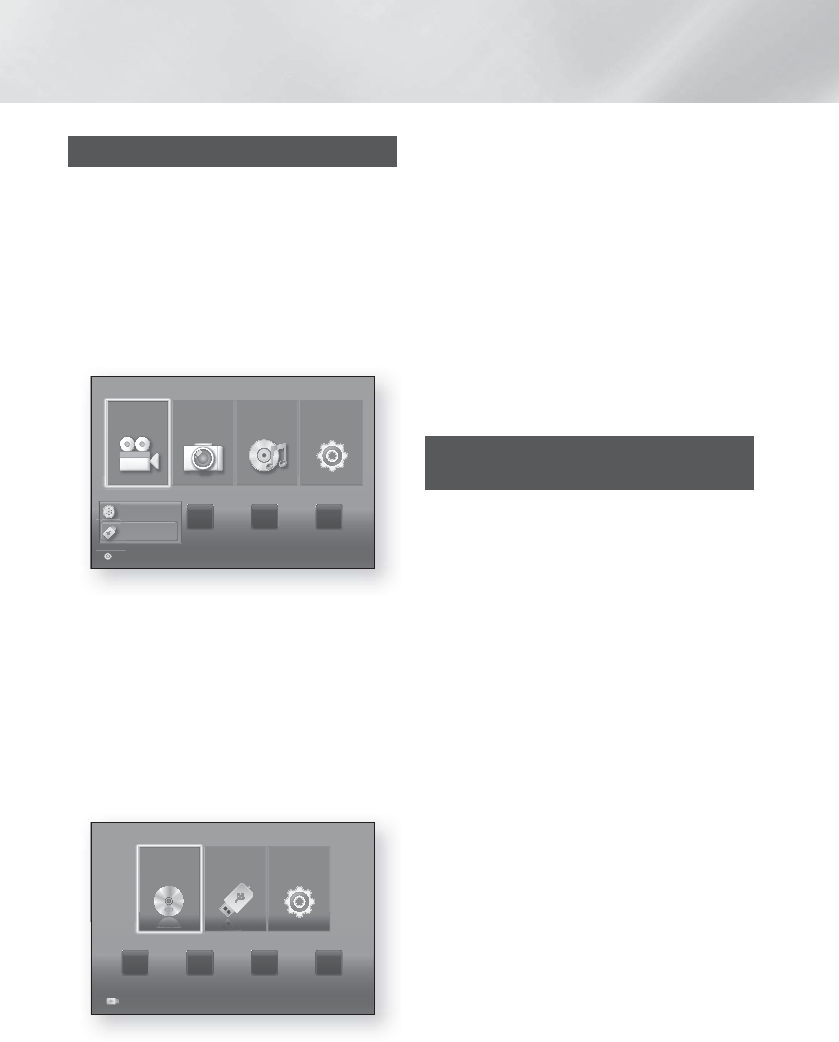-
Onze samsung hebben wij 10 maanden geleden gekocht en heeft het altijd prima gedaan. Nu sinds enkele weken geeft hij steeds vaker de melding "protection" en sluit zichzelf af. Sinds twee dagen doet hij dit gelijk bij het aanzetten. Set is niet verbonden met internet. Hoop dat iemand ons kan helpen. Gesteld op 14-8-2014 om 15:36
Reageer op deze vraag Misbruik melden-
Precies, en nu? Ik heb dit dus ook na ongeveer een jaar! Geantwoord op 25-5-2015 om 20:06
Waardeer dit antwoord (5) Misbruik melden
-
-
Hallo,
Reageer op deze vraag Misbruik melden
ik heb n vraag. ik kom er niet uit. ik krijg maar 2 boxen aan de praat? ik wil mijn tv via de boxen laten lopen,maar er doen t maar 2. aangezien ik er niet zoveel verstand van hebt.zou u mijn precies kunnen uitleggen hoe ik dat moet doen??
Vriendelijk bedankt Gesteld op 10-7-2014 om 13:23-
met het witte knopje ?? op de afstandbediening schakel je blue ray speler in, anders is het gewoon een weergave van het tv geluid, wel het volume en afstand, héél belangrijk goed instellen op de blue-ray soms een beetje overdrijven met de afstand, voorste boxen kortere afstand, achterste juist een langere, alles via menu Geantwoord op 10-7-2014 om 15:10
Waardeer dit antwoord Misbruik melden
-
-
Hallo,
Reageer op deze vraag Misbruik melden
Net mijn HT-F4500 geinstaleerd, Heel blij het werkt allemaal, alleen links en rechts achter die boxjes zijn zo zacht met volume dat je niet eens hoort dat het surround is.. Hoe krijg ik alle boxjes op hetzelfde niveau volume?
HELP :(
Gesteld op 11-4-2014 om 00:44-
hallo, afstand anders instellen, dus voor de achterste boxen groter en de voorste korter, en het niveau van de voorste naar -/- en de achterste naar +/+ Geantwoord op 11-4-2014 om 08:13
Waardeer dit antwoord Misbruik melden
-