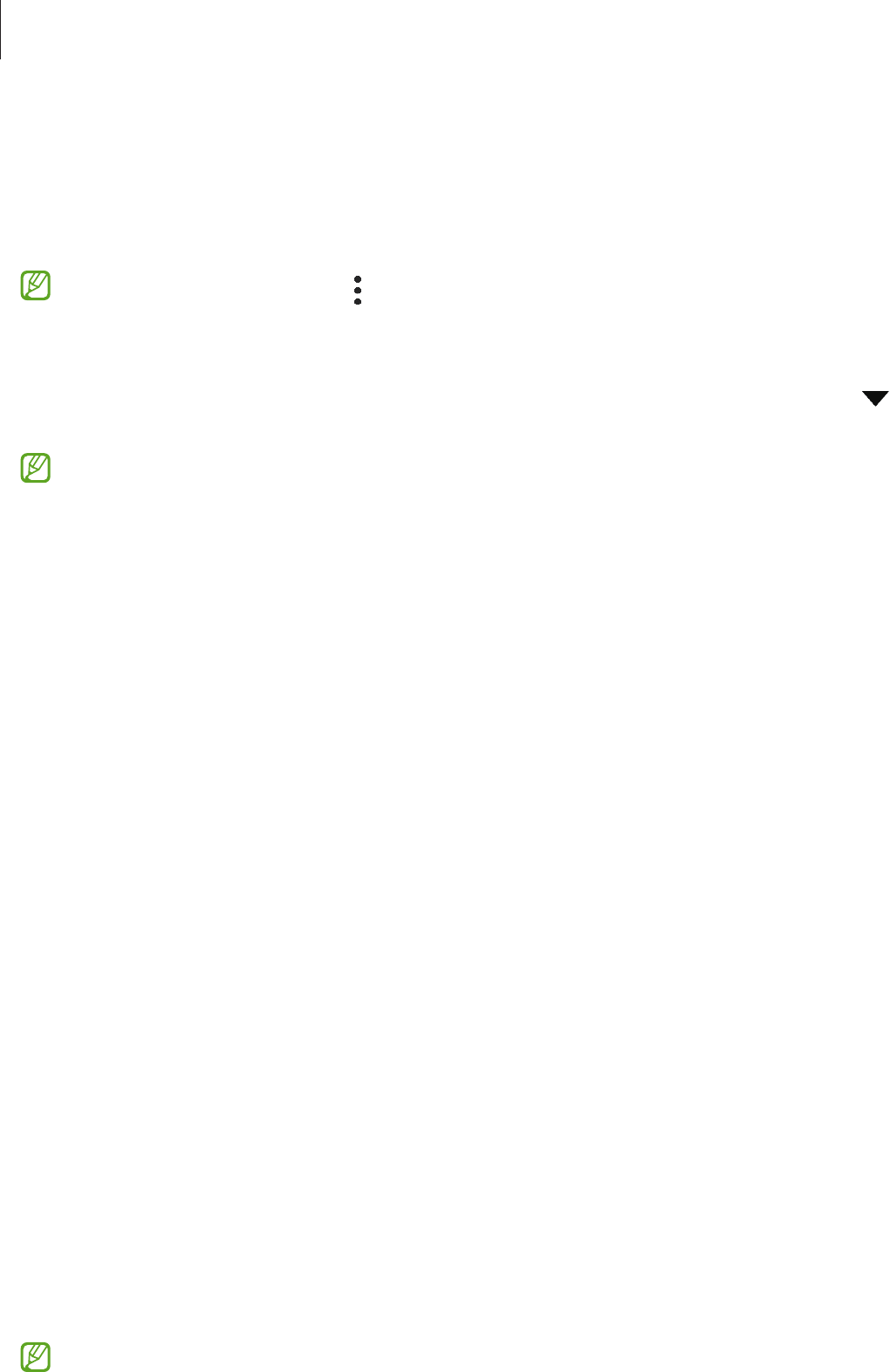-
Oproepinstellingen Galaxy S20 FE
Reageer op deze vraag Misbruik melden
Blokkeren ongewenst nummer Gesteld op 7-2-2023 om 13:24 -
ik wil weten hoe ik een screenshot kan met met mijn S20 FE 5G Gesteld op 1-3-2022 om 21:02
Reageer op deze vraag Misbruik melden -
ik wil de handleiding van de samsung galaxy s20 fe 50 downloaden
Reageer op deze vraag Misbruik melden
ik ben oud en vergeetachtig, dus moet regelmatig opzoeken hoe het moet.
Gesteld op 25-6-2021 om 20:00-
Ik denk dat Samsung hier wel een antwoord op heeft. Ik zit met hetzelfde probleem. Waarom gaat alles op dit vlak tegenwoordig zo arremoedig. Geantwoord op 22-11-2021 om 15:42
Waardeer dit antwoord (3) Misbruik melden
-
-
Reageer op deze vraag Misbruik melden
Bij oproep werkt het vegen of vinger tip niet om gesprek te openen . Moet altijd terug bellen dat werkt Gesteld op 23-3-2021 om 11:57 -
Hoe zet ik de tel uit ? bixi komt steeds tevoorschijn en daar heb ik niets aan Gesteld op 10-3-2021 om 14:39
Reageer op deze vraag Misbruik melden -
Hoe zet ik de samsung FE20 uit. Heb reeds geprobeerd om rechter onderste knop in te drukken maar kom steeds biXi tegen Gesteld op 10-3-2021 om 14:33
Reageer op deze vraag Misbruik melden
-
Hoe krijg ik whatsapp op mijn telefoon en hoe kan de game apps verwijderen? Ik vind het een zeer ingewikkeld toestel; is er ook een volledige handleiding? Gesteld op 24-1-2021 om 10:31
Reageer op deze vraag Misbruik melden-
De volledige handleiding staat op het internet. Geantwoord op 24-1-2021 om 11:29
Waardeer dit antwoord Misbruik melden
-
-
Klik op deze LINK Geantwoord op 17-4-2021 om 17:58
Waardeer dit antwoord Misbruik melden -
ik vind de play store niet en kan ook geen whatsapp instaleren Gesteld op 23-1-2021 om 20:45
Reageer op deze vraag Misbruik melden -
bij mijn oproepen hoor ik de andere persoon bijna niet en heb al van alles geprobeerd, wat kan dit zijn ?
Reageer op deze vraag Misbruik melden
Gesteld op 7-1-2021 om 10:22 -
ik wil de simkaart activeren maar dat lukt niet
Reageer op deze vraag Misbruik melden
Gesteld op 8-12-2020 om 10:50-
Wil de simkaart plaatsen , waar en hoe ? Geantwoord op 8-9-2021 om 15:19
Waardeer dit antwoord (1) Misbruik melden
-