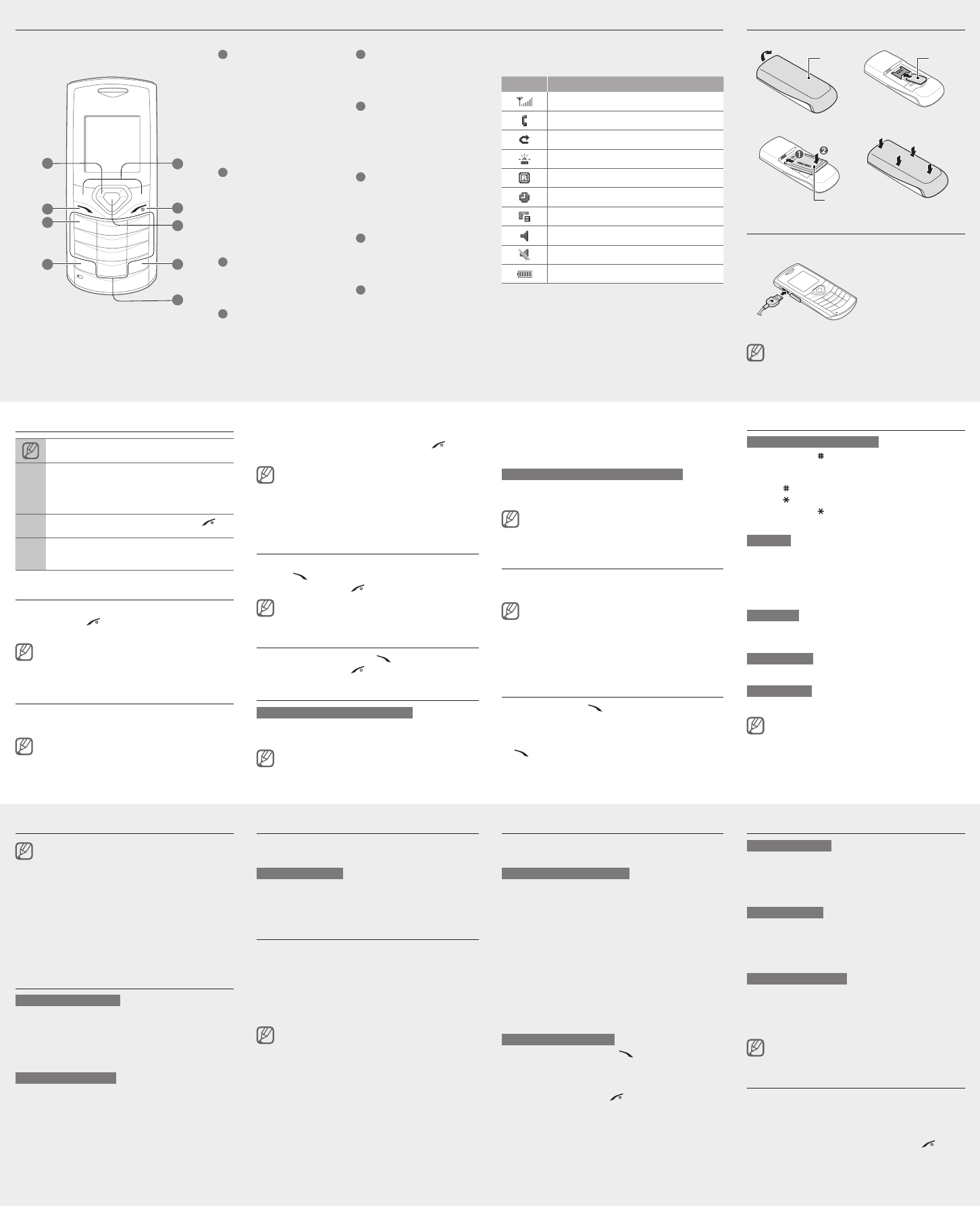-
Gt-e1170
Reageer op deze vraag Misbruik melden
Na laden krijg ik geen toegang meer tot mijn mobiel
Op het scherm staat: telefoonblokkering
Ik heb echter nooit een wachtwoord ingevoerd Gesteld op 7-4-2023 om 02:46 -
Samsung gte1170i lang niet gebruikt! Reageerde niet op de oplader. Wat nu? Gesteld op 7-7-2022 om 09:42
Reageer op deze vraag Misbruik melden -
ik wil een bericht versturen en niet mijn afzender gegevens Gesteld op 18-4-2021 om 15:57
Reageer op deze vraag Misbruik melden -
Bij mijn samsung GT-E 1170 is de puk code geblokkeerd hoe deze te verwijderen Gesteld op 8-6-2015 om 19:13
Reageer op deze vraag Misbruik melden-
bij mij ook en geen idee als je het weet lees ik het graag Geantwoord op 17-10-2015 om 21:27
Waardeer dit antwoord Misbruik melden
-
-
Het geluid staat uit, hoe kan ik het weer aanzetten?
Reageer op deze vraag Misbruik melden
Gesteld op 14-1-2015 om 11:49-
Rechtsonder op het #drukken en even vasthouden Geantwoord op 8-2-2015 om 15:32
Waardeer dit antwoord Misbruik melden
-
-
hoe hef ik de telefoonblokkering op Gesteld op 12-8-2013 om 13:23
Reageer op deze vraag Misbruik melden-
Een second of 2 drukken op sterretje! Geantwoord op 1-3-2015 om 23:48
Waardeer dit antwoord (2) Misbruik melden
-
-
Hoe wijzig ik de code 0000 in een eigen wachtwoord/code ? Gesteld op 12-5-2013 om 19:21
Reageer op deze vraag Misbruik melden-
ik wil wachtwoord/code terug op code 0000 Geantwoord op 25-12-2013 om 14:43
Waardeer dit antwoord (18) Misbruik melden
-
-
kqan geen berichtjes versturen Gesteld op 21-4-2013 om 10:18
Reageer op deze vraag Misbruik melden-
wil terug op code 0000 Geantwoord op 25-12-2013 om 14:48
Waardeer dit antwoord (11) Misbruik melden
-
-
Ik kan geen sms berichten versturen Geantwoord op 12-3-2014 om 07:55
Waardeer dit antwoord (8) Misbruik melden -
Mijn Samsung GT-E1170 heeft een telefoonblokkering maar ik weet de code niet. De blokkering is per ongeluk gekomen, want ik was mijn telefoon kwijt en wist namelijk niet waar ik hem gelaten had. Toen ik hem later terug vond was de batterij leeg. Vandaar wie kan mij helpen.. Gesteld op 9-4-2013 om 15:26
Reageer op deze vraag Misbruik melden-
ik weet de code niet hoe los ik de telefoonblokkering op Geantwoord op 25-12-2013 om 14:53
Waardeer dit antwoord (25) Misbruik melden
-
-
Waardeer dit antwoord (4) Misbruik melden
telefoon blokkering zit op het toestel zelf..
probeer eens zonder sim te starten dan *2767*3855#
het toestel wordt dan volledige gereset *let op alles is dan weg
hierna is de code weer 00000000
Geantwoord op 5-2-2014 om 02:20 -
ik wil graag mijn berichten beschermen maar ik weet de wachtwoord van de toestel niet (samsung GT-E1170i Gesteld op 1-2-2013 om 13:02
Reageer op deze vraag Misbruik melden-
samsung gt-e1170i wachtwoord
Waardeer dit antwoord (7) Misbruik melden
Geantwoord op 3-11-2013 om 11:42
-
-
heeft de telefoon blutooth Gesteld op 19-12-2012 om 15:21
Reageer op deze vraag Misbruik melden-
nee, ik heb er pas een gekocht, voor 20.00 euro meer zijn ze wel te koop, ga ik ook doen! Geantwoord op 18-1-2013 om 10:50
Waardeer dit antwoord (2) Misbruik melden
-
-
Ik heb een Samsun GT-E1170 en nu heb ik met één persoon het probleem dat zij mij sms'jes stuurt, maar ik ze niet ontvang. Weet u hier een oplossing voor. Graag een email op jannydb55@hotmail.com Gesteld op 18-12-2012 om 10:39
Reageer op deze vraag Misbruik melden-
Heb jij een antwoord gekregen want ik heb hetzelfde probleem ineens . Geantwoord op 17-2-2013 om 23:25
Waardeer dit antwoord (8) Misbruik melden
-
-
Ik kan geen smsjes versturen , krijg fout melding , bij voda kunnen ze het niet oplossen .
Reageer op deze vraag Misbruik melden
Ik moet een nummer hebben voor de sms opnieuw in te stellen . Gesteld op 13-12-2012 om 17:16-
kan geen berichtjes wegsturen Geantwoord op 21-4-2013 om 10:17
Waardeer dit antwoord (8) Misbruik melden
-
-
leo68@live.be handlijding van samsung GT-E1170 Gesteld op 10-11-2012 om 00:45
Reageer op deze vraag Misbruik melden-
WAAR ZIT DE KNOP VOOR DE VOLLUMEN ( leo68@live.be Geantwoord op 10-11-2012 om 00:48
Waardeer dit antwoord (8) Misbruik melden
-
-
Waar zit de volumeknop? Gesteld op 9-11-2012 om 10:14
Reageer op deze vraag Misbruik melden-
waar zit de volumeknop Geantwoord op 10-11-2012 om 00:37
Waardeer dit antwoord (10) Misbruik melden
-
-
waar zit de volumeknop Geantwoord op 10-11-2012 om 00:52
Waardeer dit antwoord (15) Misbruik melden -
Als ik gebeld wordt, gaat het direct naar de voicemail. Hoe kan ik van dit probleem af komen? Gesteld op 4-11-2012 om 09:56
Reageer op deze vraag Misbruik melden-
voicemail laten uitschakelen. stuur een mail naar je provider, diegene bij wie je een abbonement hebt of belttegoed Geantwoord op 7-1-2013 om 17:23
Waardeer dit antwoord (1) Misbruik melden
-
-
telefoonblokkering opheffen
Reageer op deze vraag Misbruik melden
Gesteld op 26-9-2012 om 19:40-
mijn telefoon is gevalen.Er komt alleen maar Samsung in beeld.Kan ik dit nog verhelpen?email marlieseveraers@live.nl Geantwoord op 29-1-2014 om 20:08
Waardeer dit antwoord (2) Misbruik melden
-
-
Hoe kan ik de telefoonblokkering opheffen, als ik het wachtwoord niet weet? Gesteld op 31-7-2012 om 08:52
Reageer op deze vraag Misbruik melden-
dat zou ik ook graag willen weten.. heb je hoer toevallig antw op
Waardeer dit antwoord (6) Misbruik melden
Geantwoord op 2-10-2012 om 15:52
-
-
Wat houd antwoordpad in bij berichtinstellingen?
Reageer op deze vraag Misbruik melden
Weet iemand dat? Gesteld op 8-6-2012 om 13:25-
Indien je antwoordpad 'aan' zet, dan krijg je een berichtje wanneer jouw bericht is afgeleverd bij degene waar je hem naartoe stuurt. Geantwoord op 11-3-2014 om 11:09
Waardeer dit antwoord Misbruik melden
-
-
hoe kan ik mijn beltegoed bekijken
Reageer op deze vraag Misbruik melden
Gesteld op 26-5-2012 om 11:14-
beltegoed kan je volgens mij alleen maar door saldo op te vragen te bellen Geantwoord op 4-9-2012 om 21:41
Waardeer dit antwoord (4) Misbruik melden
-
-
Wie kan helpen ? Samsung GT-E1170. Wil anoniem kunnen bellen heb getracht via Menu Instelling Telefoon Bellergegevens aan te geven anoniem te willen bellen. OK, in de display komt dan te staan dat nr. van de beller niet te zien is maar bij test blijkt dat het nummer er toch gewoon staat..... Enig idee hoe nu te handelen ? Gerard Gesteld op 26-4-2012 om 22:56
Reageer op deze vraag Misbruik melden-
Beste
Waardeer dit antwoord (6) Misbruik melden
Hebben wij ook aan de hand heeft u al een oplossing gekregen of gevonden
Graag reactie Geantwoord op 8-5-2012 om 13:18
-
-
Ik heb iemand in de weigerlijst gezet, hoe kan ik dit weer terugdraaien? Ik kan dit nergens terug vinden.
Reageer op deze vraag Misbruik melden
groeten sandra Gesteld op 26-12-2011 om 20:23-
heb ook iemand in me weigerlijst gezet dat moet ik eruit maar hoe
Waardeer dit antwoord Misbruik melden
gerbreugom@ziggo.nl Geantwoord op 25-2-2013 om 17:45
-
-
hoe krijg ik mijn telefoonblokkering eraf Gesteld op 6-12-2011 om 21:22
Reageer op deze vraag Misbruik melden-
zou ik ook graag wille weten?? Geantwoord op 5-4-2012 om 16:46
Waardeer dit antwoord (12) Misbruik melden
-
-
hoi en hoe krijg je die eraf want ik heb nu het zelfde probleen
Waardeer dit antwoord Misbruik melden
gerbreugom@ziggo.nl
gr ger Geantwoord op 25-2-2013 om 17:43 -
Hoe kan ik mijn nummerherkenning aanzetten? Vrienden zien mijn naam niet in beeld, maar nummer onbekend Gesteld op 29-11-2011 om 22:44
Reageer op deze vraag Misbruik melden-
Je gaat naar instellingen, dan naar telefoon, bellergegevens en dan kun je kiezen of je je anoniem of met nummerherkenning wilt bellen.
Waardeer dit antwoord Misbruik melden
succes sandra Geantwoord op 26-12-2011 om 20:29
-
-
hoe kan ik handsfree belllen zonder headset? Gesteld op 27-8-2011 om 22:59
Reageer op deze vraag Misbruik melden-
Druk tijdens het gesprek op "opties", dan op "luidspreker aan". Geantwoord op 26-10-2011 om 12:32
Waardeer dit antwoord (1) Misbruik melden
-
-
hoe zet ik mijn gt-E1170 o toetsenblokering
Reageer op deze vraag Misbruik melden
Gesteld op 29-7-2011 om 16:09-
druk de toets * in.helemaal links onder op het toetsenbord. (onder het cijfer 7)
Waardeer dit antwoord Misbruik melden
het is me gelukt. zal bij jou ook wel lukken. Succes Geantwoord op 27-8-2011 om 23:02
-
-
berichten versturen lukt niet.er staat niets in over fouten. Gesteld op 11-7-2011 om 14:54
Reageer op deze vraag Misbruik melden-
Beltegoed op, misschien? Geantwoord op 26-10-2011 om 12:33
Waardeer dit antwoord (5) Misbruik melden
-
-
kan je het piepje van de toetsenblokkering uitzetten, en zo ja hoe? Gesteld op 9-7-2011 om 19:32
Reageer op deze vraag Misbruik melden-
Ga naar Menu, Instellingen, Profielen, Normaal(het profiel dat aan staat), Opties, Wijzigen, Volume, Waarschuwingstoon. Geantwoord op 2-7-2012 om 09:53
Waardeer dit antwoord (9) Misbruik melden
-