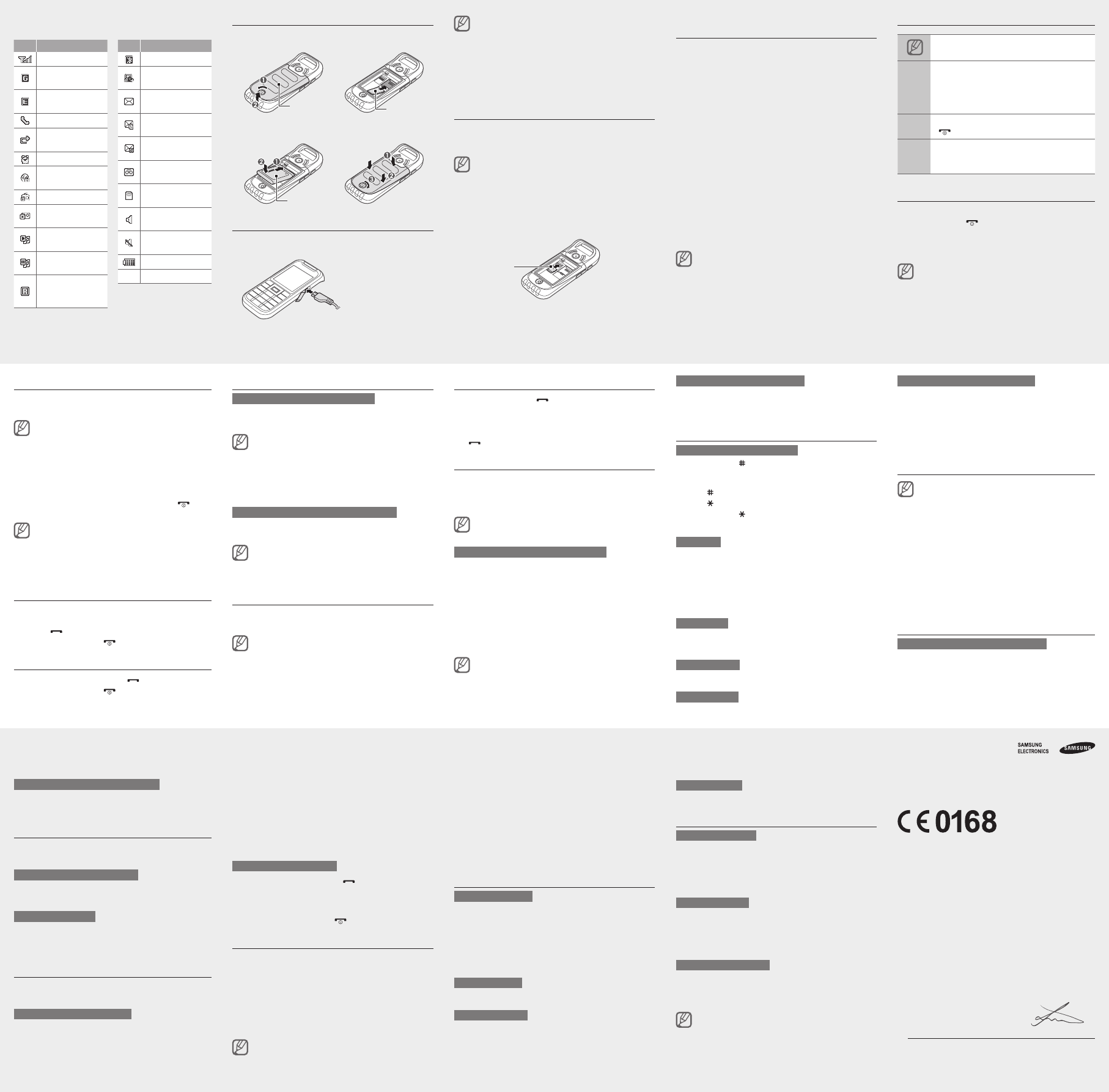-
Hoe krijg je het Edge- netwerkverbinding 's uitgezet ? Gesteld op 9-3-2023 om 15:44
Reageer op deze vraag Misbruik melden -
Als ik de radio aanzet komt er helemaal geen geluid meer uit. Hoe kan ik dit probleem oplossen ? Gesteld op 2-8-2020 om 12:32
Reageer op deze vraag Misbruik melden -
mijn zoon heeft een telefoonblokkering er op gezet en weet de code niet meer.
Reageer op deze vraag Misbruik melden
Wie kan mij vertellen hoe ik deze kan opheffen? Gesteld op 26-10-2015 om 17:05-
zit met hetzelfde probleem . Kan iemand helpen ? Geantwoord op 18-10-2016 om 09:56
Waardeer dit antwoord (10) Misbruik melden
-
-
Hoe krijg ik snelkeuze nummers om mijn toetsen 2 tem 9 Gesteld op 5-10-2015 om 19:21
Reageer op deze vraag Misbruik melden-
klik op contacten en dan 2x rechts op de navigatietoets Geantwoord op 12-4-2016 om 20:41
Waardeer dit antwoord (2) Misbruik melden
-
-
Ik heb ook de c 3350 en heb nu een knipperend envelop in het scherm.
Reageer op deze vraag Misbruik melden
Gaat niet weg als ik de sms berichten lees. Waar staat het voor knipperend envelop?
Envelop continu in het scherm = ontvangen bericht.
Groet Peter Gesteld op 29-3-2015 om 12:16-
waarschijnlijk is je sms geheugen vol dus zul je moeten gaan wissen Geantwoord op 11-8-2015 om 20:30
Waardeer dit antwoord (1) Misbruik melden
-
-
hoe schakel ik de EDGE-netwerkverbinding uit
Reageer op deze vraag Misbruik melden
bij een samsung gt-s3350
Gesteld op 7-12-2014 om 15:24-
hoe schakel ik de EDGE-netwerkverbinding uit
Waardeer dit antwoord (13) Misbruik melden
bij een samsung GT-C3590 Geantwoord op 18-3-2016 om 09:14
-
-
Ik heb per ongeluk mijn zaklamp van mijn Samsung GT-C3350 aan gedaan.....mijn vraag is hoe krijg ik die weer uit....heb van alles al geprobeerd Gesteld op 1-10-2014 om 15:13
Reageer op deze vraag Misbruik melden-
Uit schakelen zaklamp Geantwoord op 1-11-2014 om 13:33
Waardeer dit antwoord (17) Misbruik melden
-
-
dezelfde knop aan de zijkant lang ingedrukt houden is aan en uit knop! Geantwoord op 18-12-2014 om 13:43
Waardeer dit antwoord (1) Misbruik melden -
Pak EEN hamer een sla daarmee op je mobiel als het goed is gaat hij dan uit Geantwoord op 16-7-2015 om 11:16
Waardeer dit antwoord (2) Misbruik melden -
hoe kan je de contacten opslaan op een gegeugen kaart Gesteld op 21-9-2014 om 14:28
Reageer op deze vraag Misbruik melden-
wil ook graag weten!
Waardeer dit antwoord (4) Misbruik melden
Geantwoord op 18-12-2014 om 13:44
-
-
Hoe kan ik mijn foto s van deze gsm op de pc zetten , vraag een stuur programma ? Gesteld op 22-6-2014 om 12:59
Reageer op deze vraag Misbruik melden-
Hoe zet ik fotos van mijn gsm op een SD kaartje? Geantwoord op 16-7-2014 om 19:36
Waardeer dit antwoord (25) Misbruik melden
-
-
Over de Samsung GT-C3350 is de volgende vraag gesteld:
Waardeer dit antwoord (33) Misbruik melden
Hoe kan ik mijn foto s van deze gsm op de pc zetten ,
is er een stuur programma ? Geantwoord op 4-11-2014 om 20:58 -
hoe kan ik radio beluisteren op mijn gsm Gesteld op 16-3-2014 om 18:10
Reageer op deze vraag Misbruik melden-
Hey ,
Waardeer dit antwoord (1) Misbruik melden
Je gaat dus naar menu . Dan ga je naar toepassingen , het puzzeltje. En dan naar fm radio .
Groeten Geantwoord op 17-3-2014 om 18:50
-
-
als ik sneltoetsen wil instellen komt er als melding dat dit niet gaat omdat de gsm slim stand by actief is. wie kan helpen? Gesteld op 22-1-2014 om 20:02
Reageer op deze vraag Misbruik melden-
heb hetzelfde probleem Geantwoord op 4-6-2014 om 17:15
Waardeer dit antwoord (3) Misbruik melden
-
-
Hoe kan ik foto`s van mijn mobiel overzetten naar mijn pc Gesteld op 23-11-2013 om 09:42
Reageer op deze vraag Misbruik melden-
Kaartje uit mobil in kaart lezer laptop of pc werkt het snelst Geantwoord op 11-3-2014 om 15:27
Waardeer dit antwoord Misbruik melden
-
-
kan iemand ons informeren over de Samsung C3350: vraag 'hoe wijzig ik de 'taal' naar Pools' Gesteld op 18-11-2013 om 10:53
Reageer op deze vraag Misbruik melden-
Je gaat dus naar hoofdmenu. Dan op instelingen, het wieltje. Daarna ga je naar nummer 4 telefoon . He klikt er op en dan klik je weer op taal . En dan kies je je taal . Weet niet dat Pools erbij staat.
Waardeer dit antwoord Misbruik melden
Groeten Geantwoord op 17-3-2014 om 18:55
-
-
Geluid bij gebruik van toetsblok wil ik graag uitzetten, maar kan niet vinden waar ik dit kan de-activeren. Gesteld op 27-10-2013 om 10:06
Reageer op deze vraag Misbruik melden-
Ga naar instellingen - geluidsprofielen - normaal.
Waardeer dit antwoord Misbruik melden
Ga je bij geluidsprofielen naar "mijn profiel" heb je geluid op het toetsenbord. Tenminste bij mij toch. Geantwoord op 4-11-2013 om 14:48
-
-
ik kan mijn telefoon niet in het nederlands zetten Gesteld op 20-8-2013 om 18:59
Reageer op deze vraag Misbruik melden-
Ik ben op zoek naar een antwoord op dezelfde vraag.... heeft u al reactie / is het al gewijzigd? Geantwoord op 18-11-2013 om 10:54
Waardeer dit antwoord (4) Misbruik melden
-
-
zit er ook een zaklampje op de c3350 Gesteld op 1-8-2013 om 14:49
Reageer op deze vraag Misbruik melden-
Ja, zit een aardige zaklamp op Geantwoord op 30-8-2013 om 08:04
Waardeer dit antwoord (3) Misbruik melden
-
-
ER zit een redelijk lampje aan de rechter bovenzijde van het toetsel, aanzetten
Waardeer dit antwoord Misbruik melden
links op de smalle rand bovenaan, zelfde knopje gebruiken voor uitzetten, wel even
een paar seconden vasthouden,
suc6 ermee Geantwoord op 23-11-2013 om 14:52 -
hoe zaklampje uitdoen ?
Waardeer dit antwoord (3) Misbruik melden
Geantwoord op 25-11-2013 om 10:27 -
bij mij staat er steeds he E teken in beeld. is dat een teken dat ik dan constant internet beheer? hoe krijg ik da teken daar weg? Gesteld op 1-2-2013 om 14:38
Reageer op deze vraag Misbruik melden-
Bij mij ook, ik wil het ook weg ! Geantwoord op 8-9-2013 om 17:56
Waardeer dit antwoord (6) Misbruik melden
-
-
hoe kan ik wifi instellen?
Reageer op deze vraag Misbruik melden
Gesteld op 27-1-2013 om 15:34-
er is staat geen WIFI op uw telefoon Geantwoord op 28-1-2013 om 22:32
Waardeer dit antwoord (15) Misbruik melden
-
-
Hoe stel ik mijn bluetooth in Gesteld op 18-1-2013 om 19:46
Reageer op deze vraag Misbruik melden-
ga naar uw menu en ga dan naar apps kies dan bleutooth en dan op opties-instellingen selecteer bleutooth aan.
Waardeer dit antwoord (2) Misbruik melden
het was een genoegen om U te mogen helpen. Geantwoord op 28-1-2013 om 22:10
-
-
waarvoor dient de E in een blauw vakje links boven in een 4 kant vakje Gesteld op 11-1-2013 om 19:06
Reageer op deze vraag Misbruik melden-
De E staat voor:EDGE netwerkverbinding of korter gezegd je hebt verbinding met uw provider.
Waardeer dit antwoord (2) Misbruik melden
met vriendelijke groet
Bjarne Deleers Geantwoord op 28-1-2013 om 22:35
-
-
zaklamp aan/uit
Reageer op deze vraag Misbruik melden
Gesteld op 9-1-2013 om 08:34-
lingks vanboven op de zijkant vande telefoon Geantwoord op 26-1-2013 om 22:20
Waardeer dit antwoord (3) Misbruik melden
-
-
hoe gaat de tril functie aan Gesteld op 18-12-2012 om 18:20
Reageer op deze vraag Misbruik melden-
instellingen-geluidsprofielen-normaal-wijzigen-type belsignaal-wijzigen-trillen en melodie Geantwoord op 22-12-2012 om 21:11
Waardeer dit antwoord (5) Misbruik melden
-
-
kan alleen nog maar noodoproep bellen Gesteld op 17-12-2012 om 21:55
Reageer op deze vraag Misbruik melden-
Ik ook; wie weet wat ik moet doen? Geantwoord op 19-2-2013 om 11:08
Waardeer dit antwoord (3) Misbruik melden
-
-
U kunt bijvoorbeeld de rekening betalen. Geantwoord op 30-7-2014 om 17:40
Waardeer dit antwoord Misbruik melden -
foto,s over zetten van samsung c3350 naar laptop Gesteld op 26-11-2012 om 20:48
Reageer op deze vraag Misbruik melden-
(IK WERK MET WINDOWS VISTA) Alvorens U foto's wilt overzetten naar uw computer/laptop moet U eerst een bleutooth-USB-stik hebben voor uw laptop of uw laptop is al uitgerust met bleutooth. Nadat U dat hebt gedaan moet u nu het bleutooth op uw laptop aanzetten dit gebuirt als volgt; open het menu van de PC en typ bij zoekopdrachten de B van bleutooth in en dan staat er ergens in die lijst bleutooth-apparaten. Klik er op en er opent zich een venster wet nu het bleutooth van uw telefoon aan. (leg uw telefoon dicht bij uw PC). Klik nu op: draadloos apparaat toevoegen. er opent zich een nieuw venster en uw PC begint uw telefoon te zoeken. er verschijnt dan een telefoontje met de naam van uw telefoon. Selecteer dat en klik op volgende verbinding word gemaak er verschijnt nu op uw telefoon iets dat die wil koppenlen met uw PC er komt ook een cijfergetal op uw telefoon dat nu ook op uw PC komt als u op ja heeft geselecteer op uw telefoon selecteer bij uw PC op ja en klik op volgende er wordt nu geconfigureert en op uw telefoon verschijnt van DUN- verbinding maken selecteer ja en dat is alles.
Waardeer dit antwoord (3) Misbruik melden
met vrindelijke groet
Bjarne Deleers Geantwoord op 28-1-2013 om 22:31
-
-
Kan het gsm toestel automatisch verbinding maken met de wagen? nu moet men dat elke keer handmatig doen. Gesteld op 24-11-2012 om 12:01
Reageer op deze vraag Misbruik melden-
Ik heb het zelfde probleem!
Waardeer dit antwoord (9) Misbruik melden
Ik denk dat het toestel iedere keer een bevestiging wilt hebben om de verbinding te kunnen maken. Als het echt zo is dan vindt ik dat een echt min puntje. Had ik bij diverse Nokia toestellen geen last van. Ik ben benieuwd of er iemand is voor een mogelijke oplossing?
Geantwoord op 25-11-2012 om 16:35
-
-
DIt kan men oplossen door in het menu te kiezen voor applicaties daarna nr.6 bluetooth activeren en dan car multimedia te selecteren daarna voor opties kiezen en dan nummer 6 geautoriseerd te activeren. Nu zal de verbinding automatisch gemaakt worden. succes! Geantwoord op 23-12-2012 om 14:51
Waardeer dit antwoord (3) Misbruik melden -
hoe verbind ik mijn nieuwe telefoon met bluetooth Gesteld op 22-11-2012 om 12:08
Reageer op deze vraag Misbruik melden-
moet eerst uw bluetooth inschakelen en dan op uw telefoon naar aplicaties, bleutooth zoeken nieuw apparaat.en normaal moet dit lukken, soms heb j-e een wachtwoord nodig dat in je handleiding van bleutooth staat vermeld. Veel succes Geantwoord op 31-12-2012 om 14:44
Waardeer dit antwoord Misbruik melden
-
-
moet eerst uw bluetooth inschakelen en dan op uw telefoon naar aplicaties, bleutooth zoeken nieuw apparaat.en normaal moet dit lukken, soms heb je een wachtwoord nodig dat in je handleiding van bleutooth staat vermeld. Veel succes Geantwoord op 31-12-2012 om 14:47
Waardeer dit antwoord (1) Misbruik melden -
hallo ik wil de t9 uitzetten en de abc stand aanzetten op mijn samsung gt-c 3350 Gesteld op 31-10-2012 om 19:53
Reageer op deze vraag Misbruik melden-
rechts onder bij hekje /pijltje Geantwoord op 26-11-2012 om 20:53
Waardeer dit antwoord (2) Misbruik melden
-
-
ps.....bij berichten Geantwoord op 26-11-2012 om 20:57
Waardeer dit antwoord Misbruik melden -
hoe werkt mijn mms Gesteld op 26-9-2012 om 15:10
Reageer op deze vraag Misbruik melden-
Heb ik ook problemen mee, heb jij al een oplossing gevonden? Geantwoord op 8-10-2012 om 19:36
Waardeer dit antwoord (2) Misbruik melden
-
-
beste,als ik mms wil verzenden zegt men gsm altijd kan mms niet verzenden. als ik mijn gsm dan uitschakel en ik probeer dan opnieuw lukt het wel. handig is anders maar ja?
Waardeer dit antwoord Misbruik melden
grts jeroen Geantwoord op 12-2-2013 om 10:05 -
Hoe kan ik foto,`s van mijn samsung GT-C3350 naar mijn computer overbrengen? Gesteld op 3-7-2012 om 19:48
Reageer op deze vraag Misbruik melden-
Via een usb kabel.
Waardeer dit antwoord (22) Misbruik melden
Succes. Geantwoord op 7-7-2012 om 09:17
-
-
of via bleutooth Geantwoord op 28-1-2013 om 22:38
Waardeer dit antwoord (12) Misbruik melden