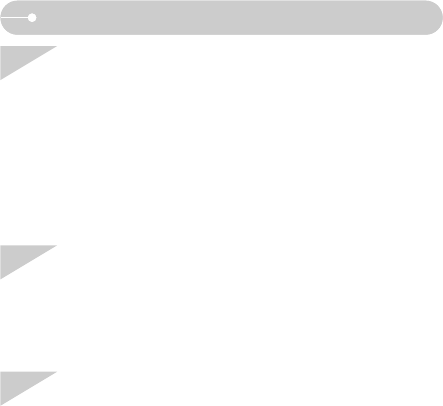Case 6 When I open the Device Manager (by clicking Start ƍ (Settings) ƍ
Control Panel ƍ (Performance and Maintenance) ƍ System ƍ
(Hardware) ƍ Device Manager), there are Unknown Devices or Other
Devices entries with a yellow question mark(?) beside them or devices
with an exclamation mark(!) beside them.
ƍ Right-click on the entry with the question (?) or exclamation (!) mark
and select "Remove". Restart the PC and connect the camera again.
For Windows 98 PC, remove the camera driver also, restart the PC,
and then reinstall the camera driver.
Case 7 In some security programs (Norton Anti Virus, V3, etc.), the computer
may not recognise the camera as a removable disk.
ƍ Stop the security programs and connect the camera to the computer.
Refer to the security program instructions about how to temporarily
disable the program.
Case 8 The camera is connected to the USB port located on the front of the
computer.
ƍ When the camera is connected to the USB port located on the front of
the computer, the computer may not recognise the camera. Connect
the camera to the USB port located on the back of the computer.
ƈ When the movie clip doesn’t play back on the PC
ſ When the movie clip recorded by the camera doesn’t play back on the PC,
the causes are mostly due to the codec installed on the PC.
ŝ73Ş
FAQ
ƃ When codec for play back the movie clip isn’t installed
ƍ Install the codec as listed below.
[ Installing codec for Windows ]
1) Insert the CD provided with the camera.
2) Run the windows explorer and select [CD-ROM drive:\XviD] folder and
click the XviD-1.0.3-20122004.exe file.
ſ The XviD codec is distributed according to the GNU General Public Licence
and everyone can copy, distribute and change this codec. This Licence
applies to any program or other work which contains a notice placed by the
copyright holder saying it may be distributed under the terms of this General
Public Licence.
For more information, see the Licence documents
(http://www.gnu.org/copyleft/gpl.html).
[ Installing codec for Mac OS ]
1) Visit the following site for downloading the codec.
(http://www.divx.com/divx/mac)
2) Click the [Free Download] button located at the upper right side of the page
and a window for downloading the DivX codec will display.
3) Select Mac OS you use and click the [Download] button. Save it on a folder
you want to.
4) Run the downloaded file and the codec for playing back the movie clip will
be installed.
ſ If a movie clip can’t play back on the Mac OS, use a media player that
supports XviD codec (Mplayer, VideoLanClient).