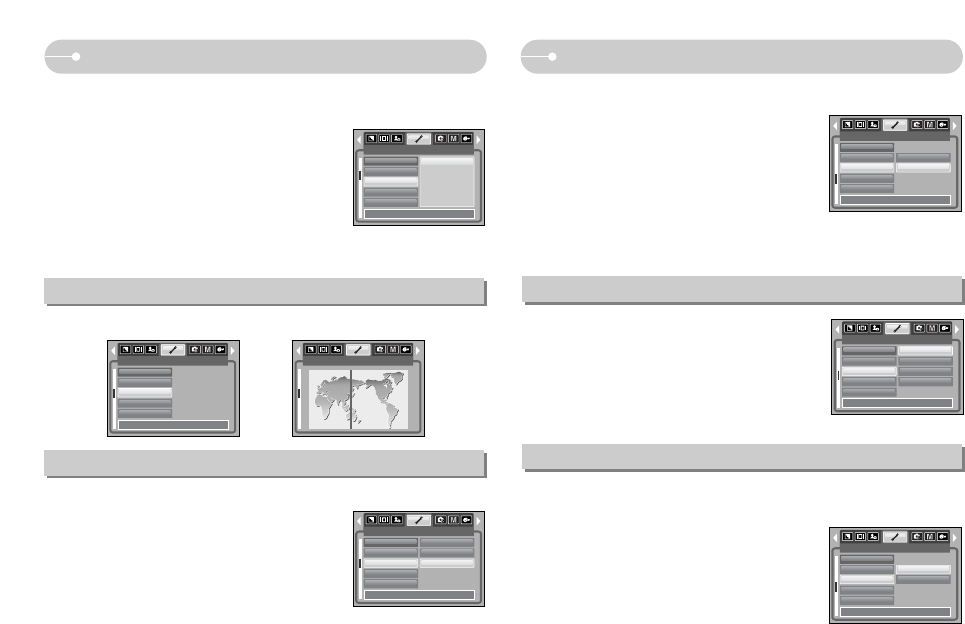ŝ55Ş
Auto Focus lamp
Setting up the Date / Time / Date type
RIGHT button : Selects the year / month / day / hour /
minute date type.
LEFT button : Moves the cursor to the [Date&Time]
main menu if the cursor is at the first
item of the date and time setup. In all
other cases, the cursor will be shifted
to the left of its current position.
UP and DOWN buttons : Changes the setting value.
[Off] : The DATE & TIME will not be
imprinted on the image file.
[Date] :
Only the DATE will be imprinted on the image file.
[Date&Time] :
The DATE & TIME will be imprinted on the image file.
ſ The Date & Time are imprinted at the bottom right
side of the still image.
ſ The imprint function is applied only to still images except for the images taken in
the [Text] scene mode and photo frame effect mode.
ƈ You can change the date and time that will be displayed on the captured images
and set up the date type.
ƈ There is an option to include DATE / TIME on still images.
Imprinting the recording date
Sound
ƈ If you set the operation sound to on, various sounds
will be activated for camera start-up and when
buttons are pressed, so that you are aware of the
camera's operation status.
SETUP
Language
Format
Date&Time
World Time
Imprint
Back: Set:OK
Ɗ
ƌ
"
yy/mm/dd
SETUP
Date&Time
World Time
Imprint
AF Lamp
Sound
Off
Date
Date&Time
Back: Set:OK
World Time
SETUP
Format
Date&Time
World Time
Imprint
AF Lamp
Seoul
Tokyo
Back: Set:OK
SETUP
SETUP
Imprint
AF Lamp
Sound
USB
LCD
Back: Set:OK
Off
Low
Medium
High
If [Off] is selected : The AF lamp will not light up.
If [On] is selected : The AF lamp will light up.
ſ If you select [Off] menu and take an image in poorly
lit conditions or select the [Night] scene mode, the
camera may not be able to focus accurately.
ſ The Auto Focus lamp will function while using the self-timer even if the
configuration is set to off.
ƈ You can turn the Auto Focus lamp on or off.
SETUP
World Time
Imprint
AF Lamp
Sound
USB
Back: Set:OK
Off
On
ƈ This menu enables you to display the local date and time on the LCD monitor.
[Computer] : Select this if you want to connect the
camera to your PC. Refer to page 66
for instructions on how to connect the
camera to your PC.
[Printer] : Select this if you want to connect the
camera to your printer. Refer to page
49 for instructions on how to connect the camera to your printer.
ƈ You can select an external device to which you want to connect the camera
using the USB cable.
SETUP
AF Lamp
Sound
USB
LCD
Video Out
Back: Set:OK
Computer
Printer
Connecting an External Device (USB)
Seoul, Tokyo
2006/03/01 15:08
Set:OK