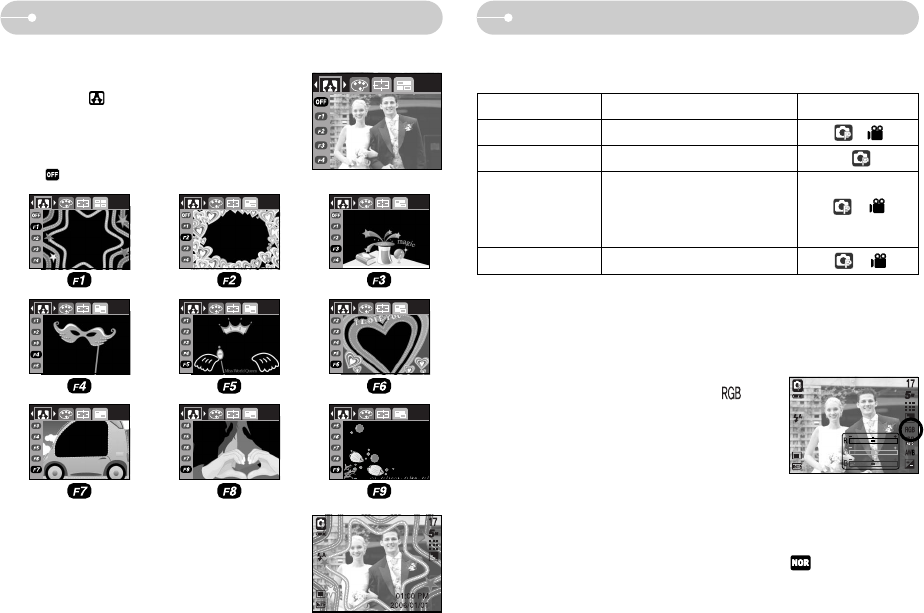《25》
■You can use the +/- button to adjust the values for the RGB, ISO, white balance
and exposure compensation.
■RGB : Allows the user to adjust the R (Red), G (Green), and B (Blue) values of
the images to be captured.
●Setting RGB Values
1. Press the +/- button, and then use the UP and
DOWN buttons to select the RGB icon ( ).
The RGB menu bar will appear as shown.
2. Use the UP/ DOWN/ LEFT and RIGHT buttons to
select the desired RGB value.
- Up/ Down Button : Navigates between R, G,
and B icons.
- Left/ Right Button : Changes value of each icon.
3. When you press the +/- button again, the value you set will be saved and RGB
setup mode will end.
※ When special effect (colour) from the icon other than is selected, it will
not be able to select the RGB.
Main menu Sub menu
Available camera mode
RGB R (Red), G (Green), B (Blue)
ISO AUTO, 100, 200, 400
Exposure compensation
-2.0 ~ 0.0 ~ +2.0 (0.5EV steps)
WHITE BALANCE
AUTO, DAYLIGHT, CLOUDY,
FLUORESCENT H,
FLUORESCENT L,
TUNGSTEN, CUSTOM.
+/- buttonSpecial Effect : Photo Frame
■You can add 9 types of frame-like borders to a still image you want to capture.
1. Press the E button in the program mode.
2. Select the menu tab by pressing the Left/ Right
button.
3. Select a desired sub menu by pressing the Up/
Down button and press the OK button.
- : The photo frame will not be added.
4. The photo frame will appear.
Press the shutter button to capture an image
※ Before taking a picture, you can change the frame
by pressing the E button. Change the frame type
by pressing the Up/Down/Left/Right button.