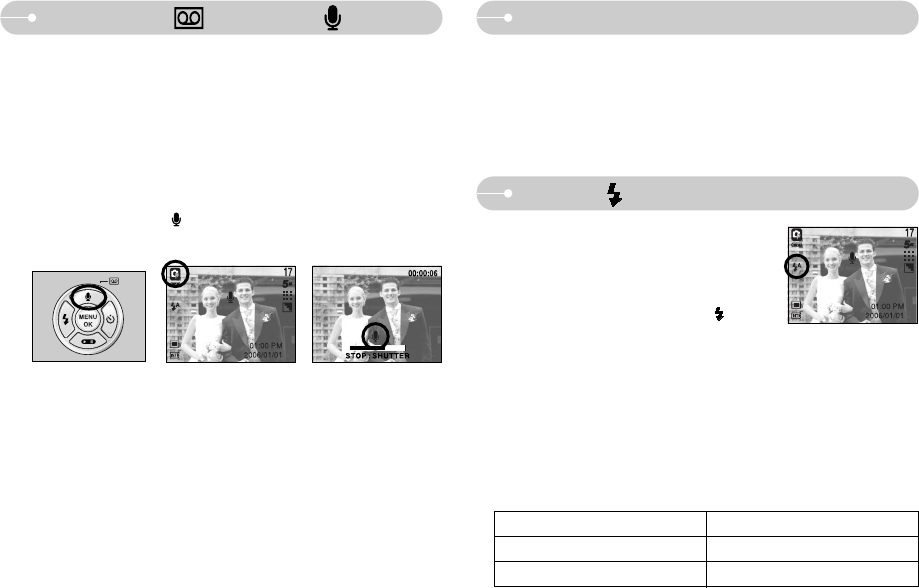《18》
Down button
■ While the menu is showing, press the DOWN button to move from the main
menu to a sub menu, or to move down the sub menu cursor.
■ Unless the menu is showing, the DOWN button will not work in a Recording
mode.
Flash ( )/ Left button
Focus type Flash range
Auto 1.0m~3m
Macro 0.2m
[Selecting the Auto flash]
● Flash range (Unit : m)
■When the menu is displayed on the LCD monitor,
pressing the LEFT button makes the cursor shift to
the left tab.
■When the menu is not displayed on the LCD monitor,
the LEFT button operates as the FLASH ( ) button.
●Selecting the flash mode
1. Press the M (Mode) button to select a Recording
mode with the exception of Movie clip mode (p.22).
2. Press the Flash button until the desired flash mode indicator displays on the
LCD monitor.
3. A flash mode indicator will be displayed on the LCD monitor.
Use the correct flash to suit the picture taking situation.
Voice recording( )/ Voice memo( )/ UP button
■ While the menu is showing, press the UP button to move up the sub menu
cursor. When the menu is not displayed on the LCD monitor, the UP button
operates as the voice recording or voice memo button. You can record your
voice or add your voice-over to a stored still image. Refer to page 15 for more
information about the voice recording.
● Recording a voice memo
1. Select the STILL IMAGE mode by pressing the mode button.
2. Press the VOICE MEMO( ) button. If the voice memo indicator is displayed
on the LCD monitor, the setting is completed.
3. Press the shutter button and take a picture. The picture is stored on the
memory card.
4. Voice memo will be recorded for ten seconds from the moment the picture is
stored. In the middle of the sound recording, pressing the shutter button will
stop the voice memo.
※A distance of 40cm between you and the camera (microphone) is the best
distance to record sound.
[ Preparing for Voice Memo ] [ Recording Voice Memo ]