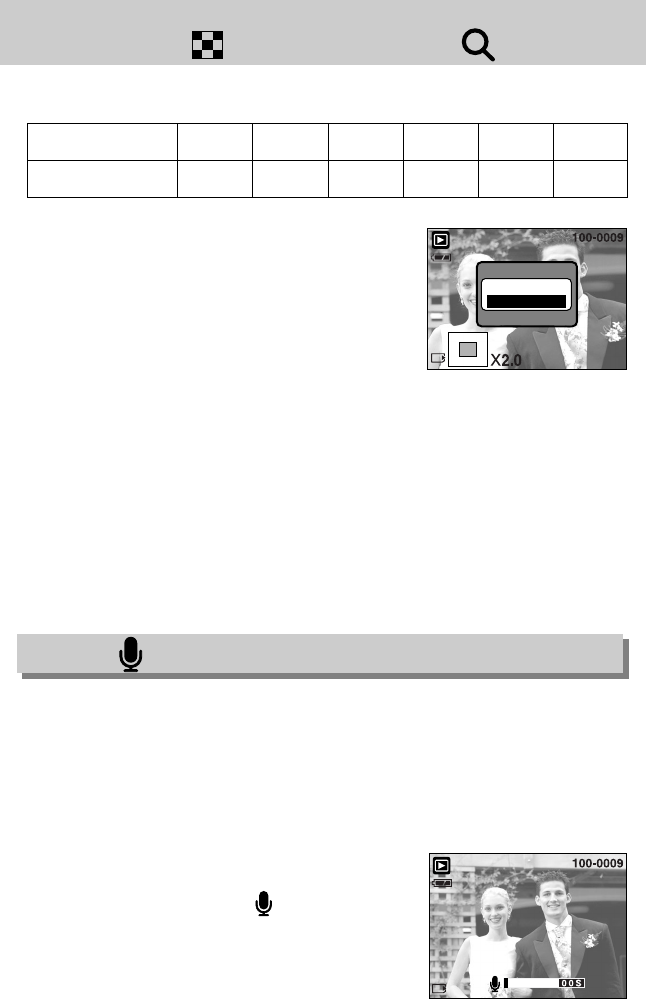ŝ62Ş
Thumbnail( )/ Enlargement( ) button
ƃThe maximum enlargement rate in proportion to the image size.
ƃTrimming : You can extract part of the image that you want
and save it separately.
1. Select an image that you want to enlarge and press the
enlargement button.
2. Different parts of the image can be viewed by pressing
the 5 function button.
3. Press the MENU button and a message will be
displayed as shown alongside.
4. Select a desired sub menu by pressing the UP/ DOWN button and press the OK button.
[TRIM] : The trimmed image will save as a new file name, and display on the LCD
monitor.
[CANCEL]: The trimming menu will disappear.
ſ If there is little memory space to save the trimmed image, the image can’t be trimmed.
ſ To delete the enlarged image during the trimming function, press the delete button.
Image size 2592 2272 2048 1600 1024 640
Maximum enlargement rate
X8.0 X7.1 X6.4 X5.0 X3.2 X2.0
Voice ( ) memo/ Up button
ƈWhen the menu is displayed on the LCD monitor, pressing the UP button makes the menu
cursor move up.
ƈWhen the menu is not displayed on the LCD monitor, the UP button operates as the voice
memo button. You can add your voice to a stored still image.
ƃAdding a Voice Memo to a Still Image
1. Press the LEFT/ RIGHT button to select an image that
you wish to add sound to.
2. Press the voice memo button ( ) and the voice memo
indicator will display. The camera is now ready to record
a voice memo.
START: SHUTTER
TRIMMING?
TRIM
CANCEL
CONFIRM:OK