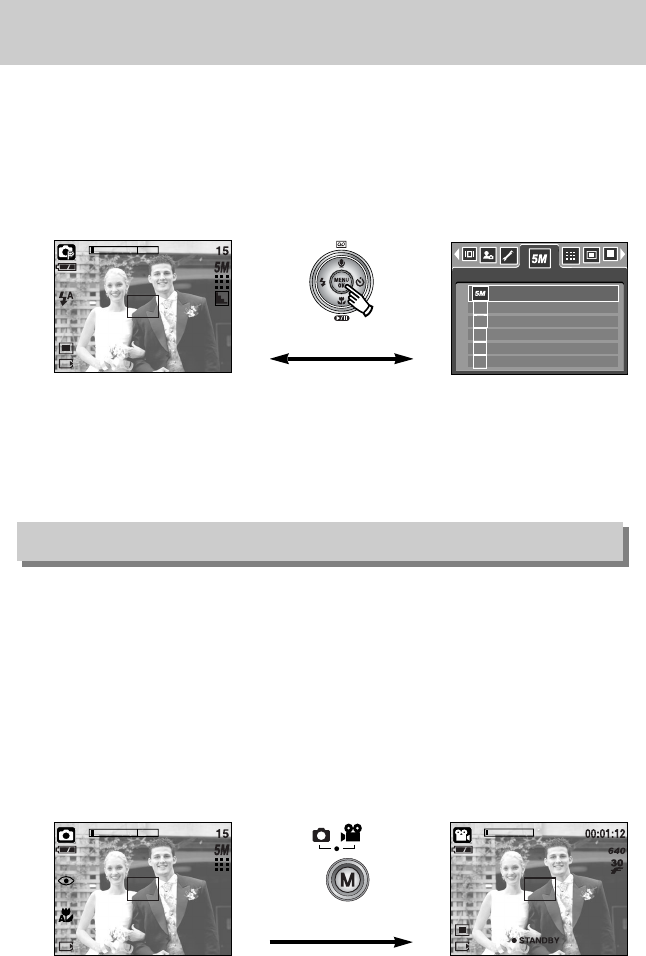ŝ36Ş
MENU/ OK button
ƈ MENU button
- When you press the MENU button, a menu related to each camera mode will be displayed
on the LCD monitor. Pressing it again will return the LCD to the initial display.
- A menu option can be displayed when the following are selected :
MOVIE CLIP and STILL IMAGE mode. There is no menu available when the VOICE
RECORDING mode is selected.
ƈ OK button
- When the menu is displayed on the LCD monitor, this button is used for shifting the cursor
to the sub menu or for confirming data.
Pressing the MENU button
[Menu off]
[Auto mode]
[Menu on]
[Movie clip mode]
ƈ You can turn on the camera with this button. Pressing the M button for more than 3 seconds
changes the buzzer and start-up sound setting to OFF, even though you may have set these
to ON.
ƈ You can select the desired recording mode. The selectable recording modes are different
from what you selected sub menu in the [MODE] menu.
- [STILL & MOVIE] : A recording mode selected in the [MODE SET] menu, Movie clip mode
- [FULL] : Auto, Movie clip, Program, Scene modes
- [CUSTOM] : Modes set as on in the [MODE SET] menu
ƃ How to use the mode button : In case of [STILL & MOVIE] and [AUTO] sub menu
[Pressing the M button]
M (Mode) button
2592X1944
2272X1704
2048X1536
1600X1200
1024X768
640X480
4M
3M
2M
1M
VGA
SIZE