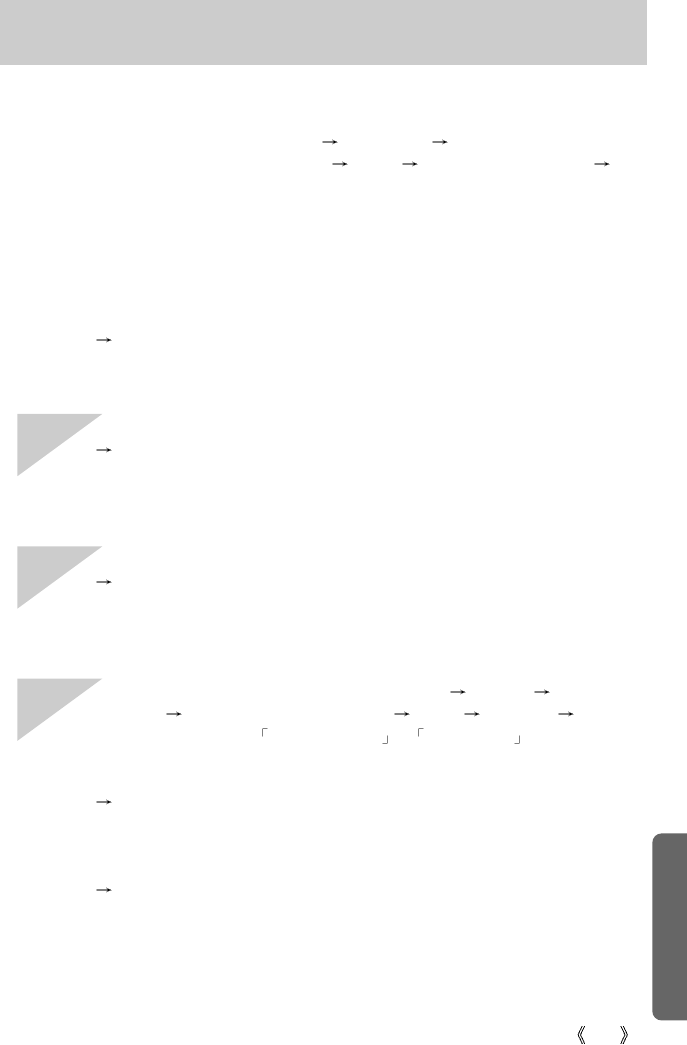101
FAQ
Win XP : Trace [Start Control Panel Performance and
Maintenance System Hardware Device Manager
Universal Serial Bus controller].
There must be USB Host Controller and USB root hub under [Universal serial
bus controller].
In addition, double-click on the USB Universal Host Controller and the USB
Root Hub to check if the Device Status states "This device is working properly".
If the Device Status says the device is "not working properly", click the "Driver"
tab and then click [Update Driver] or [Reinstall Driver].
When all the conditions mentioned above are met, the computer can support
the USB interface.
[Case 7] When using the USB hub.
There may be a problem in connecting the camera to the PC through the USB
hub if the PC and the hub are not compatible. Wherever possible, connect the
camera to the PC directly.
[Case 8] Are other USB cables connected to the PC?
The camera may malfunction when it is connected to the PC at the same time
as another USB cable. In this case, disconnect the other USB cable, and
connect only one USB cable to the camera.
[Case 9] When I open the Device Manager (by clicking Start (Settings) Control
Panel (Performance and Maintenance) System (Hardware) Device
Manager), there are Unknown Devices or Other Devices entries with a
yellow question mark(?) beside them or devices with an exclamation mark(!)
beside them.
Right-click on the entry with the question(?) or exclamation (!) mark and select
"Remove". Restart the PC and connect the camera the again. For Windows 98
PC, remove the camera driver also, restart the PC, and then reinstall the
camera driver.
Double-click on the entry with the question(?) or exclamation(!) mark, click the
"Driver" tab, and click [Update Driver] or [Reinstall Driver]. If a message appears
asking you to specify the location where the appropriate driver for the device is,
specify the "C:/Windows/inf" or "C:/Windows/inf/other" folder (where C: is the
drive letter of the hard disk where the operating system is installed).