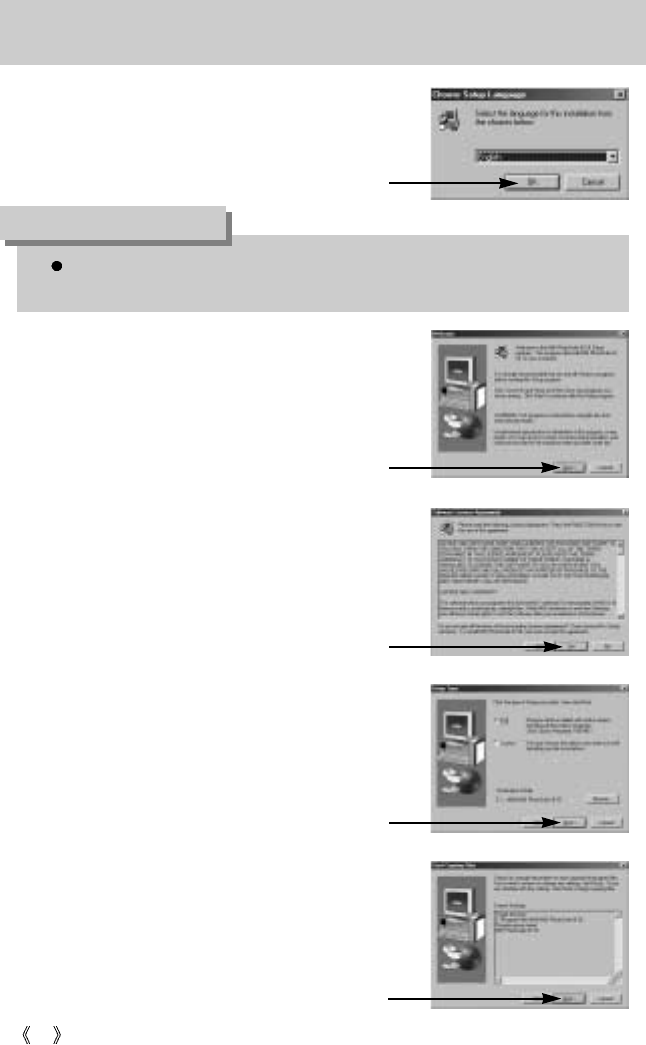78
Setting up the application software
7. Installation is completed.
The [MGI PhotoSuite III SE] installation
window will be displayed as shown alongside.
Click the [OK] button.
8. A [Welcome] window will be displayed.
Click the [Next >] button.
9. The Software License Agreement window will
be displayed. If you agree to this, click [Yes],
the window will then move to the next step.
If you disagree, click [No] and the installation
program will be canceled.
If you click [Cancel] in Step 7, the MGI PhotoSuite III SE installation will be canceled
and the Restart Computer window will appear.
INFORMATION
[Click!]
[Click!]
[Click!]
10. The [Setup Type] window will appear.
Click [Next(N) >].
[Full] : the program will be installed
with all the options.
[Custom] : you can choose what you would
like to install.
[Click!]
11. If installation is completed correctly, Autoplay
is registered automatically into the start
menu program as shown alongside.
Click the [Next >] button.
[Click!]