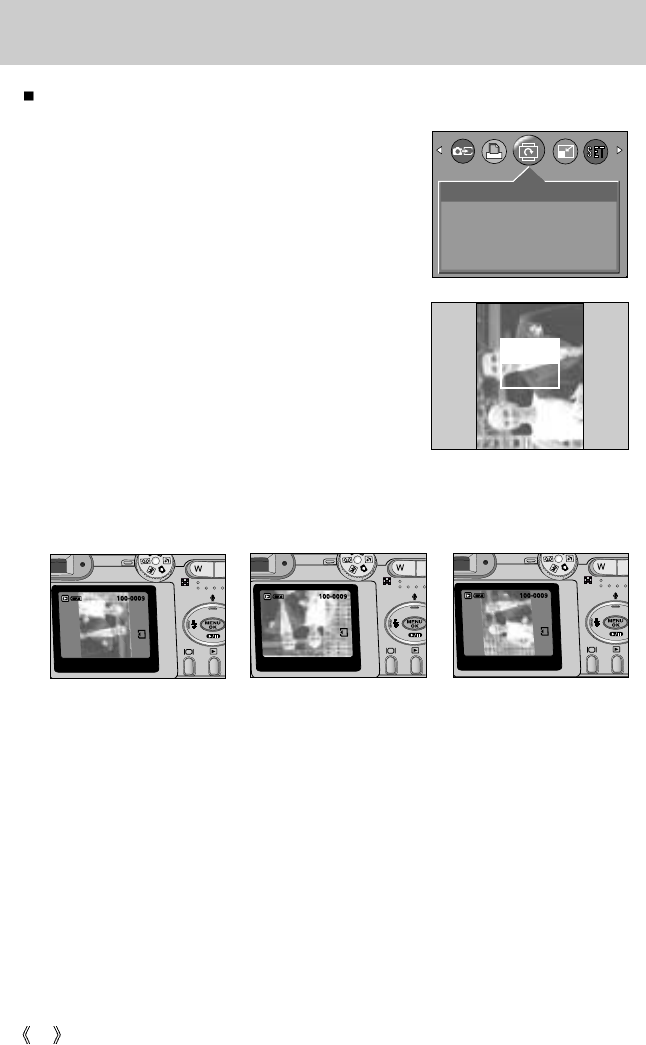54
Rotating an image
You can rotate the stored images by 90, 180, or 270 degrees.
1. Press the play mode button and press the menu button.
2. Press the LEFT/ RIGHT button and select the
[ROTATE] menu tab.
3. Select a desired sub menu by pressing the UP/ DOWN
button.
If [OFF] is selected : Press the OK button to cancel the
image rotation.
If [ON] is selected : Press the OK button to rotate the
image 90 degrees clockwise.
A menu where you can check the
execution of the rotation of the
image will appear. Use the UP
and DOWN buttons to select
[ROTATE], and then press the OK
button. The image will continue to
rotate 90 degrees. When the
image is in the desired orientation, use the UP and DOWN buttons
to select [SET], and then press the OK button.
4. The rotated image will be saved with a new file name and the menu screen will disappear.
- If you display the rotated image on the LCD monitor, empty spaces may appear to the left
and right of the image.
- If memory space is insufficient, the [CARD FULL!] message will be displayed and you will
not be able to rotate the image.
- Press the SHUTTER button to switch to Play mode.
EXIT:SHUTTER
SET:OK
ROTATE
SET
ROTATE
OFF
ON
[Rotated 180 degrees] [Rotated 270 degrees][Rotated 90 degrees]