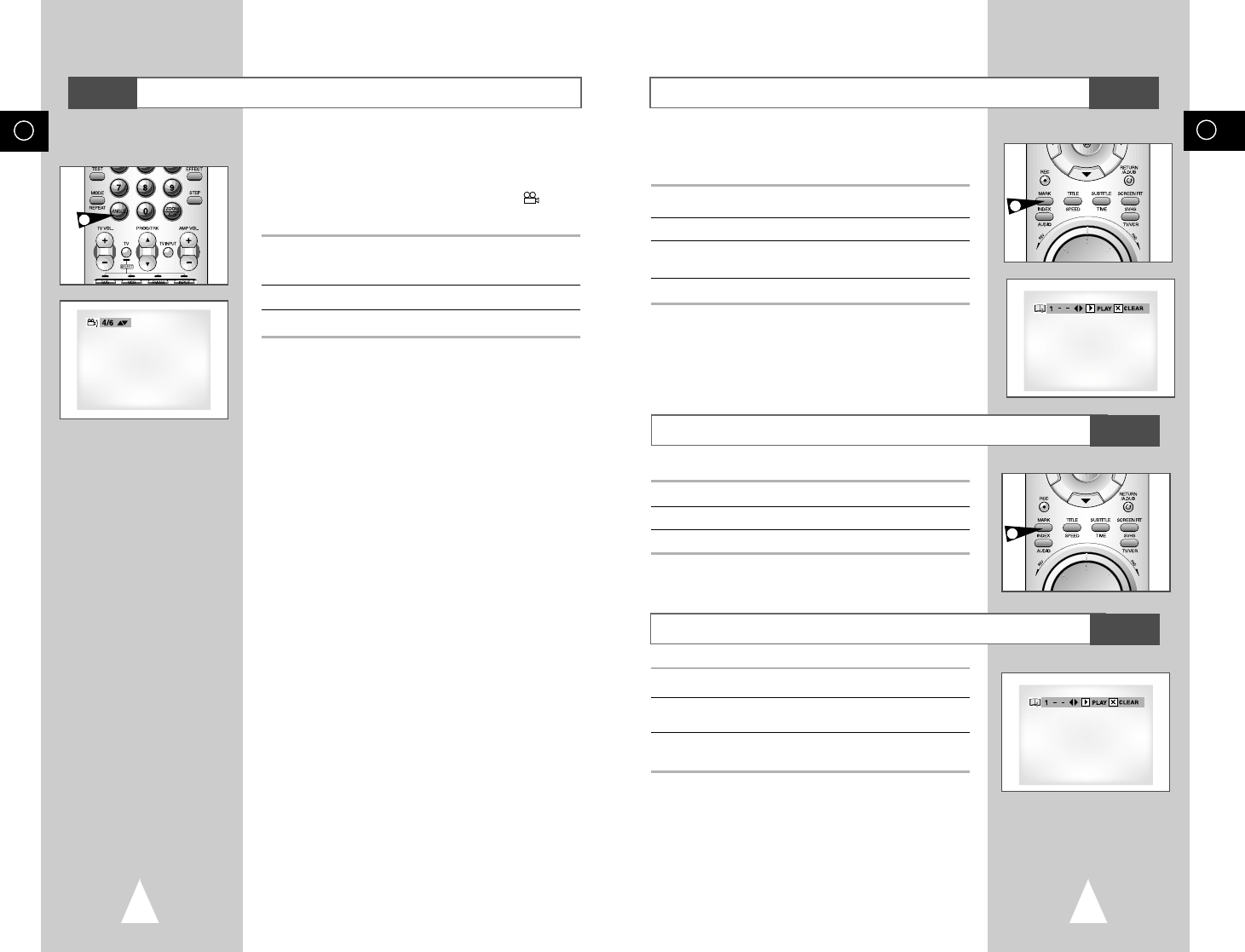GB
63
GB
62
Using the Mark Function (DVD/VCD)
The Mark function lets you select parts of a DVD or VCD (MENU
OFF mode) so that you can quickly find the section at a later time.
1 During play, press the MARK button on the remote. The Bookmark
icons will be displayed.
2 Use the
➛
or
❿
buttons to move to the desired bookmark icon.
3 When you reach the scene you want to mark, press the ENTER
button. The icon will change to a number (1, 2, or 3).
4 Press the MARK button to turn off the display.
1 During play, press the MARK button on the remote.
2 Use the
➛
or
❿
buttons to select a marked scene.
3 Press the PLAY/STILL button to skip to the marked scene.
1 During play, press the MARK button on the remote.
2 Use the
➛
or
❿
buttons to select the bookmark number you want
to delete.
3 Press the CLEAR button to delete a bookmark number. Press the
MARK button to turn off display.
➢
• Up to three scenes may be marked at a time.
• When in VCD 2.0 mode (MENU ON mode), this
function does not work.
• Depending on the disc, the Bookmark function may not
work.
DVD
Recalling a Marked Scene
DVD
Clearing a Mark
DVD
1
1
Changing the Camera Angle
When a DVD contains multiple angles of a particular scene,
you can select the Angle function.
Press the ANGLE button to see if an ANGLE ( ) mark
is present at the upper right hand corner of the screen.
1 When an ANGLE mark is shown, press the ANGLE button, then
an ANGLE select icon will appear at the upper left hand corner of
the screen.
2 Use the
➐
or
❷
buttons to select the desired screen angle.
3 To turn off the display, press the ANGLE button again.
DVD
1