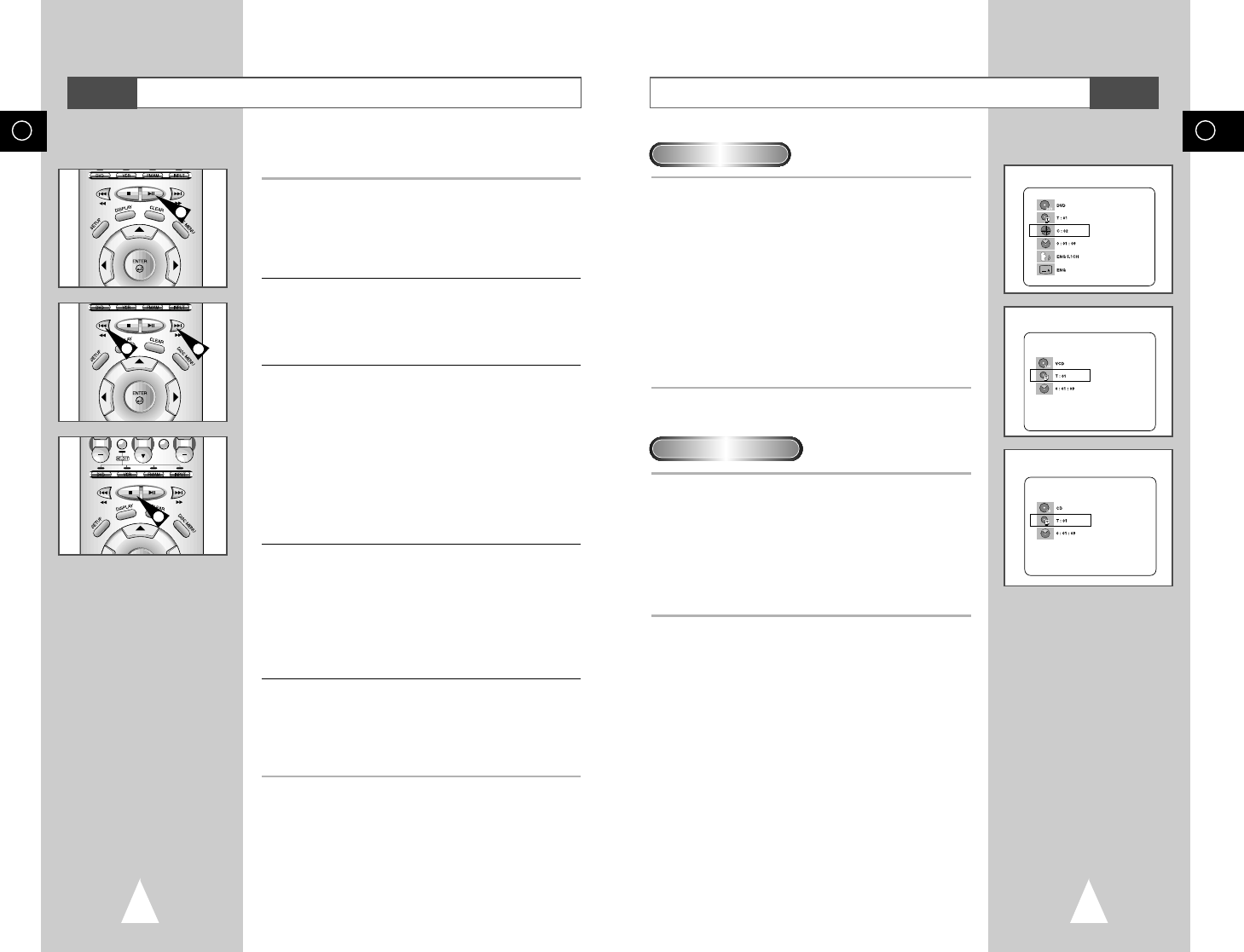57
GB
56
GB
Using the Display Function (DVD/VCD/CD)
VCD
DVD
CD
➛❿
➛❿
➛❿
DVD
1 During play, press the DISPLAY button on the remote.
- Current title, chapter number, elapsed time, audio and
subtitle will be displayed.
• Use the NUMBER buttons to enter a different title, then
press the ENTER button.
• Use the
➛
,
❿
or NUMBER buttons to enter a chapter
number, then press the ENTER button.
• To enter the time from which you want to start, use the
➐
or
❷
buttons to select, then use the NUMBER buttons to enter
the time. Then press the ENTER button.
• Use the
➛
or
❿
buttons to change the values of the
current audio and subtitle.
• To make the screen disappear, press the DISPLAY button
again.
1 During play, press the DISPLAY button on the remote.
- Current track NUMBER and elapsed time will be displayed.
• Use the
➐
or
❷
buttons to select a track. Use the
➛
or
❿
buttons
or NUMBER buttons to enter a different track number, then
press the ENTER button.
• To enter the time from which you want to start, use the
➐
or
❷
buttons to select, then use the NUMBER buttons to enter the
time. Press the ENTER button.
- To make the screen disappear, press the DISPLAY button again.
➢
What is a Chapter?
Each Title on a DVD is usually divided into chapters (similar
to tracks on an audio CD).
What is a Title?
A DVD may contain several different titles. For example, if a
disc contains four different movies, each might be
considered a title.
When Playing a DVD
When Playing a VCD/CD
During DVD/CD playback you can select from the following
special playback options. To resume normal playback, press the
❿ll
(Play/Still) button.
1 Still
Press the
❿ll
(Play/Still) button on the remote control during
playback.
• The picture will still and the audio will mute.
• To resume playback, press the
❿ll
(Play/Still) button.
• If the player is left in Still mode for 5 minutes, it will stop
automatically.
2 Frame Advance (Step)
While in Still mode, press the F.ADV/STEP button on the remote
control to advance one frame at a time.
• Audio is muted during Frame Advance mode.
• Press
❿ll
(Play/Still) to resume normal playback.
NOTE: Frame Advance operates only in the forward direction.
3 Skip Forward/Back
While a CD or DVD disc is in Play mode, press the Skip
Forward/Back (
❿❿
l
/
l
➛➛
) buttons on the remote control or front
panel to jump forward and backward through disc chapters/tracks.
• Skip Forward will jump to the next chapter/track.
• Skip Back will jump to the beginning of the current chapter/track.
• Press Skip Back again to jump to the beginning of the previous
chapter/track.
Search Forward/Back
While a disc is in Play mode, press and hold the Forward/Back
(
❿❿
/
➛➛
) buttons on the remote control or front panel to visually
search forward/backward at 2X - 4X - 8X - 16X - 32X - 128X speed.
Press
❿ll
(Play/Still) button to resume normal speed.
4 Slow Motion
During playback, press the
❿ll
(Play/Still) button to Still the image.
Then use the Search Forward (
❿❿
) to play in slow motion at
variable speeds.
• Each press increases the slow motion speed playback to 1/8, 1/4
or 1/2 normal speed.
• Audio is muted during slow motion playback.
• Front Panel Slow Motion Buttons - Press and hold the Forward
buttons on the front panel to activate slow motion playback.
Press the
❿ll
(Play/Still) button to resume normal playback.
5 Stop/Resume
• Press the Stop button once to stop playback. To resume the
DVD/CD from the point where the disc stopped, press the
❿ll
(Play/Still) button.
• Press the
■
(Stop) button twice to completely stop playback.
The next time you press
❿ll
(Play/Still), the disc will start over
from the beginning.
Special Playback Features
DVD
1
3
3
5