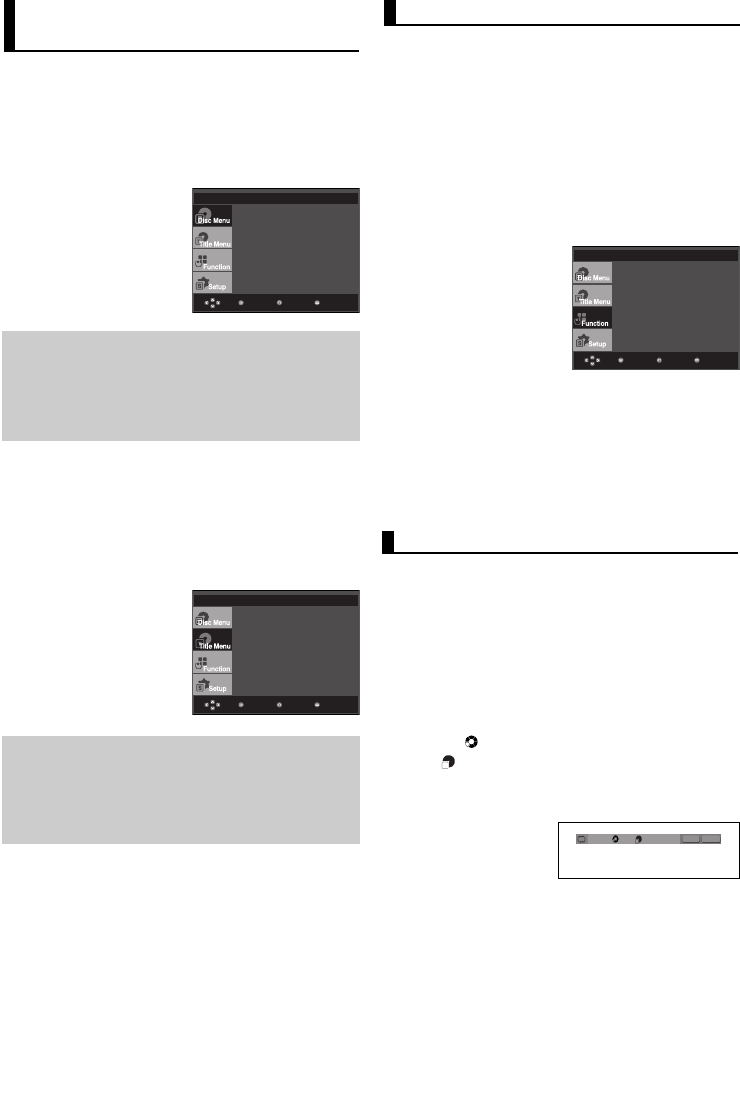16
Using the Disc Menu
1. During the playback of a DVD disc, press the MENU button
on the remote control.
2. Press the ➐/❷ buttons to select Disc Menu, then press the
❿ or ENTER button.
Note
- Depending on a disc, the Disc Menu may not
work.
- You can also use the Disc Menu, using the
DISC MENU button on the remote control.
Using the Title Menu
1. During the playback of a DVD disc, press the MENU button
on the remote control.
2. Press the ➐/❷ buttons to select Title Menu, then press the
❿ or ENTER button.
Note
- Depending on a disc, the Title Menu may not
work.
- Title Menu will only be displayed if there are at
least two titles in the disc.
Using the Function Menu (DVD)
1. Press the MENU button during playback.
2. Press the ➐/❷ buttons to select Function, then press the
❿ or ENTER button.
- Info (See pages 15)
- Zoom (See page 20)
- Bookmark (See pages 19 to 20)
- Repeat (See pages 16 to 17)
- EZ View (See pages 17 to 18)
- Angle (See pages 19)
3. Press the ➐/❷ buttons to select one of the six functions.
Then press the ❿ or ENTER button to access the function.
You can also directly select these functions using their
respective buttons on the remote control.
- INFO - ZOOM
- EZ VIEW - BOOKMARK
- REPEAT
Repeat the current track, chapter, title, a chosen
section (A-B), or all of the disc.
When playing a DVD
1. Press the REPEAT button on the remote control.
Repeat screen appears.
2. Press the ➛/❿ buttons to select Chapter, Title or A-B,
then press the ENTER button.
- DVD repeats play by chapter or title.
- Chapter ( ): repeats the chapter that is playing.
- Title ( ): repeats the title that is playing.
- A-B: repeats a segment of the disc that you select.