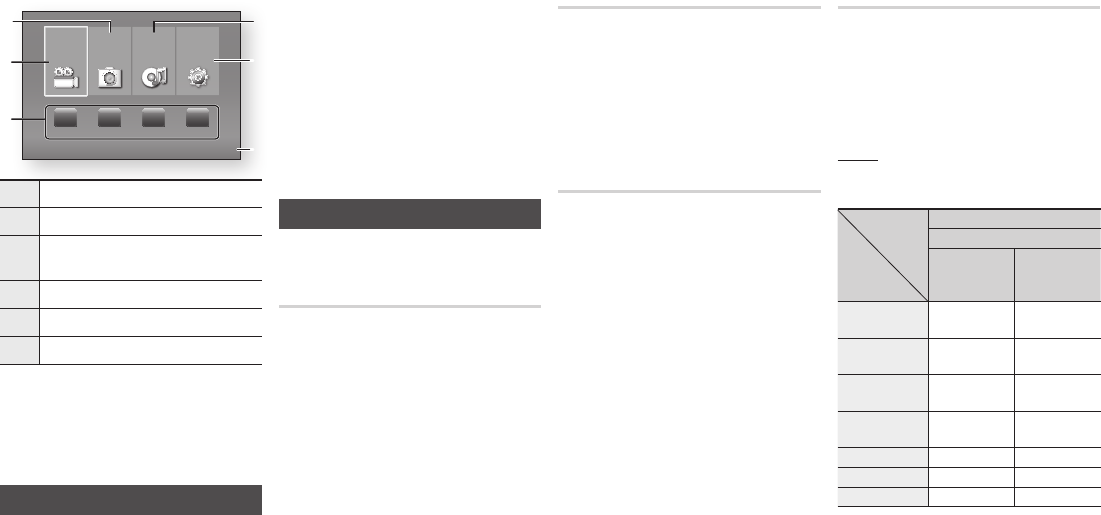-
Ik heb gisteren een samsung BD-C5500 gekocht 2de hands
Reageer op deze vraag Misbruik melden
Heb nogal veel mp3 cd's van vroeger en wil die afspelen
Heb het toestel bij de verkoper getest en werkte
Het is te zeggen : hij had geen mp3 cd's alleen mp3 op een stick
Dit werkte perfect dus ik dacht dat die mp3 cd ook wel zou lukken
Thuis gekomen en aan versterker aangesloten alleen om te testen voor mp3 cd
Hij laadde wel maar stond plots op : stop alle knopen geprobeerd op de afstandsbediening doch geen stap verder
Ook heb ik een usb stick ingestoken ( bij de verkoper ging het wel ) bij mij werkte het niet
Wat doe ik verkeerd ??
Heb hem juist aan mijn versterker aangesloten en nergens anders
De Cd speler doet het wel
Wie kan mij helpen aub
Groetjes
Hoogstoel Emile Gesteld op 22-9-2021 om 17:57 -
Cd speelt niet automatisch af. Krijg de melding Gn schijf. Wat is het probleem? Gesteld op 9-12-2020 om 17:06
Reageer op deze vraag Misbruik melden -
Wat betekend gn schijf op mijn blue ray speler Gesteld op 15-8-2014 om 21:14
Reageer op deze vraag Misbruik melden-
dat er geen schijf is geplaatst.
Waardeer dit antwoord Misbruik melden
deze melding krijg je ook als je de schijf ondersteboven plaatst Geantwoord op 23-12-2015 om 10:42
-
-
Mijn Samsung BDF 5500 blu-ray speler zit aangesloten met een HDMI kabel op een LG TV . De TV pakt het signaal van de blue ray speler niet op. Hier door kan ik geen films kijken. Hoe is dit probleem te verhelpen?
Reageer op deze vraag Misbruik melden
Gesteld op 2-1-2014 om 22:18-
Volgens mij moet je een samsung tv hebben hij werkt op geen andere bij mij ook niet
Waardeer dit antwoord Misbruik melden
de afstand bediening van de samsung TV bedien ook de BDspeler
Geantwoord op 14-12-2015 om 17:25
-