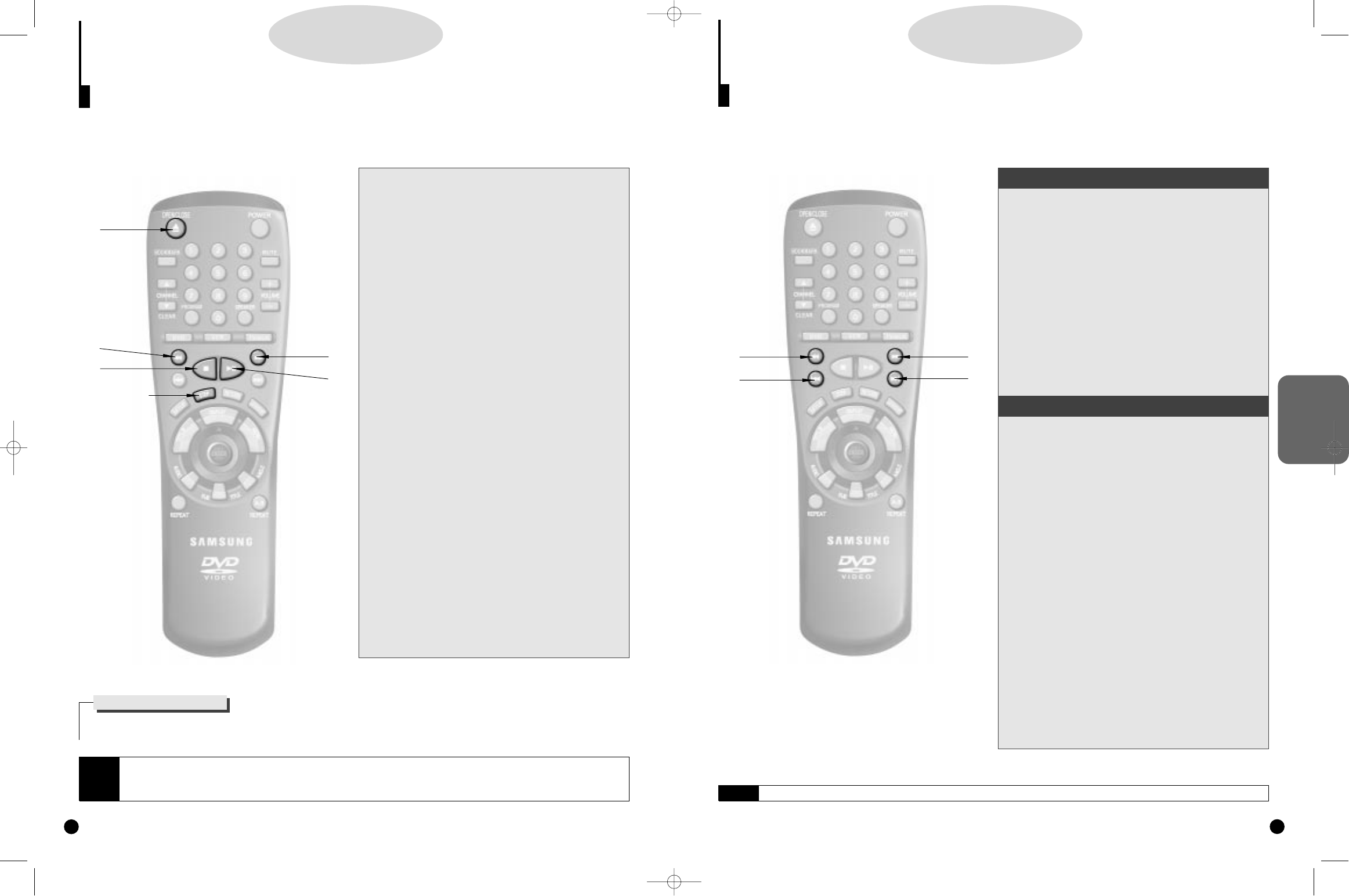BASIC
FUNCTION
Searching & Skipping through a Chapter or Track
During playback, you can search quickly through a chapter or track or use the skip function to jump to the
next selection.
Searching through a Chapter or Track
Skipping Tracks
DD
DD
VV
VV
DD
DD
//
//
VV
VV
CC
CC
DD
DD
//
//
CC
CC
DD
DD
2
2
Press the NEXT SKIP or BACK SKIP button
during playback.
• When playing a DVD, if you press the NEXT SKIP button,
it moves to next chapter. If you press the BACK SKIP button, it
moves to the beginning of the chapter. One more press makes
it move to the beginning of the previous chapter.
• When playing a VCD 2.0 in MENU OFF mode, a VCD 1.1
or a CD,
if you press the NEXT SKIP button, it moves to the
next track. If you press the BACK SKIP button, it moves to the
the beginning of the track. One more press makes it move to
the beginning of the previous track.
• If a track exceeds 15 minutes when playing a VCD and you
press the NEXT SKIP button, it moves forward 5 minutes. If
you press the BACK SKIP button, it moves backward 5 min-
utes.
• When playing a VCD 2.0 in the MENU MODE or Track View
function,
if you press the NEXT SKIP button, it moves to
the next MENU or the next Track View display. If you press the
BACK SKIP button, it moves to the previous MENU or the pre-
vious Track View display. (See page 22.)
1
1
Press the FWD or REW SEARCH button on
the remote during playback.
• Press the REWIND or FORWARD SEARCH button on the
remote and press again to search at a faster
speed(2X/8X/16X/32X/normal speed, in order) on the DVD.
• Press the REWIND or FORWARD SEARCH button on the
remote and press again to search at a faster
speed(4X/8X/normal speed in order) on VCD and CD.
• To return to normal speed playback, press the PLAY/
PAUSE button.
17
NOTE
• When in search mode (8X/16X/32X) on a DVD or high-speed playback on a VCD, no sound will be heard.
1
1
2
2
1
1
2
2
Playing a Disc (ContÕd)
DD
DD
VV
VV
DD
DD
//
//
VV
VV
CC
CC
DD
DD
//
//
CC
CC
DD
DD
16
1
1
Stopping Playback
Press the STOP button during playback.
2
2
Removing Disc
Press the OPEN/CLOSE button.
3
3
Pausing Playback
Press the PLAY/PAUSE or STEP button on the remote
during playback.
- Screen stops, no sound.
- To resume again, press PLAY/PAUSE button once again.
4
4
Step Motion Playback (Except CD)
Press the STEP button on the remote.
- Each time the button is pressed, a new frame will
appear.
- No sound is heard during STEP mode.
- Press PLAY/PAUSE to resume normal playback.
(You can only perform step motion playback in the for-
ward direction.)
5
5
Slow Motion Playback (Except CD)
Press the FWD or REW SEARCH button on the remote
with no disc playing or in step mode.
- No sound is heard during slow mode.
- Press PLAY/PAUSE to resume normal playback.
- When playing a VCD, the reverse slow motion playback
will not work.
Several options are available during playback.
RESUME function
When you stop disc play, the player remembers where you stopped, so when you press PLAY again, it will pick up where you left off (unless the
disc is removed, the STOP button is pressed twice or the player is unplugged.).
2
2
5
5
1
1
3,4,5
3,4,5
5
5
3
3
NOTE
• If the player is left for 5 minutes in pause mode, it will stop.
• The power is automatically turned off after approximately 30 minutes have elapsed in the stop mode (auto power-off feature).
• If the player is left in the stop mode for more than one minute without any user interaction, a screensaver will be activated, and the
TV screen will fade in and fade out repeatedly. Press PLAY button to resume normal play.
DVD-A500(GB)Asia 2000/4/24 5:38 PM Page 16