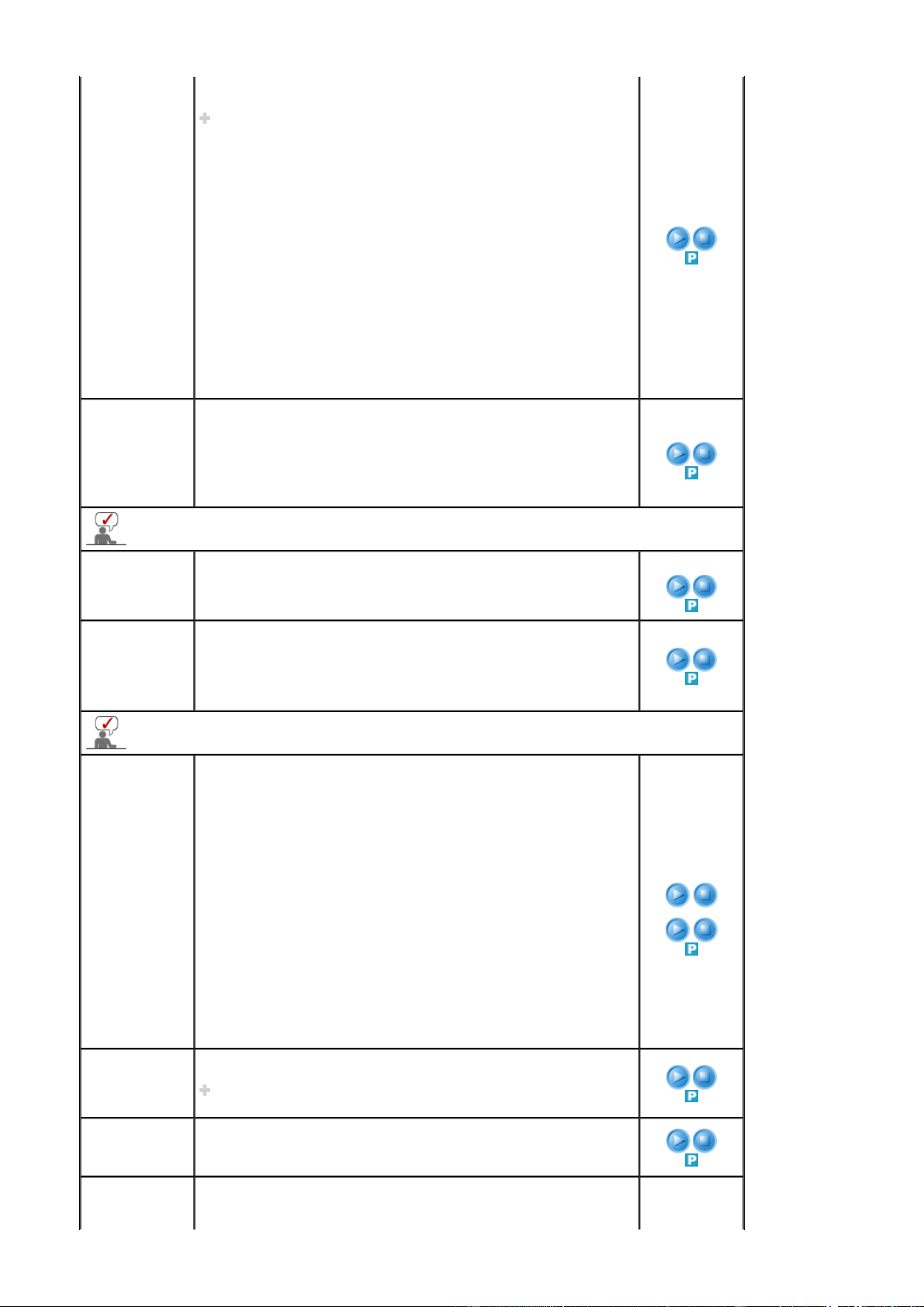-
Wat betekend kabeltest op beeldscherm bij het opstarten van pc Gesteld op 21-3-2020 om 14:45
Reageer op deze vraag Misbruik melden -
Blauw scherm
Reageer op deze vraag Misbruik melden
Gesteld op 1-6-2013 om 13:55-
avi veranderen Geantwoord op 23-7-2013 om 18:23
Waardeer dit antwoord (4) Misbruik melden
-
-
Ik heb een samsung syncmaster 2032mw.
Reageer op deze vraag Misbruik melden
Het probleem is dat de tv niet aangaat. Hij geeft alleen een blauw knipperend lichtje (bij de stand-by knop).
en als het kan kun je dan ook vermelden wat er kapot is en wat ik eraan kan doen en of het te maken is.
Dankjewel. Gesteld op 18-11-2012 om 13:19-
en weet je al wat het was
Waardeer dit antwoord (17) Misbruik melden
ik heb namelijk hetzelfde probleem
mvgr Geantwoord op 28-1-2013 om 21:25
-
-
Ik heb hwt zelfde probleem Geantwoord op 29-6-2015 om 17:51
Waardeer dit antwoord Misbruik melden -
Waardeer dit antwoord (5) Misbruik melden
11-2012
13:19
Ik heb een samsung syncmaster 2032mw.
Het probleem is dat de tv niet aangaat. Hij geeft alleen een blauw knipperend lichtje (bij de stand-by knop).
en als het kan kun je dan ook vermelden wat er kapot is en wat ik eraan kan doen en of het te maken is.
Dankjewel. Geantwoord op 24-8-2015 om 11:17 -
ik heb een pc aangesloten op de samsung tv maar ik heb geen beeld op de tv, wat moet ik doen om de tv aan de praat te krijgen?
Reageer op deze vraag Misbruik melden
samsung 2032MW TV Gesteld op 24-6-2010 om 19:26-
De tv doet het wel, maar het beeld van de computer niet Geantwoord op 27-5-2013 om 07:05
Waardeer dit antwoord (1) Misbruik melden
-