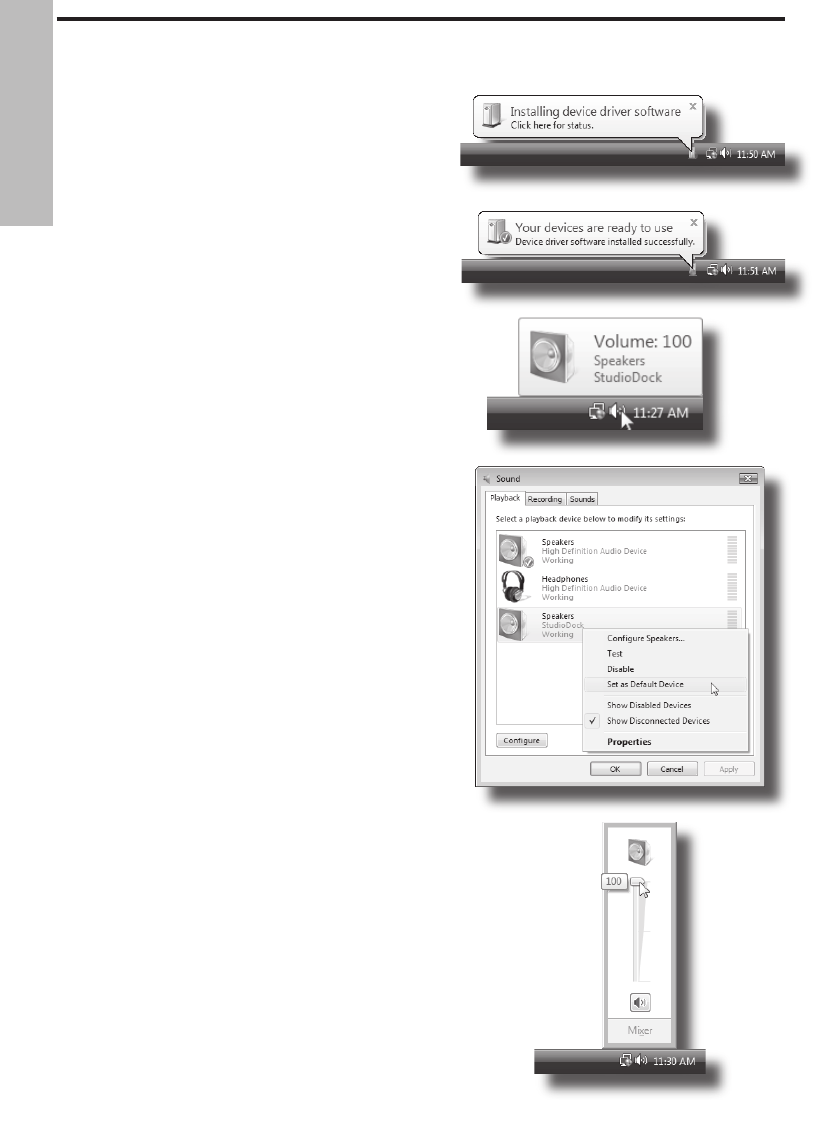10
Installing the StudioDock on Windows Vista
Installing the StudioDock is a simple
procedure that takes just a few minutes.
Since the StudioDock is USB compliant, you
can use most any PC, connect the included
USB cable and plug and play. You will be
able to control your StudioDock using the
standard audio interface controls in the MAC
or Windows operating system. You will find
detailed instructions on setting up Windows
Vista in the following sections of this manual.
Getting Started with Windows Vista
The StudioDock does not require any
special drivers or software. Just plug in the
StudioDock into a USB port on your computer
and everything is installed automatically.
1. The first time you plug the StudioDock into
a USB port, Windows Vista will install the
universal drivers for that port. A balloon tip
will pop up, telling you it has found the USB
Audio codec (figure 4).
2. When it is finished installing the drivers, it
will say “Your new hardware is installed and
ready to use” (figure 5).
Note: This balloon will not pop up again for
the same USB port.
3. The StudioDock becomes the Default
Device after you plug it in and defaults
to maximum volume. Double-check this
by hovering over the speaker icon in the
bottom right hand corner of the screen. It
should show Volume:100 and "StudioDock"
(figure 6).
4. If it is not the default device, you can set
it under the Sound Properties panel in
Control Panel (figure 7).
5. To set the volume, click the speaker icon
and drag the volume slider (figure 8).
Figure 4
Figure 5
Figure 6
Figure 7
Figure 8
ENGLISH