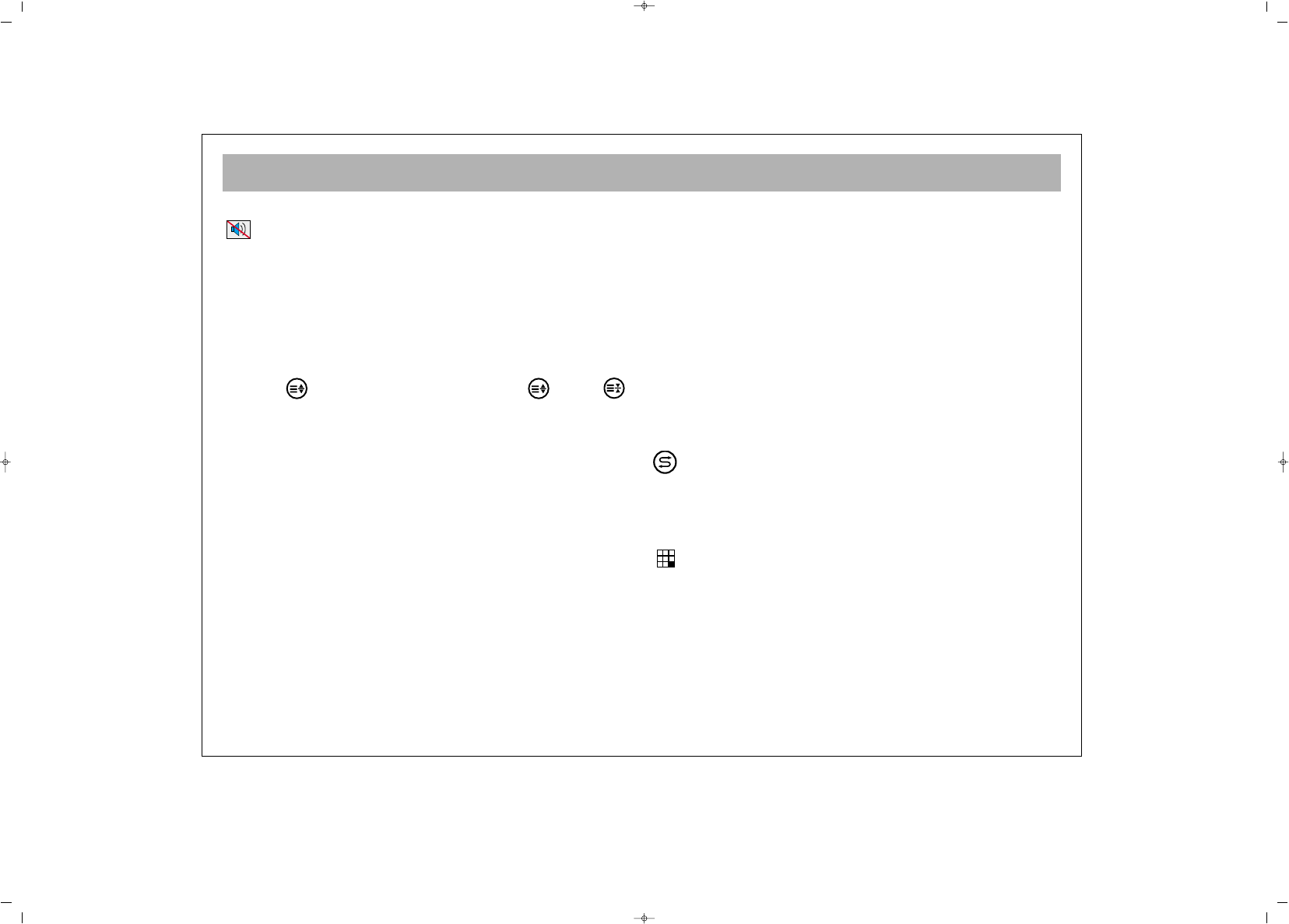TV FUNCTIONS
15
22.. MMuuttee
For muting the sound, press MUTE button on the
RC. Pressing this button again restores the sound.
Pressing V+ also restores sound.
33.. 1166::99 BBuuttttoonn::
This is used for selecting the picture
format. You may select from 4:3, Cinema, Automatic
and 16:9.
MMaannuuaall ZZoooomm::
While in Cinema picture mode, you can
activate Manual Zoom function by pressing “ZOOM”
button
(( ))
on R/C. Then by pressing
(( ))
and
(( ))
hold buttons, vertical zoom level can be adjusted.
44.. PPPP::
Pressing this button loads the audio and video
values in the memory to the TV.
If you keep PP button pressed for a time, the current TV
audio and picture values are saved as “User Values” and
the message
““UUsseerr VVaalluueess SSaavveedd””
appears on the screen.
55.. SS//MM//DD bbuuttttoonn::
This is used to select Stereo, Mono, Dual
1 or Dual 2 audio output.
NNoottee::
If the TV broadcast signal is Mono sound, this
function does not operate and the sound selection
automatically defaults to Mono.
66.. AAVV::
To shift to AV mode, press AV (0) button on the
RC. The Info (information) menu appears on the
screen. Each time you press the AV button, the
connection accessible for viewing changes. TV, Side
AV, S-Video, YPbPr, PC etc. Furthermore, you can shift
to TV mode pressing the “Red” button in any mode. If
the main menu is on the screen, you can not use “AV”
or “Red” button.
77.. AAuuttoo SSwwiittcchh--OOffff::
To conserve energy, your TV will
automatically switch to stand-by mode after 5 minutes
if no TV signal is being received.
NOTE: If the TV is left in AV mode, Auto Switch-Off
does not operate.
88.. OOKK BBuuttttoonn::
In the mosaic mode, this is used to shift
to channel or for
CCoonnffiirrmmiinngg
or
CCaanncceelliinngg
the changes
in menus.
99.. IInnffoo BBuuttttoonn ((‹‹))::
The channel No., screen format,
channel name (if written), audio type etc. information
are given here.
SSwwaapp::
By pressing Swap button, you can return to
the former channel you watched
NNoottee::
If there is a menu on the screen, pressing Swap
will change nothing.
MMoossaaiicc:: ((NNoott aavvaaiillaabbllee aatt tthhiiss mmooddeell))
Pressing
mosaic button will reveal a mosaic window on the left
side of the screen (from your point).
In the mosaic screen so opened, when the picture
screening is over, the cursor stops at 8th small picture.
“V-“ button goes to other small picture “V+” button
goes back. If you want to see the program in the small
picture, just press OK.