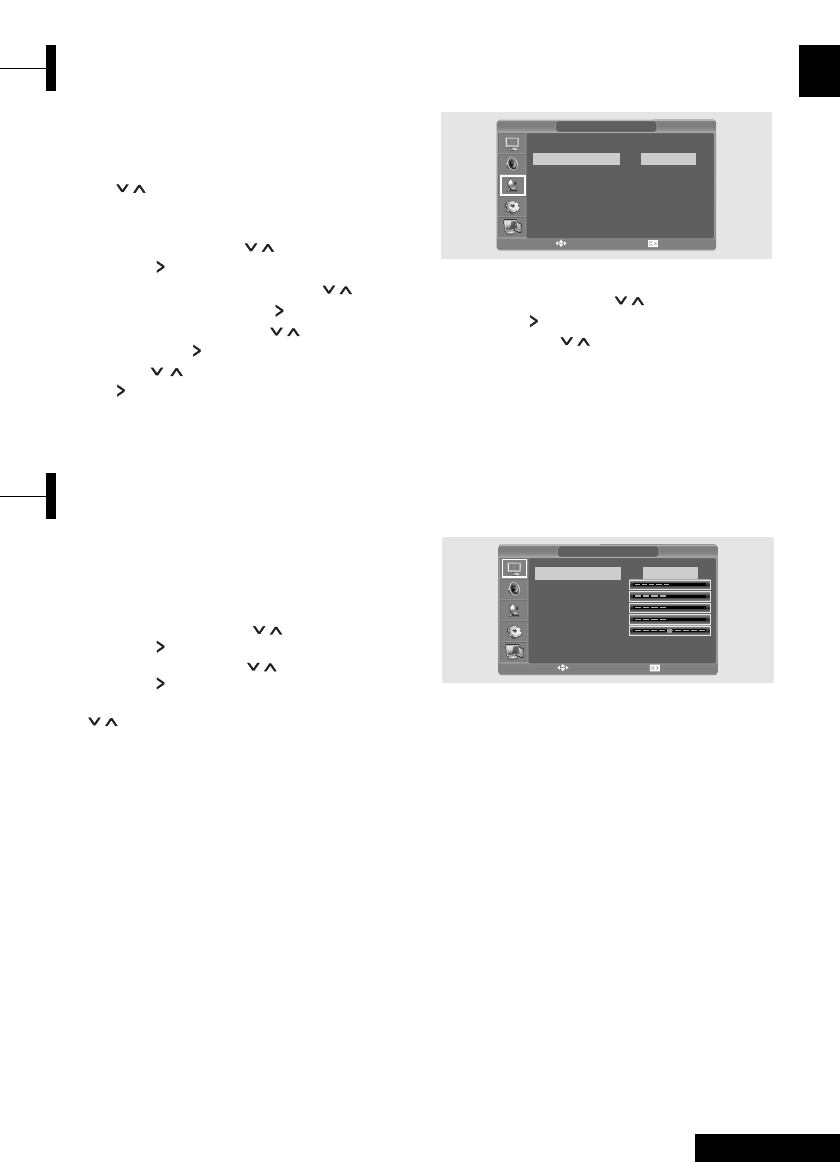15 - Eng
English
You can select a video mode from among User,
Standard, Dynamic or Mild mode according to
your personal preference.
ΠPress the MENU button. The OSD MENU will
be displayed.
´ Select Picture using the / button and then
press the button.
ˇ Select Status using the / button and then
press the button.
¨ Select the desired Picture Status using the
/ button. Whenever you press this button,
Picture Status changes to Standard ➞ Dynamic
➞ Mild ➞ User mode in this order.
ˆ When you have finished, press the EXIT button
to exit the menu.
Picture Status
•Standard: Select this mode when the
surrounding illumination is bright.
•Dynamic: Select this mode to increase picture
clarity and sharpness.
•Mild: Select this mode when viewing the TV
when the light is low.
•User: Select this mode if you want to adjust the
settings according to your personal preferences.
Use fine tune to adjust a particular channel for
better picture quality when noise interferes, color
quality is poor, or the screen is unstable.
ΠSelect the channel to tune using the numeric
or P /.
´ Press the MENU button. The OSD MENU will
be displayed.
ˇ Select Setup using the / button and the
press the button.
¨ Select Manual program using the /
button and then press the button.
ˆ Select Fine tune using the / button and
then press the button.
Ø Press the / button and then press
the button.
If you are unable to fine-tune a channel,
check that the System settings are correct.
∏ Select Store using the / button and then
press the button.
And press the / button to select OK.
” Press the EXIT button to exit the menu.
When the Picture Quality is Poor or Unstable
Selecting the Picture Status
MANUAL PROGRAM
System
Fine Tune
Program No.
Pr. Name
Store
Search
AUTO
0
1
E-03-
- -
œ
œ
œ
œ
œ
√
√
√
√
√
√
MOVE&ADJUST EXIT
PICTURE
Status
Contrast
Brightness
Sharpness
Color
Tint
Color Temperature
Standard
Normal
œ
œ
√
√
MOVE&ADJUST EXIT