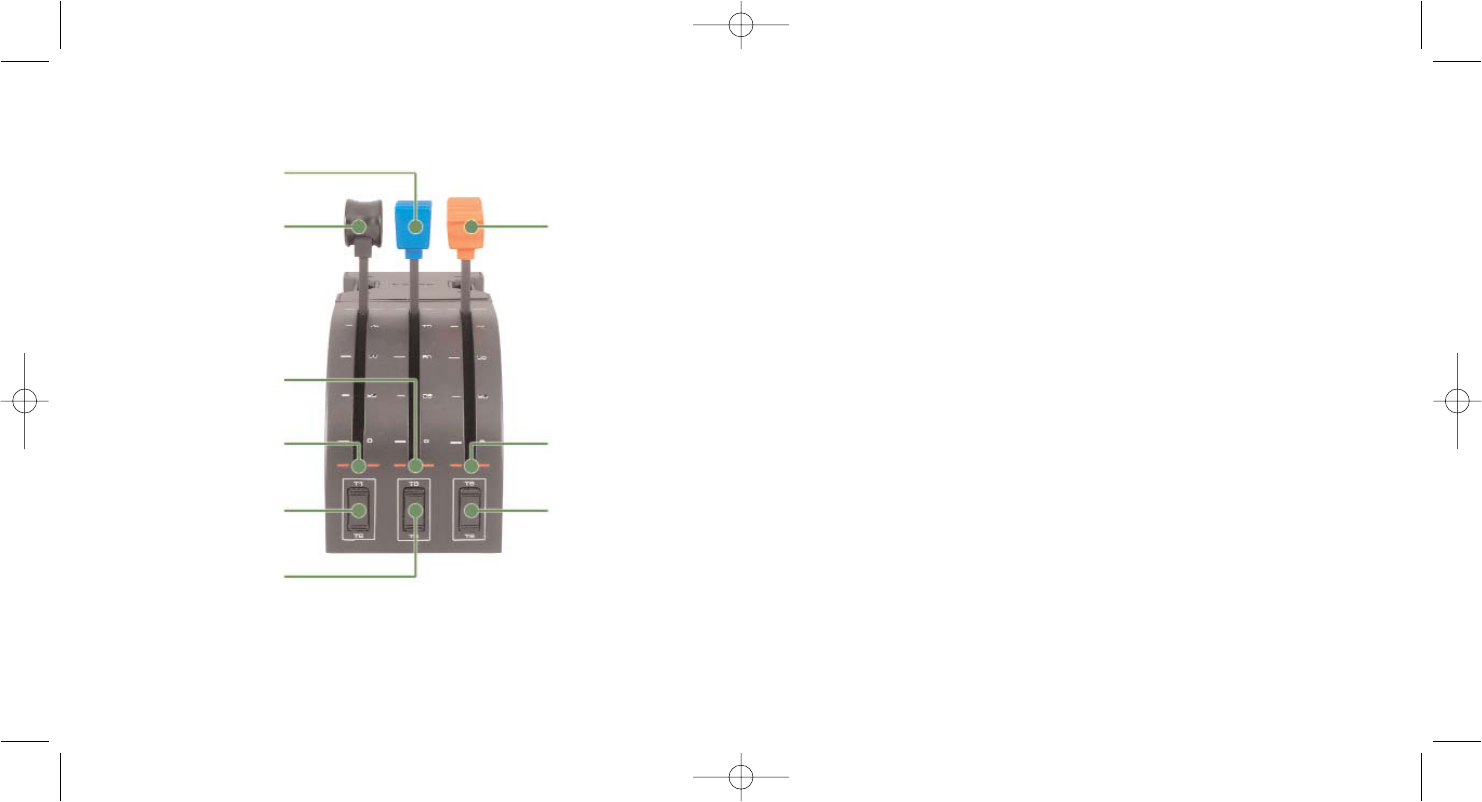Quadrant controls and corresponding functions in Microsoft Flight
Simulator
Function Default function in FS 9 and FS X
Quadrant Axis Z axis Throttle
Rx axis Flaps
Ry axis Spoiler
Axis buttons Z button Assignable in game
Rx button Assignable in game
Ry button Assignable in game
Toggle switches T1 (button 15) Assignable in game
T2 (button 16) Assignable in game
T3 (button 17) Assignable in game
T4 (button 18) Assignable in game
T5 (button 19) Assignable in game
T6 (button 20) Assignable in game
How to assign Pro Flight Yoke controls to Flight Simulator functions
If you wish to change the controls or set up the additional buttons that have not been
assigned by Flight Simulator automatically, then you must use the Assignments (Flight
Simulator 2004) or Controls (Flight Simulator X) screen within the game. This is
accessed from the Settings menu within the game.
When you access the Assignments/Controls screen in Flight Simulator, ensure that the
Saitek Pro Flight Yoke is selected in the option labelled Joystick Type.
If you wish to reassign any of the buttons on your controller , you must first select the
Buttons/Keys tab at the top of the window.
If you wish to reassign any of the axes on your controller , (the yoke itself or the levers
on the throttle quadrant) you must select Joystick Axes (Flight Simulator 2004) or
Control Axes (Flight Simulator X) at the top of the window .
Once you have done this, simply find the command that you want to assign to your
controller from the list of commands, click it and then click the Change Assignment
98
Function Overview
Rx Axis
Z Axis
Rx Button
Z Button
T1 = Button 15
T2 = Button 16
T3 = Button 17
T4 = Button 18
T5 = Button 19
Ry Button
Ry Axis
T6 = Button 20