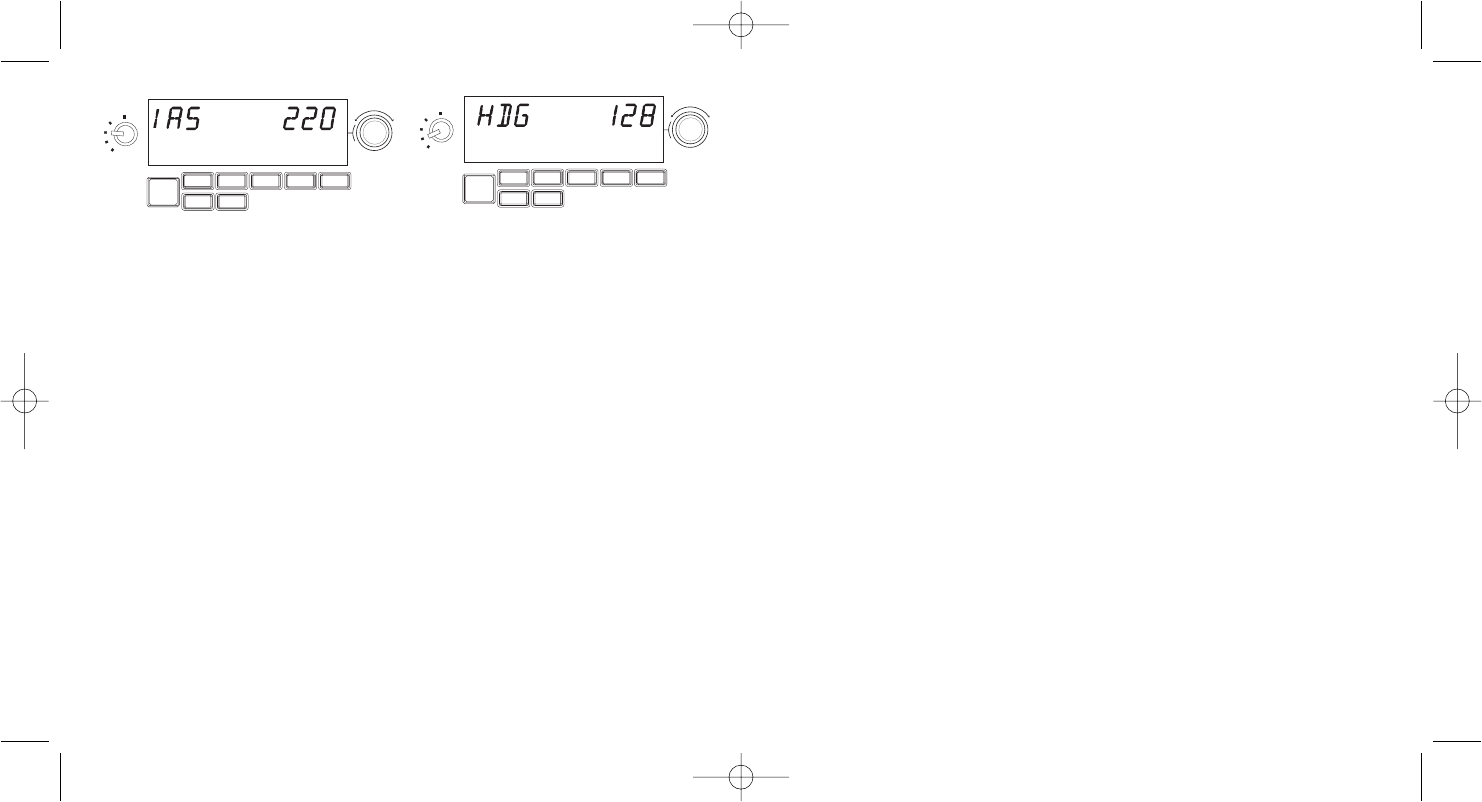It is possible to use each of the autopilot functions individually but more common to
use a combination of functions. For example, if you wanted to fly at 20,000 feet at a
speed of 150 knots on a heading of 210 degrees, first select the ALT function with the
selector knob on the left and adjust altitude to 20,000 with the right rotary controls.
Next turn the function selector knob to IAS and adjust speed to 150. Now turn the
function selector to HDG and adjust heading to 210. To engage the altitude, speed and
heading functions, first switch the autothrottle to “Arm” (this allows the autopilot to
control the engines to maintain speed), then press the HDG, IAS and ALT buttons
under the LED screen and press the AP button to engage the autopilot. Your plane
should now climb or descend to 20,000 feet, turn to heading 210 degrees and
maintain a speed of 150 knots.
Please note: Not all aircraft available in Microsoft FS X have the full range of autopilot
functions. For instance, the Cessna C172SP Skyhawk and many of the smaller aircraft
do not have an autothrottle arm control - using this function on the multi panel will
have no effect on the aircraft autopilot.
Troubleshooting
The Pro Flight Multi Panel controls are automatically configured to interact with FS X
software. When you open Microsoft FS X you will be asked “Do you trust this program
from Saitek?” Click “Yes”. You will then be asked “Do you always want to load this
plugin when launching Flight Sim X?” Again, click “Yes”. If your FS X software does not
recognise the multi panel, unplug the USB cable and plug it back in.
If FS X appears not to load, this is because it is waiting for a prompt. To view the
prompt window, select it either by pressing Alt + tab or by clicking on the prompt on
the Windows task bar. The prompt reads “Microsoft Flight Simulator security warning :
will happen once after install”. Click Run and when asked “would you like to designate
this module?”, click yes and FS X will continue to load.
The Pro Flight Multi Panel will not register automatically if you have installed the Pro
Flight multi Panel before installing FS X. To register the Pro Flight multi Panel with FS
X, click on the “Launch the Flightsim X plugin manually” icon to re-run the program.
4 5
Using the Saitek Pro Flight Multi Panel
Button Autopilot function
AP Master switch to engage or disengage the autopilot
HDG Plane will fly to selected compass heading
NAV Plane will fly to selected NAV1 frequency or GPS
IAS Plane will fly at selected indicated airspeed
ALT Plane will fly to and maintain selected altitude
VS Plane will climb or descend at selected vertical speed
APR Plane will fly on approach to runway localizer
REV Plane will fly on a back course from the localizer
Adjusting autopilot settings
To change the values of the autopilot settings, first turn the selector switch on the left
side of the panel to the function you want to adjust. Turn the rotary control to the right
of the LED display to increase or decrease the values for the function you have
selected.
For example, if you want to adjust the altitude setting, first turn the selector switch on
the left to ALT and then increase or decrease the desired altitude setting using the
rotary controls on the right.
To engage any of the autopilot functions, first select the function, eg, HDG, NAV etc
and then press the autopilot master switch.