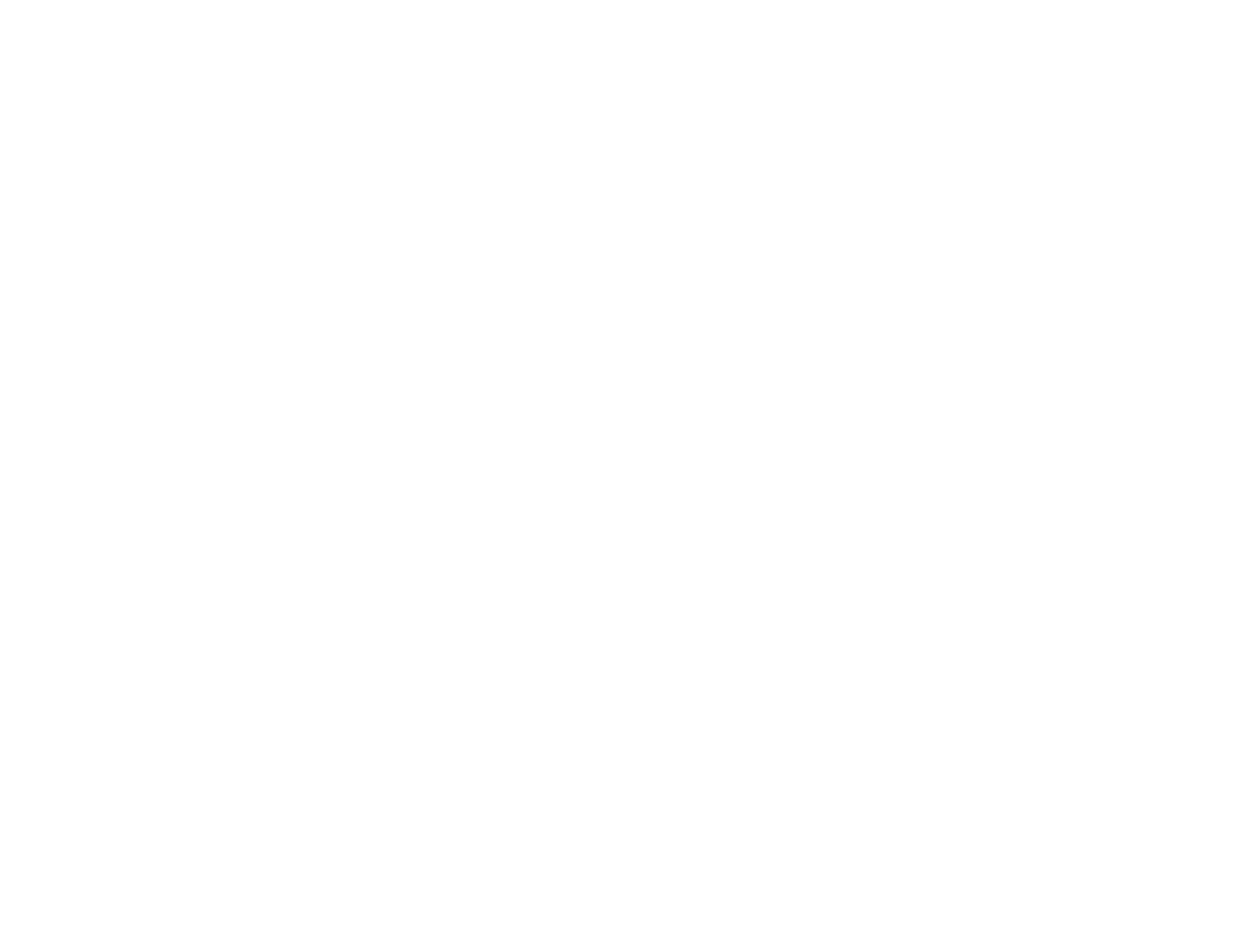INSTALLATION FOR USERS OF WINDOWS® 2000
Quick Install (Drivers Only)
This installation will ONLY install the drivers for your Saitek controller. The Full Install (below), will install the drivers
and the Saitek Smart Technology programming software for your Saitek
controller.
Note: Please do not connect the USB connector until asked to by the installation procedure.
1 With your computer switched on, close down any programs that are currently running and insert the Saitek
Smart Technology CD into your CD-ROM drive.
2 When the Welcome screen appears, click Next to continue. (If the CD does not run automatically, select Start
from the Windows® Taskbar, then Run and type D:\Install.exe and click OK - where D:\ is letter of your CD-
ROM drive).
3 After reading the Disclaimer, select the I accept the terms of the Disclaimer option and click Next to continue.
4 At the Device Driver Installation screen, click on Next and follow the on-screen instructions.
5 When prompted, plug your USB connector into your computer, then click on Configure.
6 When the Controller Properties screen appears, click Next to view the Test screen.
7 Now try out all your controller’s buttons and controls to show that it is working properly. When you have finished,
click OK.
8 At the Programming Software screen, select Typical User and click Next.
9 At the Registration screen, select Register my Saitek controller online, click next and follow the on-screen instruc-
tions or select Register Later and click Next.
10 Click on Finish to complete the installation. Your Saitek controller is now ready for use with your favorite games.
Full Install (Drivers and Programming Software)
This installation will install the drivers and the Saitek Smart Technology programming software for the Saitek con-
troller.
1 Follow points 1 – 7 of the install procedure in Quick Install (Drivers Only), then at the Programming Software
screen, select Advanced User and click Next.