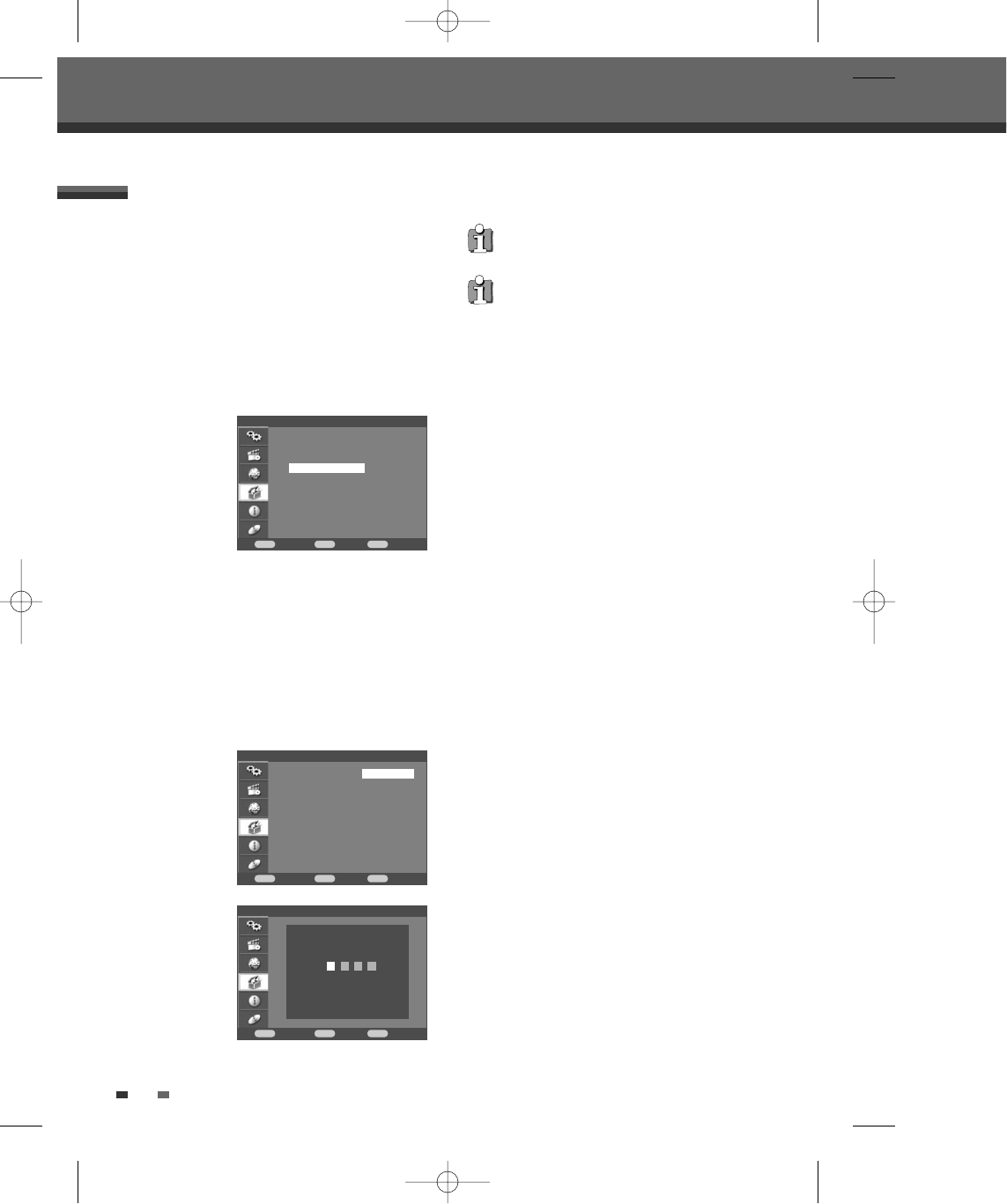26
6 Enter your new password.
7 Use […†] to select the desired parental level
and press [ENTER] to confirm.
Adult to Kid safe: Some discs contain scenes
not suitable for children. If you set a rating for the
DVD Recorder + VCR, all scenes with the same
rating or lower will be played. Higher rated scenes
will not be played unless an alternative scene is
available on the disc. The alternative must have
the same rating or a lower one. If no suitable
alternative is found, playback will stop. You must
enter the 4-digit password or change the rating
level in order to play the disc.
8 Press [ENTER] to confirm your rating selection,
then press [SETUP] to exit the menu.
Setup menu
Set Parental Level
The Parental Controls feature allows you to prevent
DVDs from being played based on their ratings or to
have certain discs played with alternative scenes. You
can set the parental level from ‘Adult’ to ‘Kid safe’.
1 Press [SETUP].
2 Use […†] to select ‘Preference‘.
3 While ‘Preference‘ is selected, press […†] to
select ‘Parental Control‘. And press [ENTER].
4 Use […†] to select parental level and press
[ENTER].
The Password Input dialog will appear. Enter a 4-
digit password using the [0-9] buttons. If this is the
first time you have entered a password, you will
be prompted to enter the password again to
confirm it.
5 After setting the password, press [ENTER].
The initial password is ‘0000‘. You must enter this
password before you can change the Parental
Level.
Set the new password to something other than
'0000'.
Preference > Parental Control
Preference
Confirm Back Exit
ENTER MENU SETUP
†
†
†
†
Video 1 KID SAFE
Audio 2 G
Parental Control 3 PG
Change Password 4 PG 13
Auto Setting 5 PGR
VCR 6 R
7 NC 17
Preference
Confirm Back Exit
ENTER MENU SETUP
†
†
†
Video 8 ADULT
Audio
Parental Control
Change Password
Auto Setting
Preference
Confirm Back Exit
ENTER MENU SETUP
Password :
- - - -
Enter the password with
digit keys.
DF-H3F12D-SL-I(GB) 2008.8.18 9:25 AM ˘ ` 26 mac001 1200DPI 100LPI