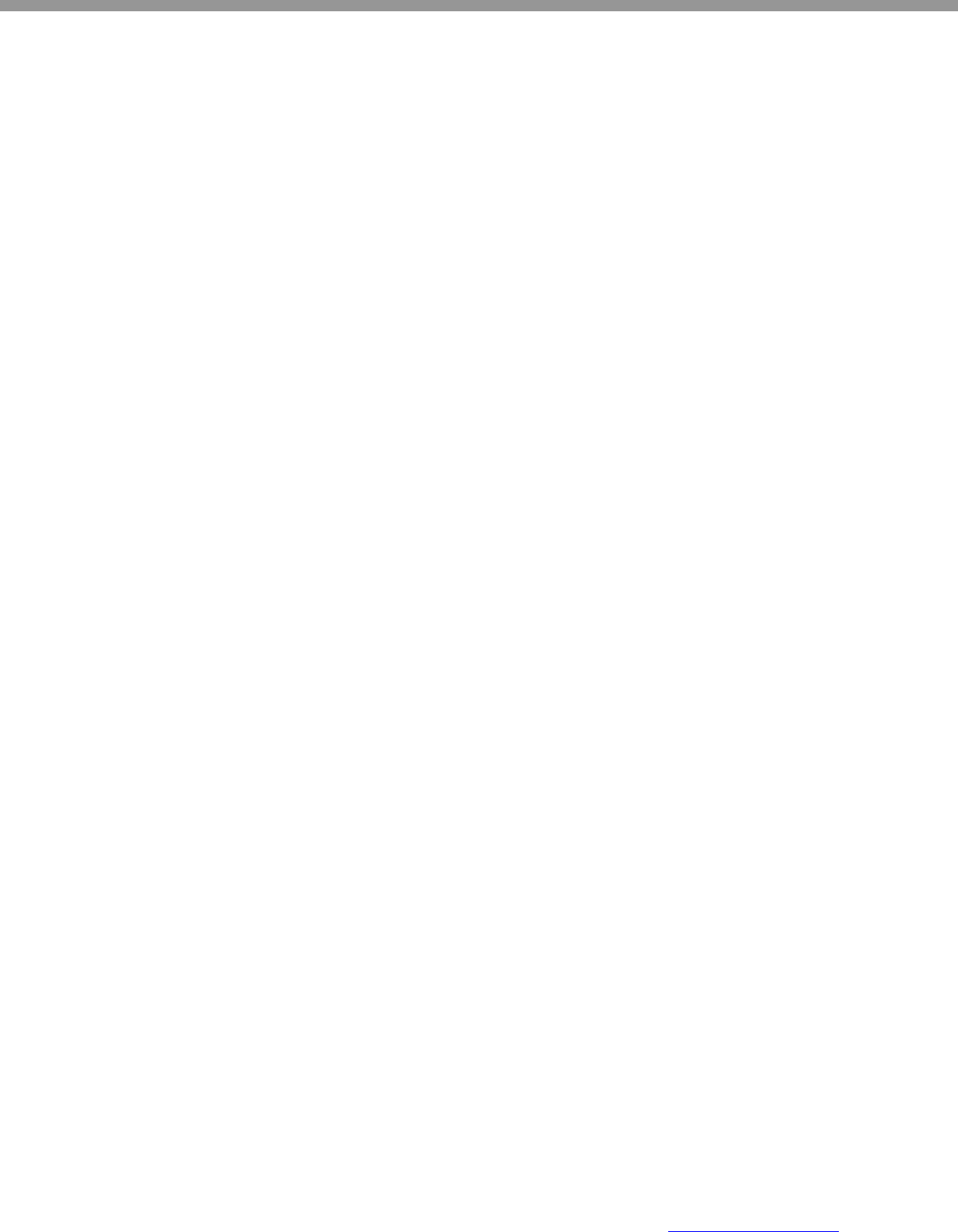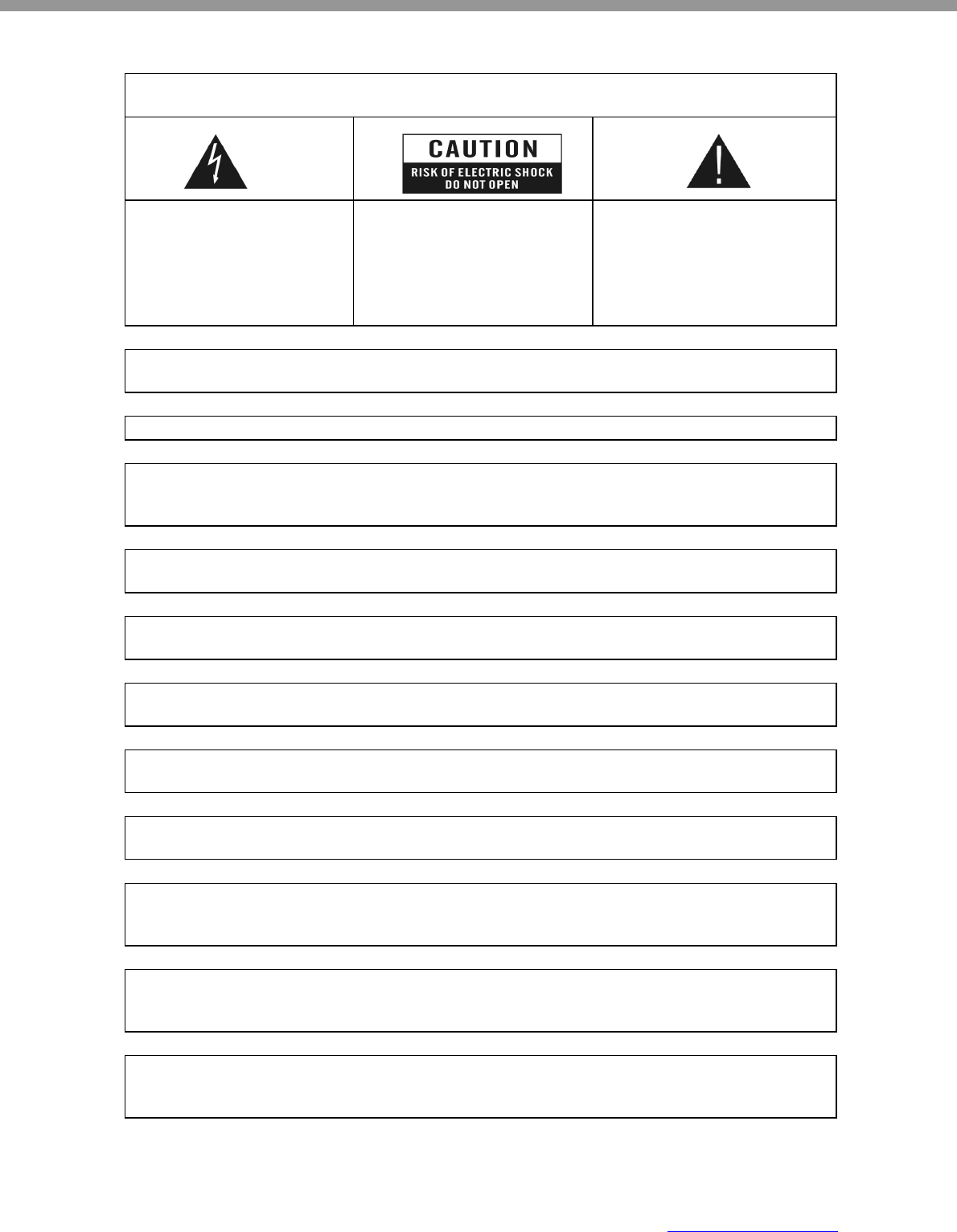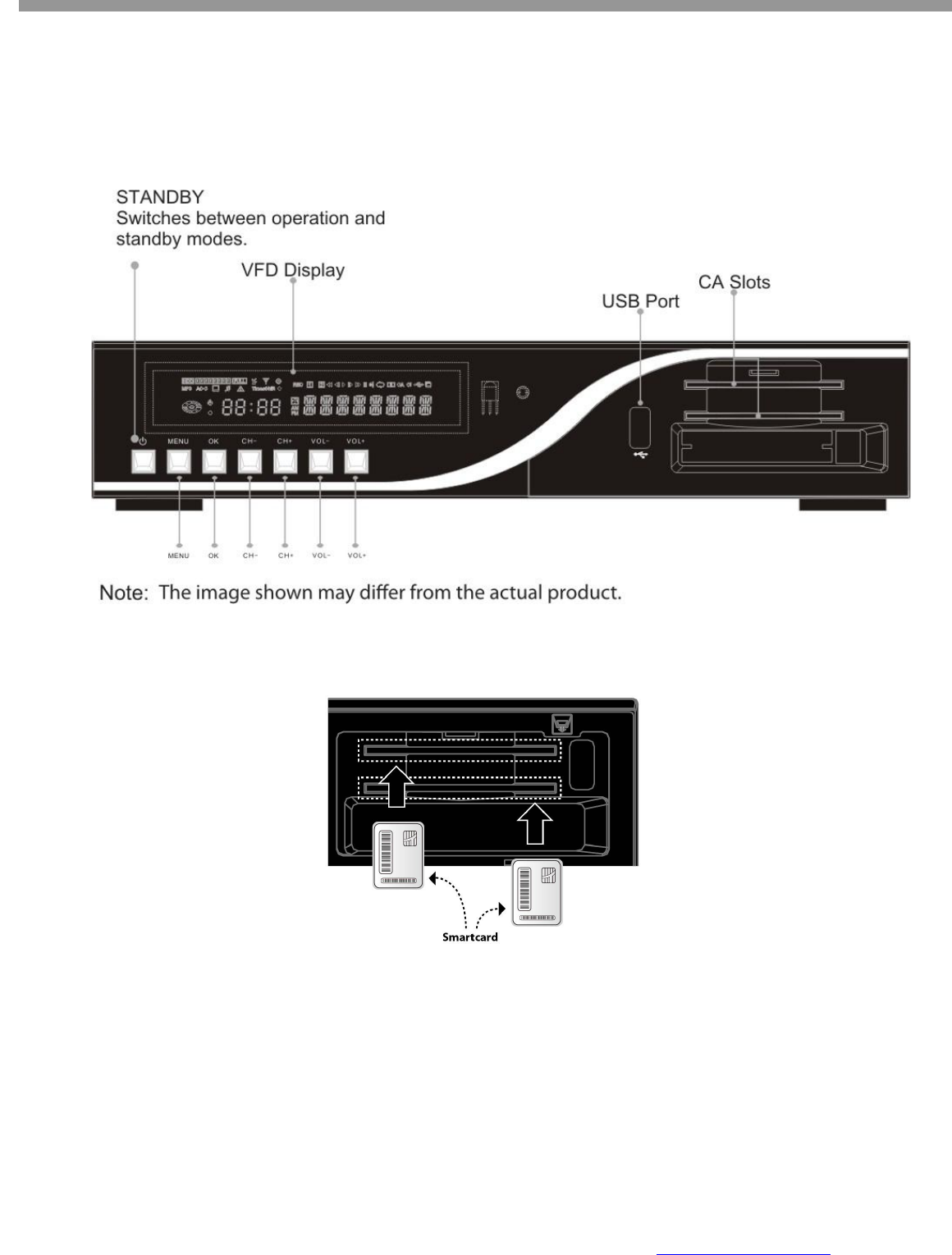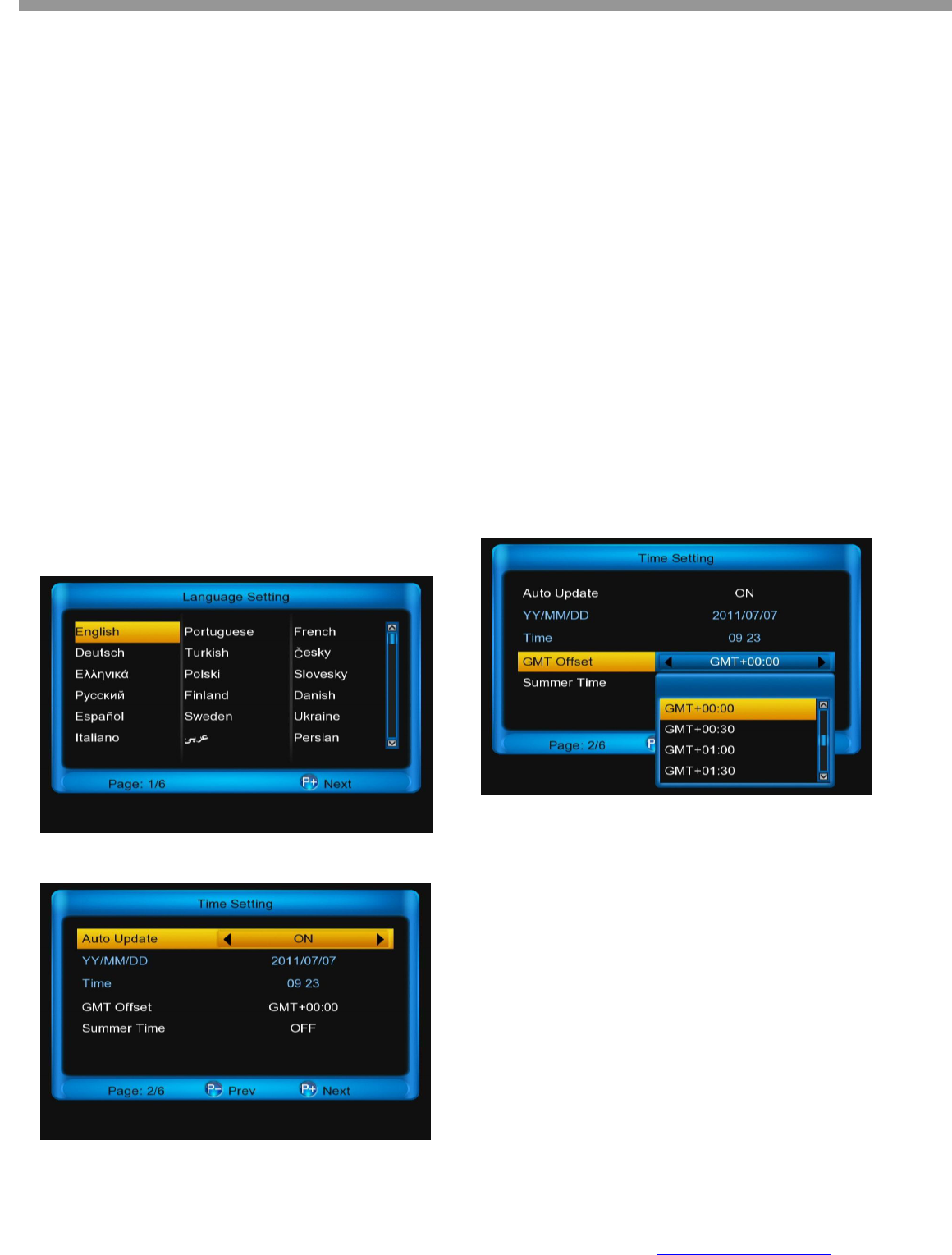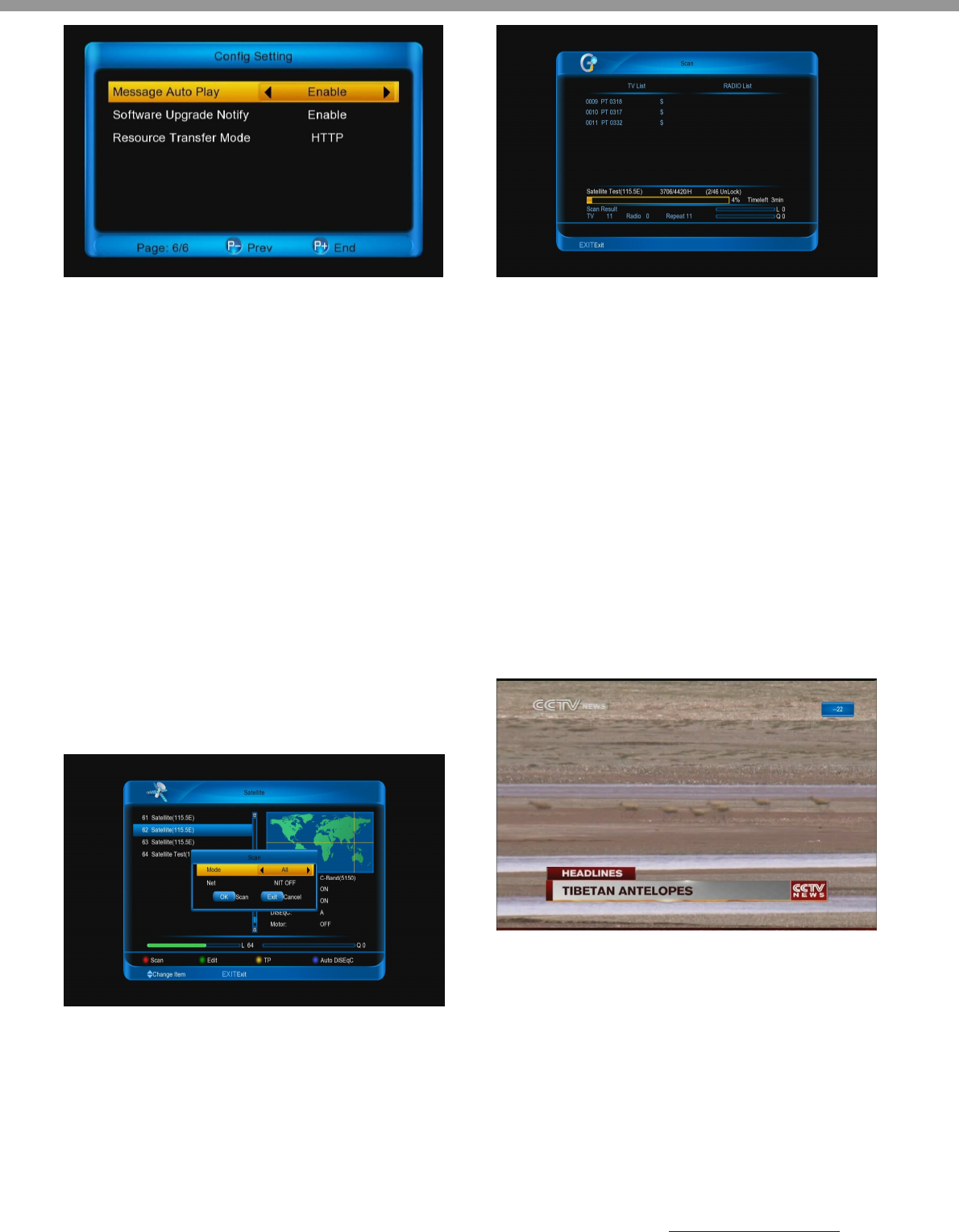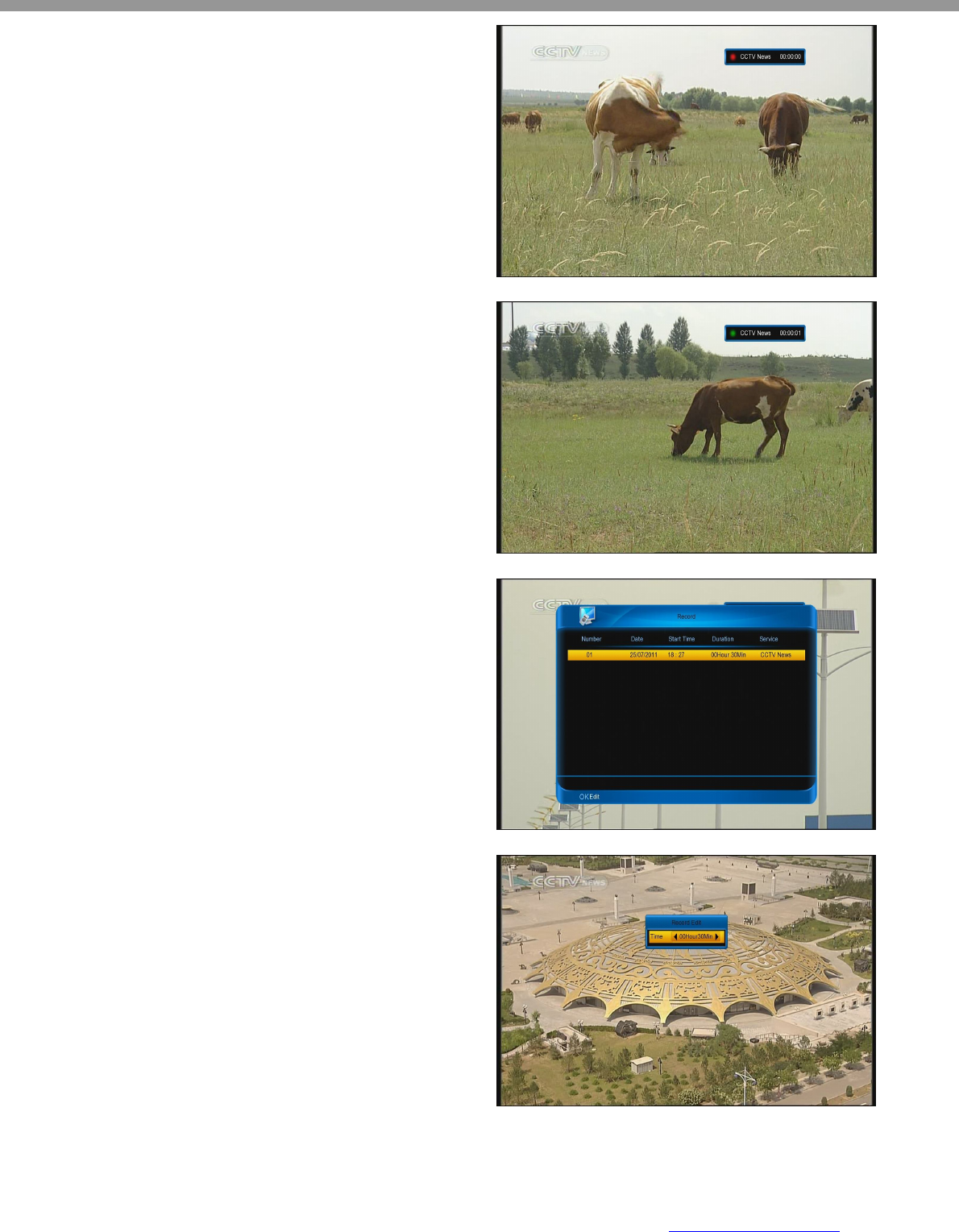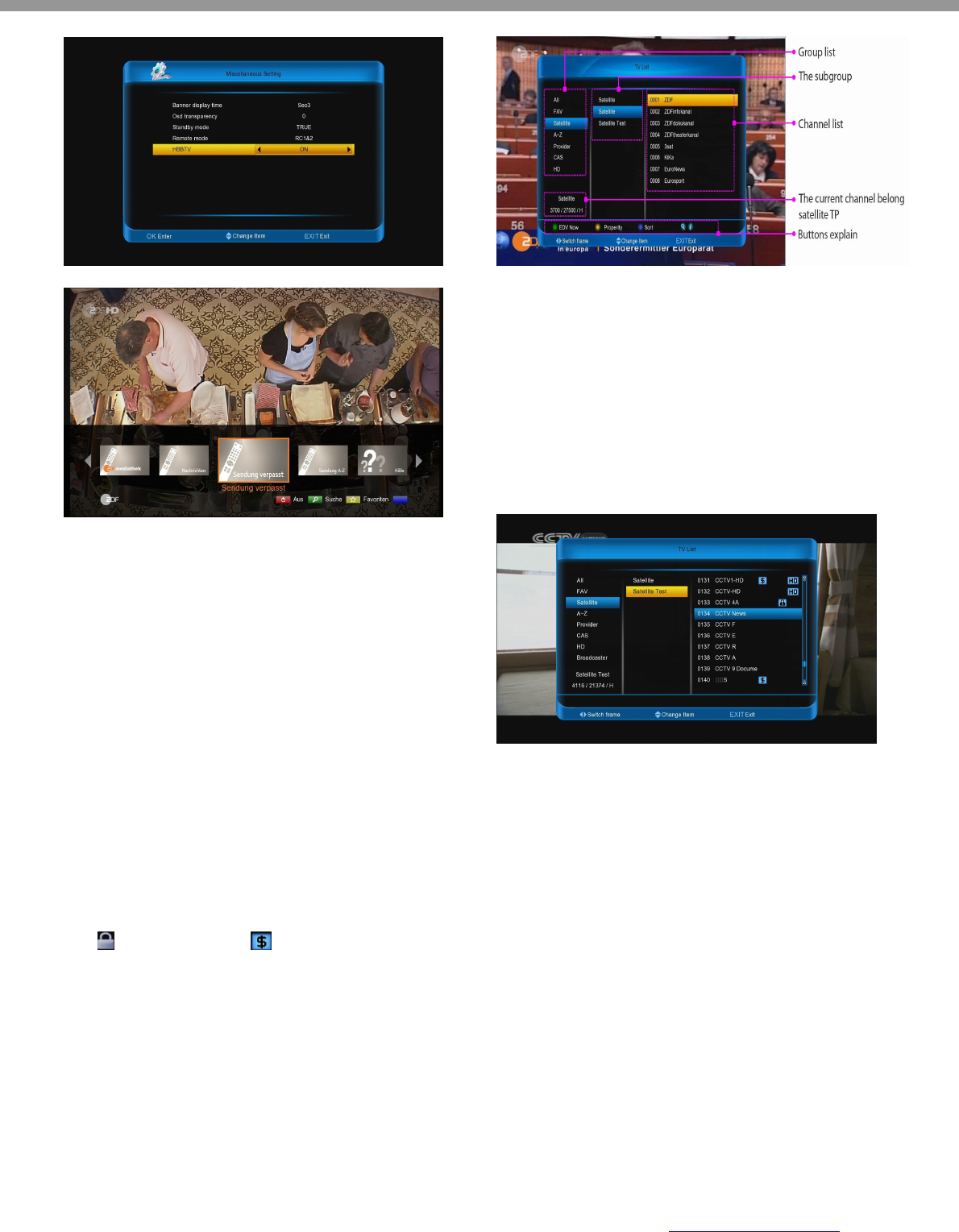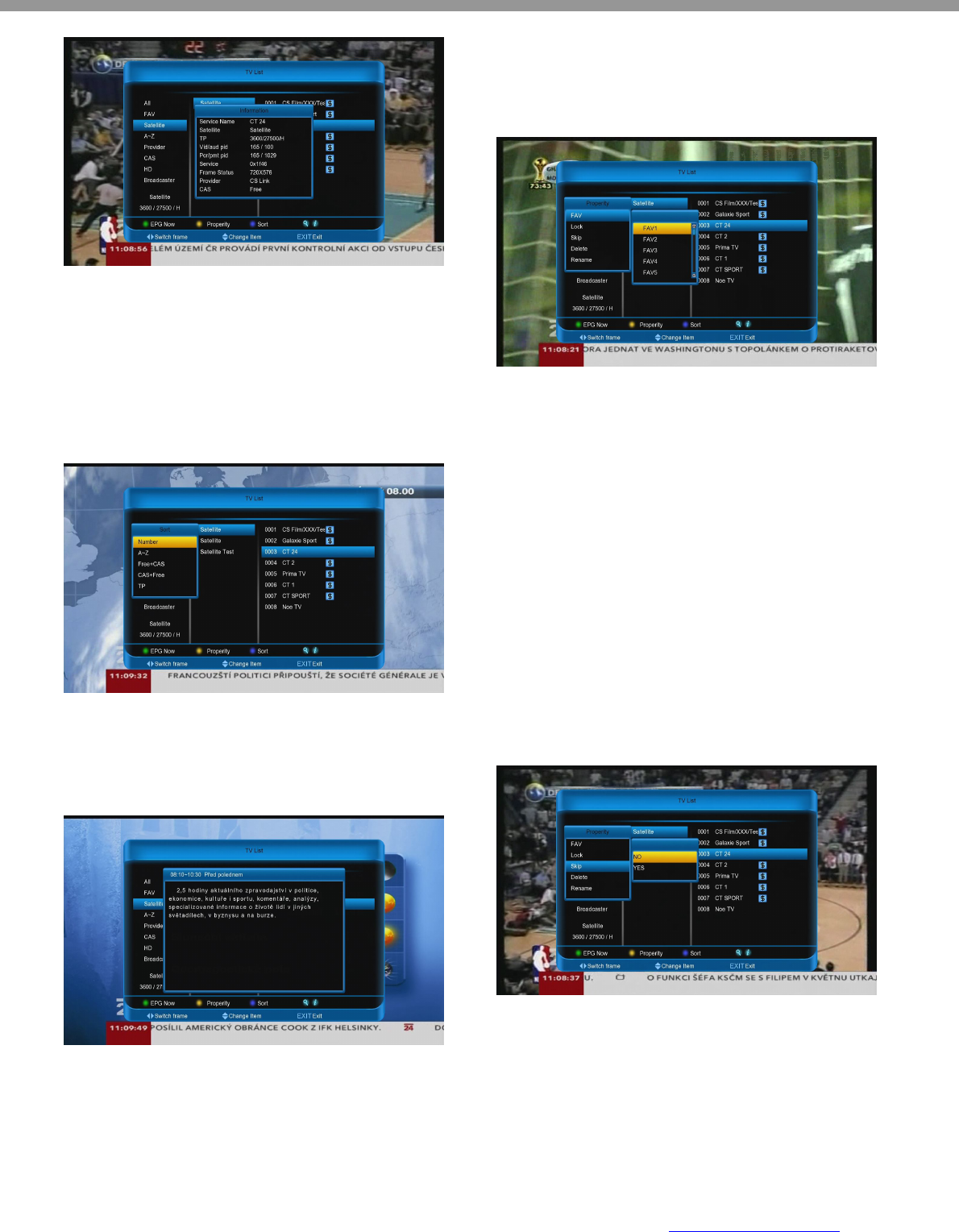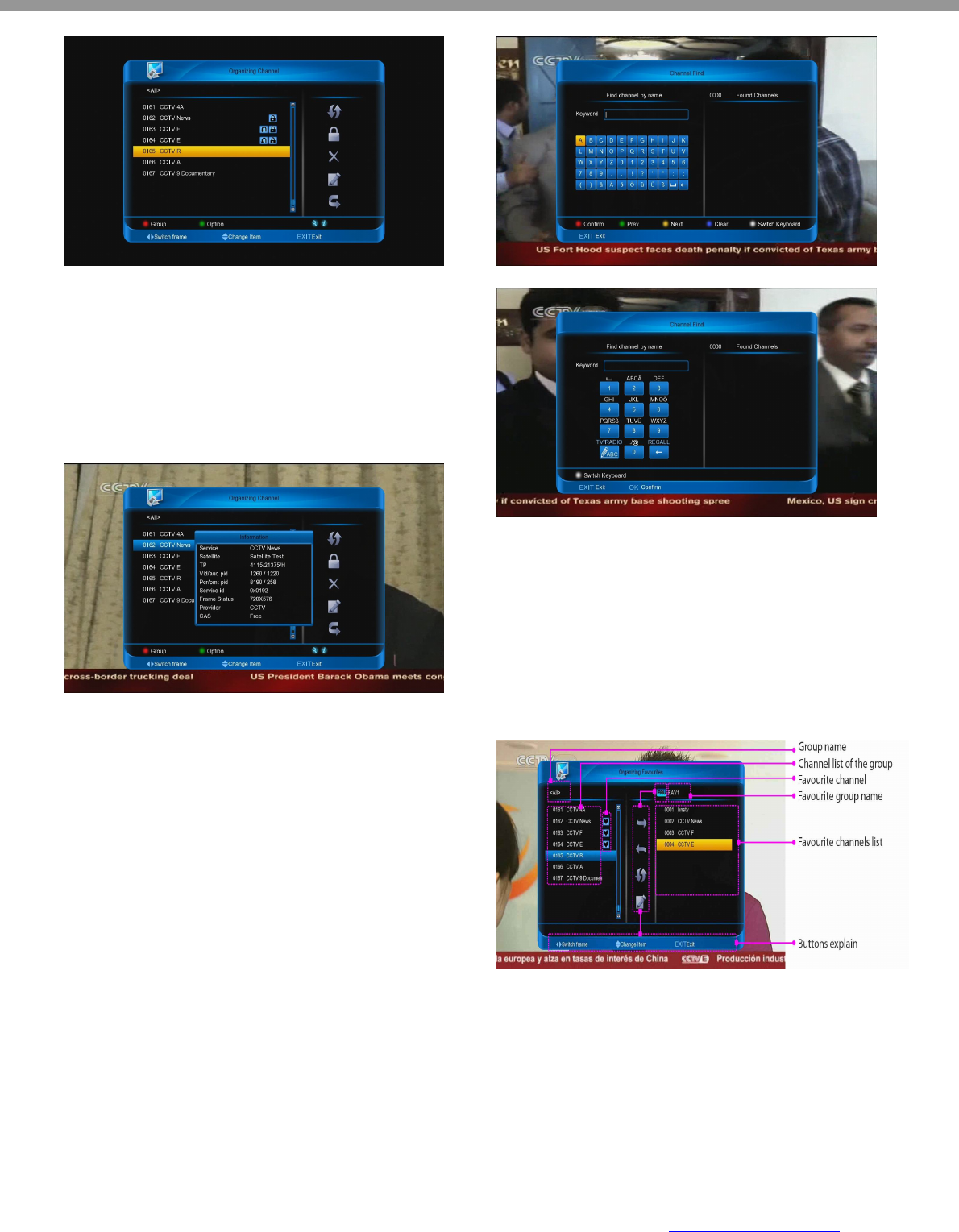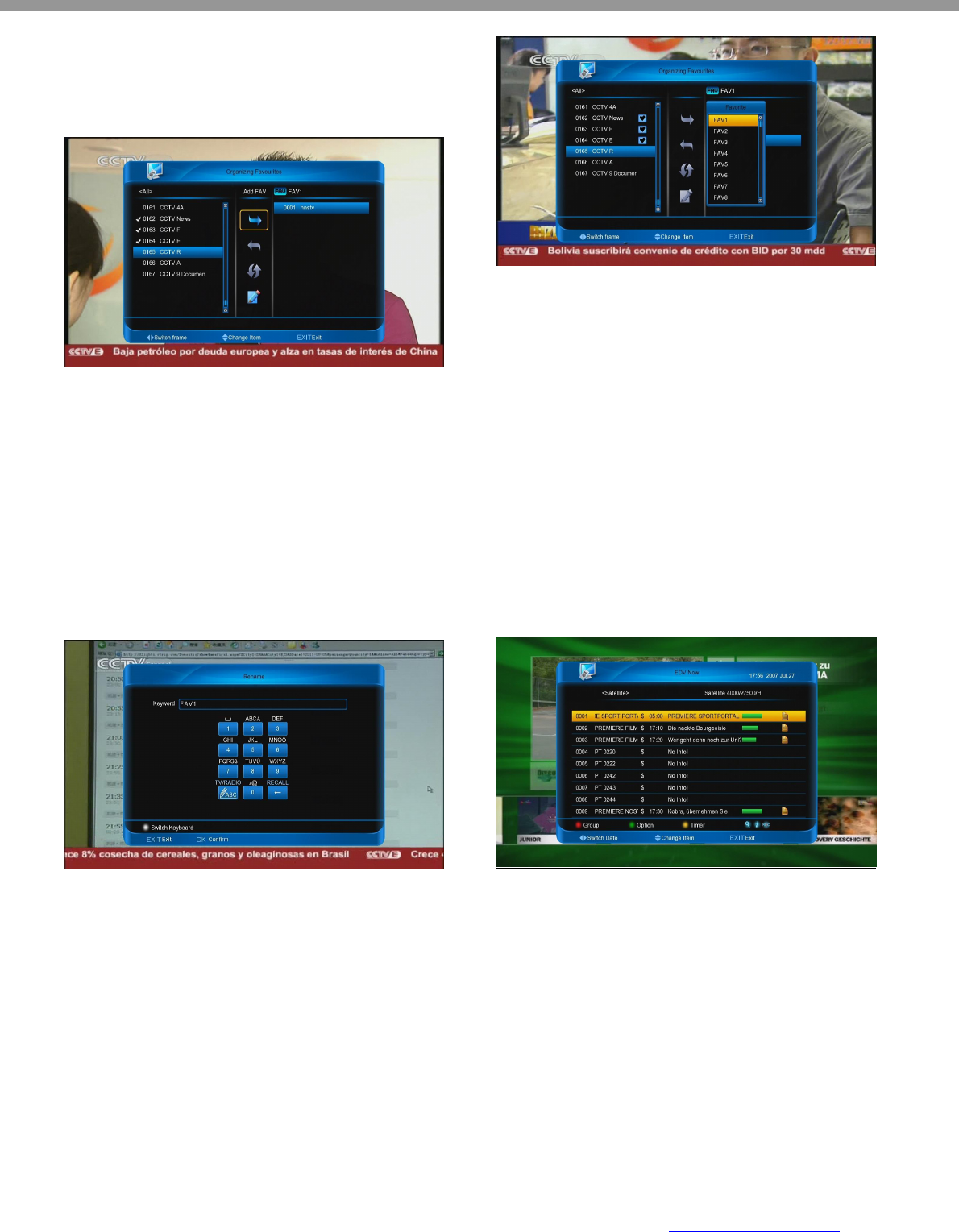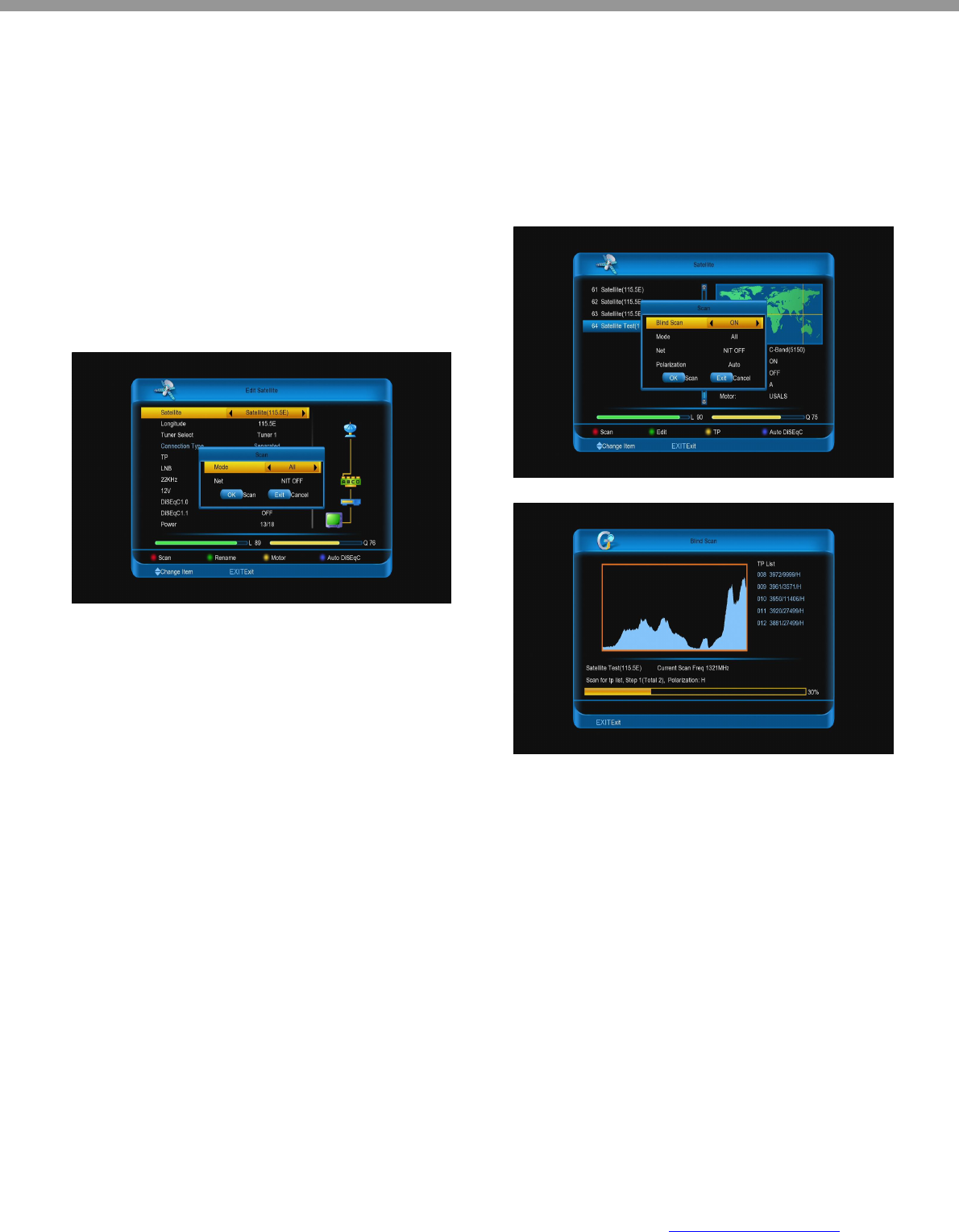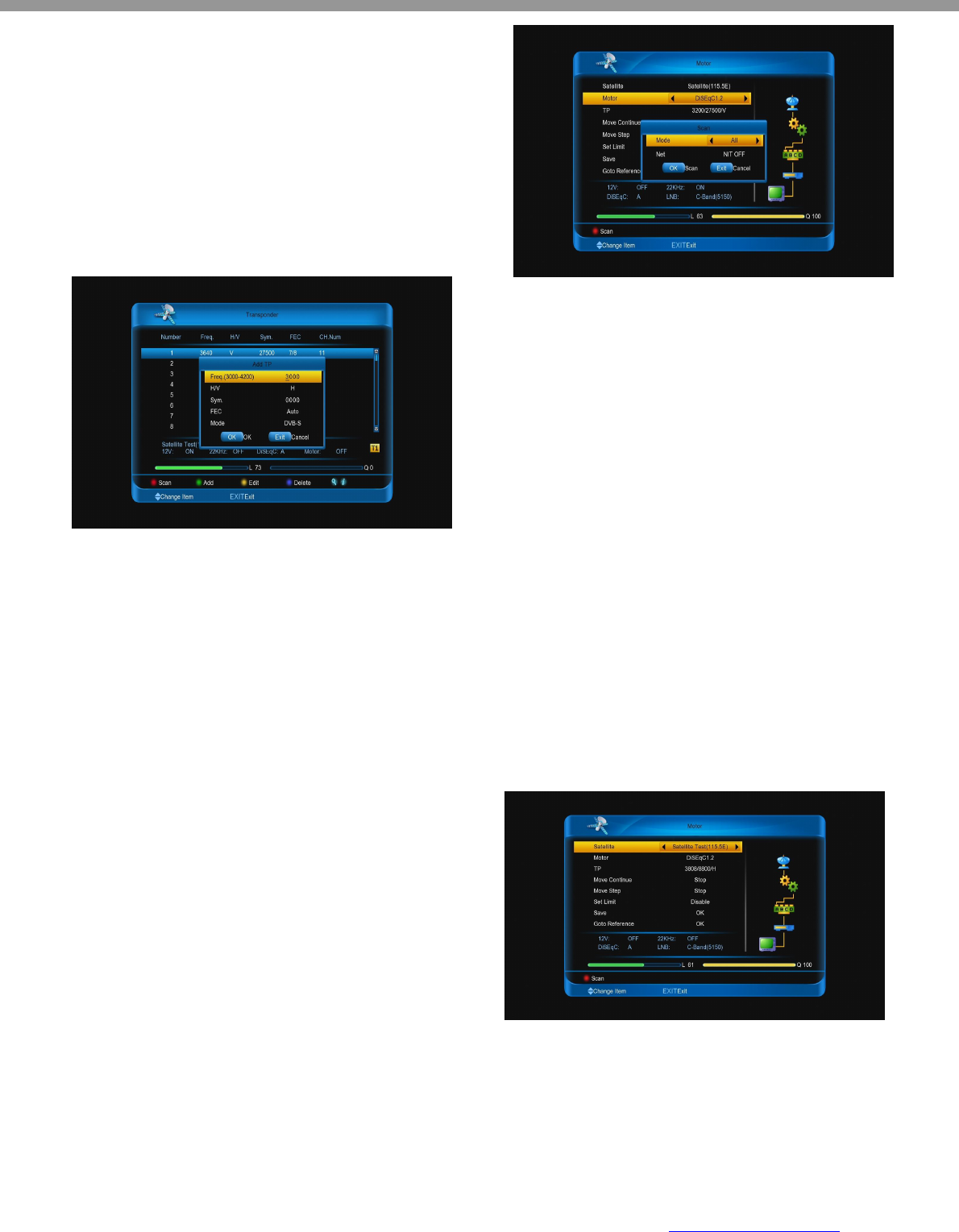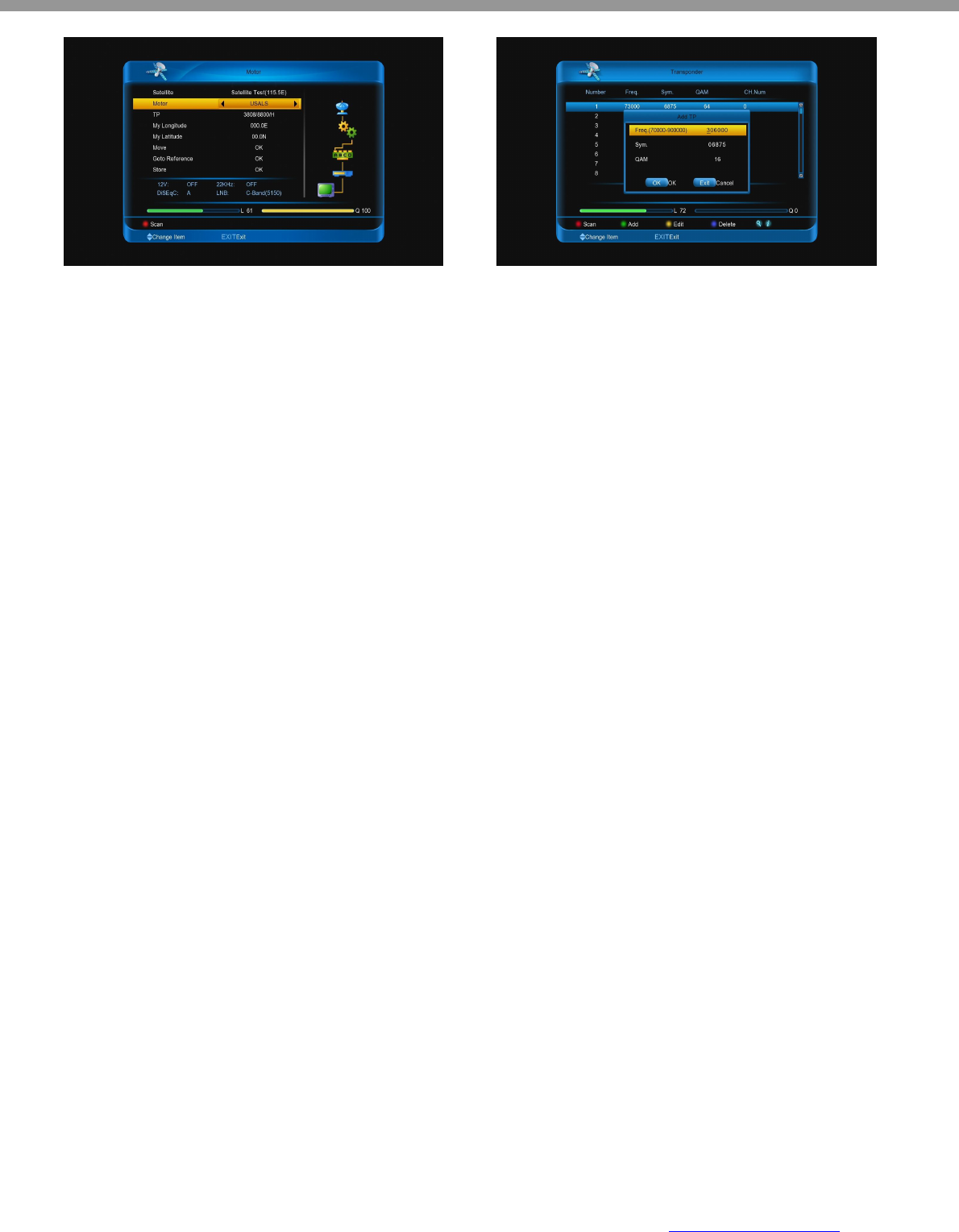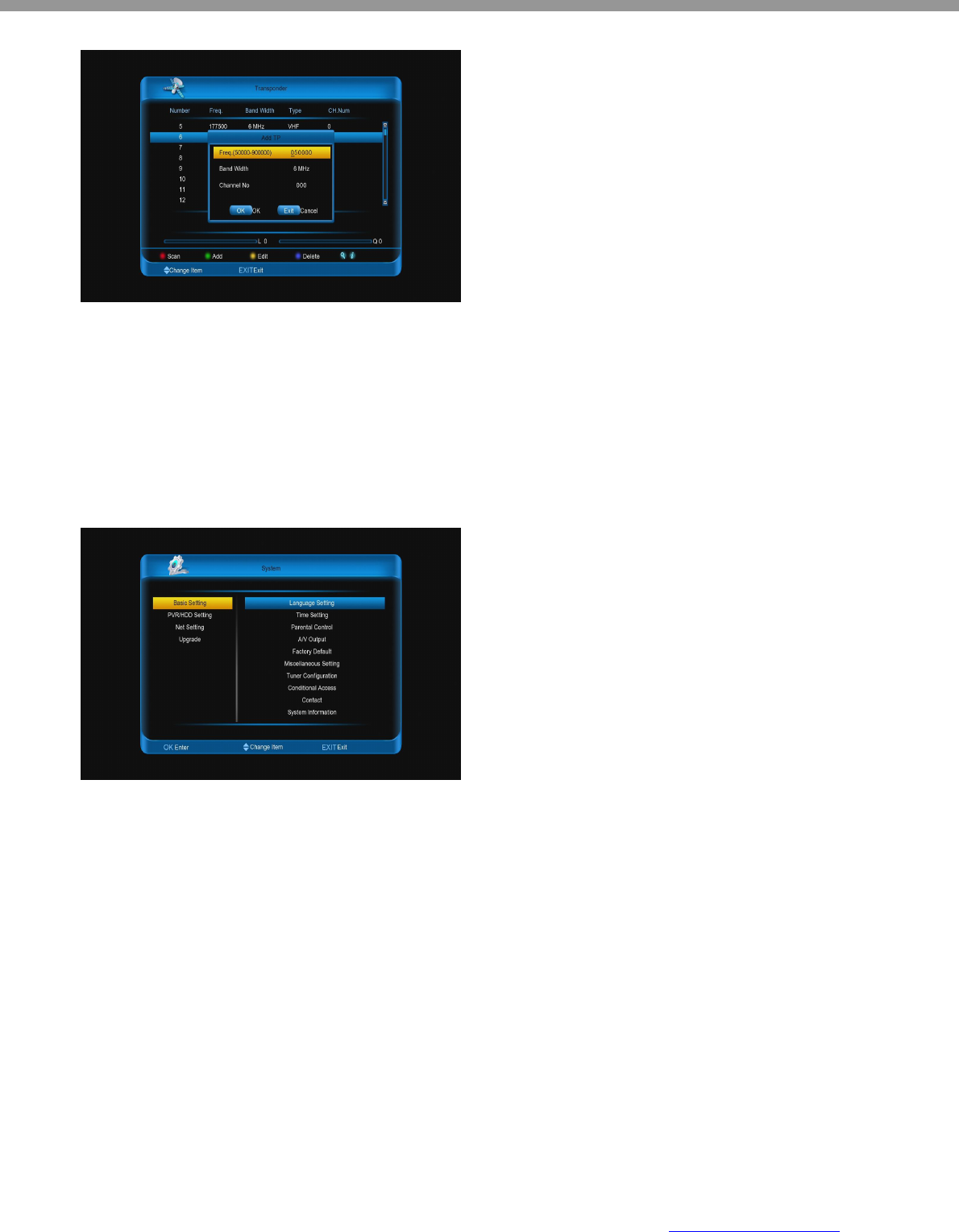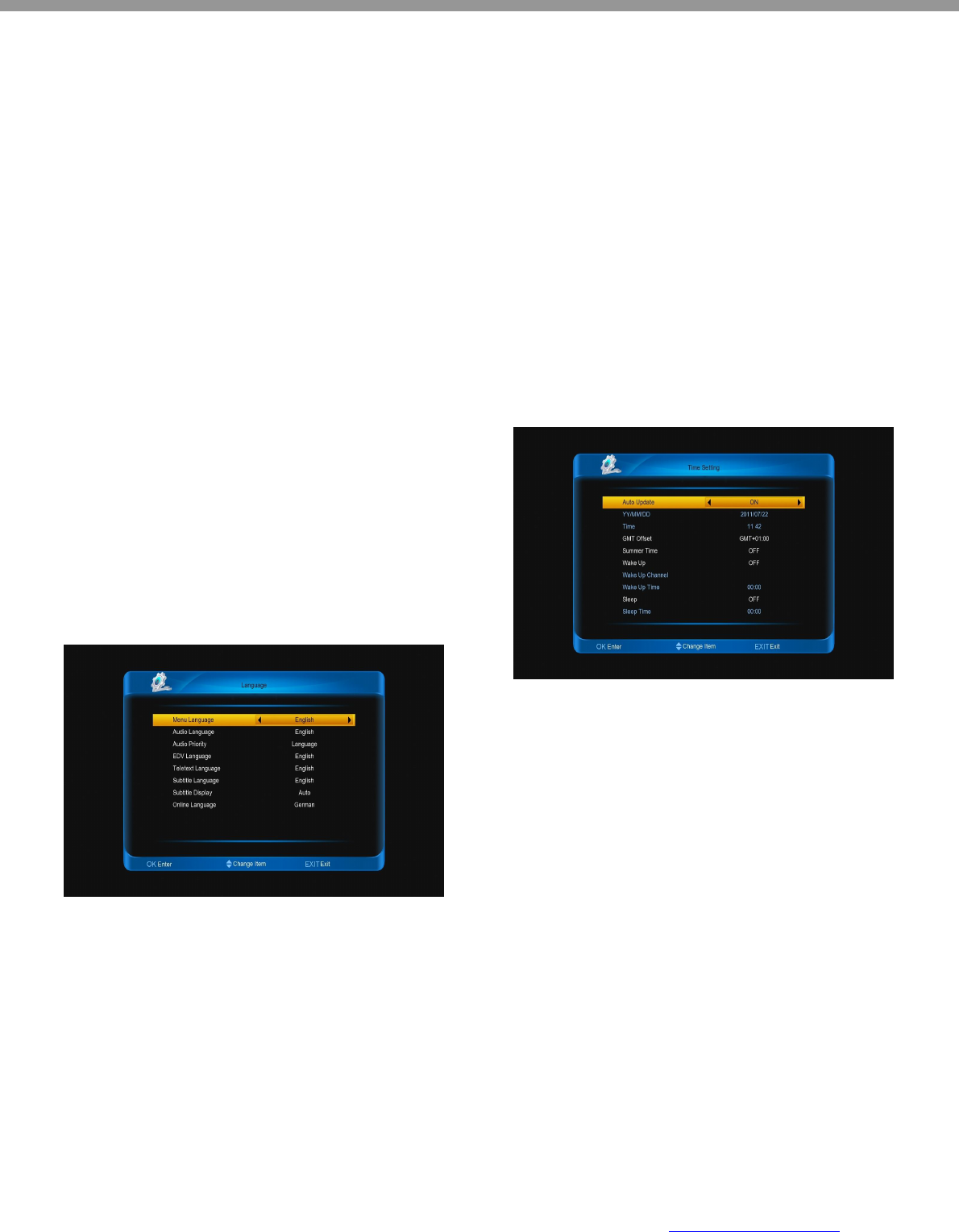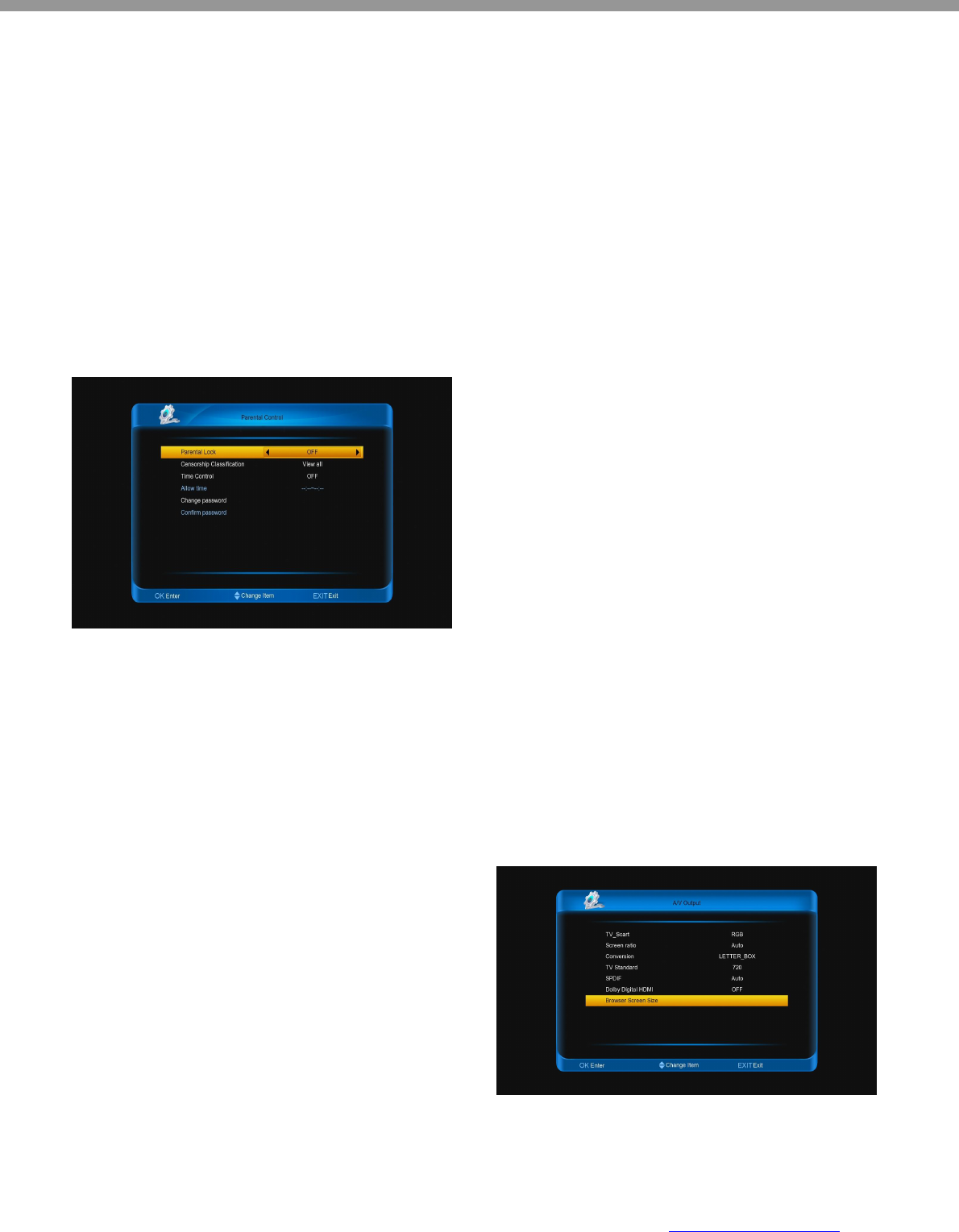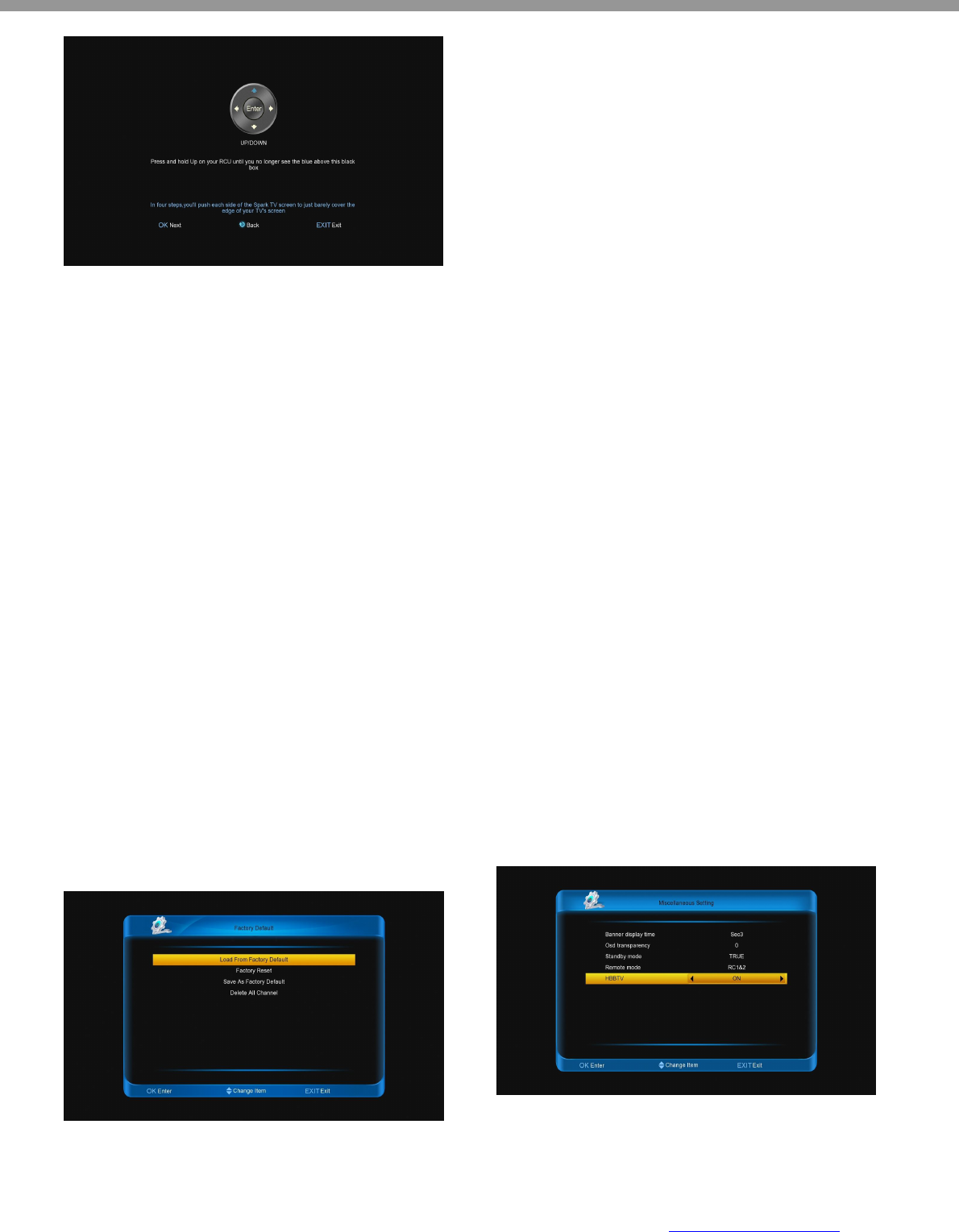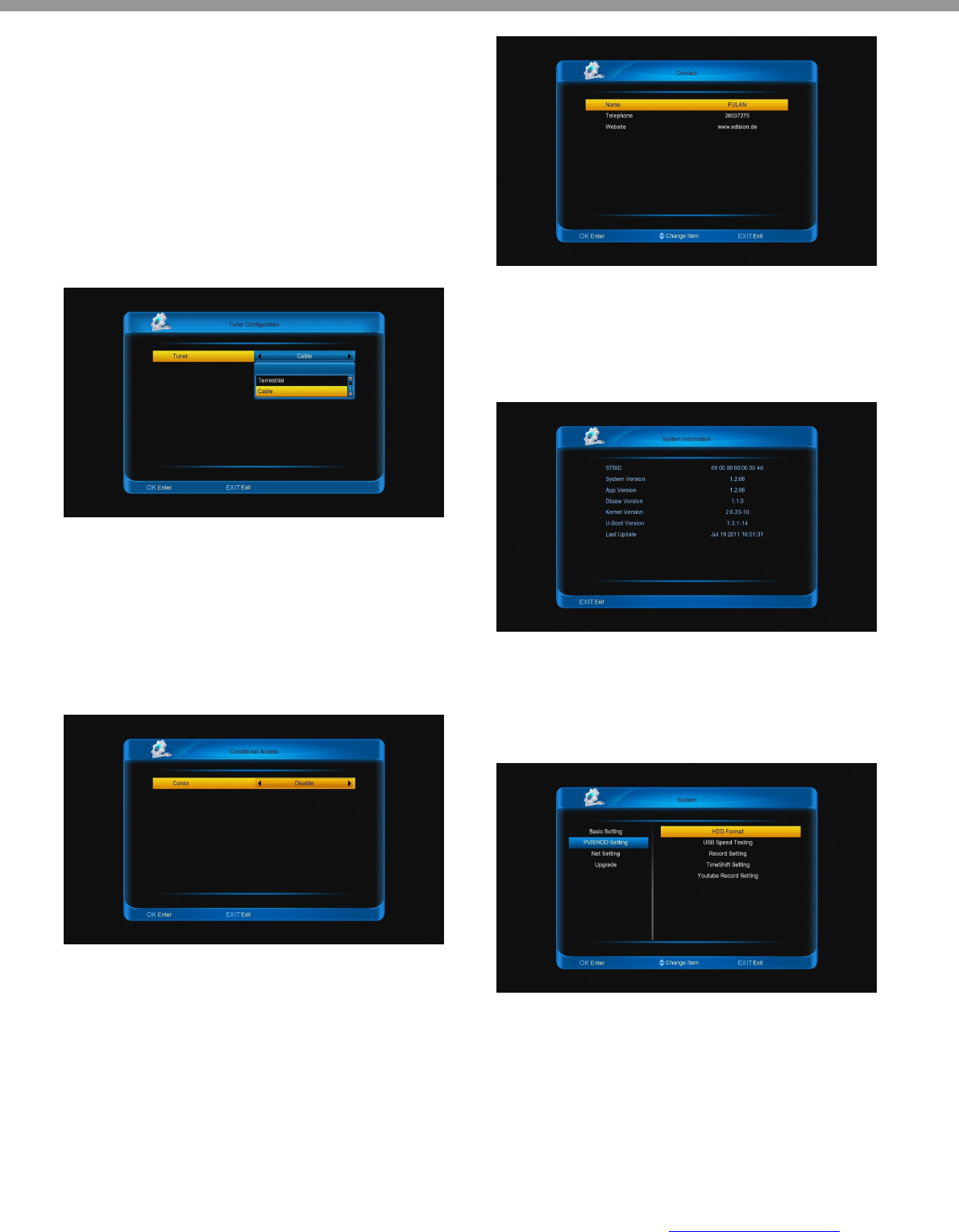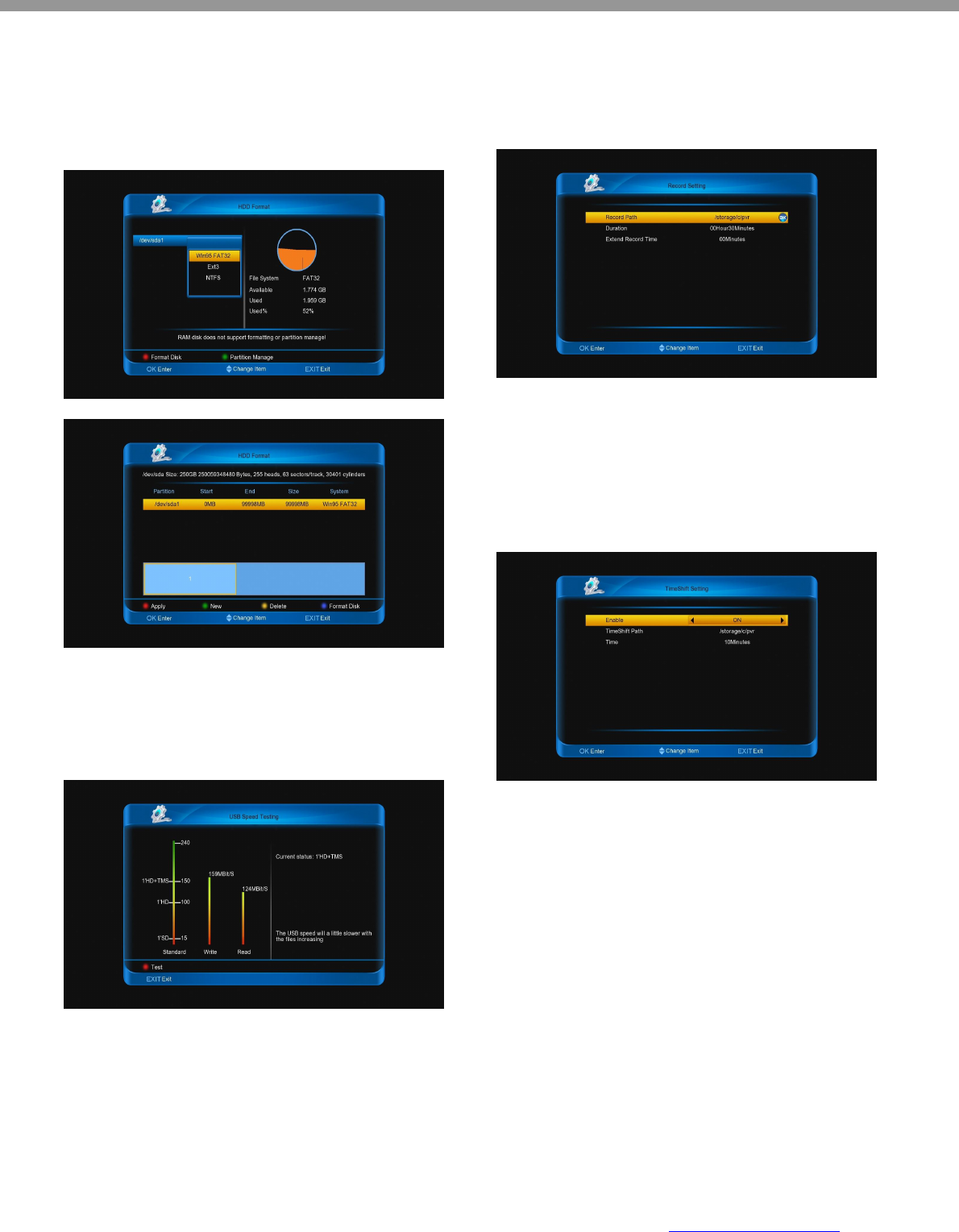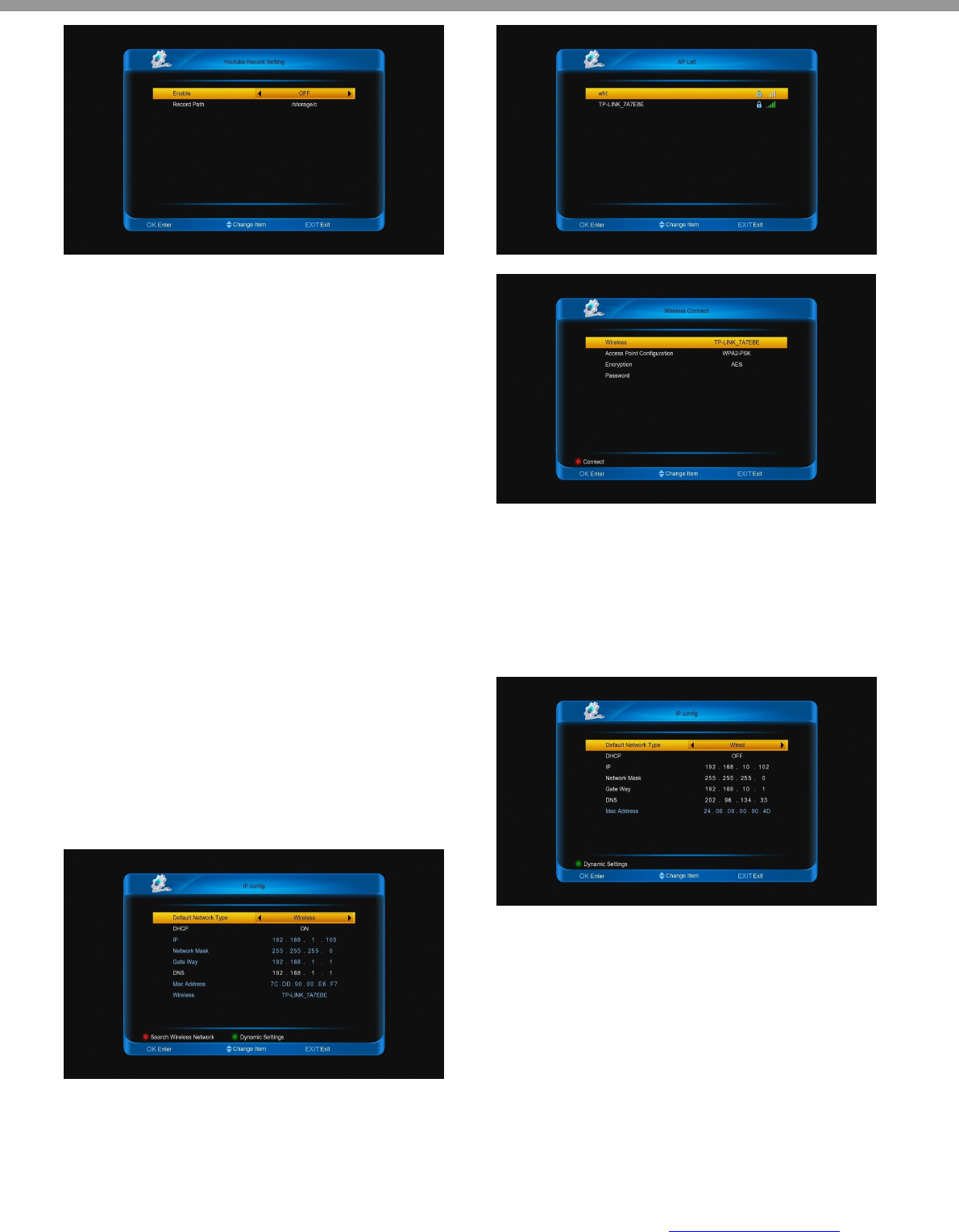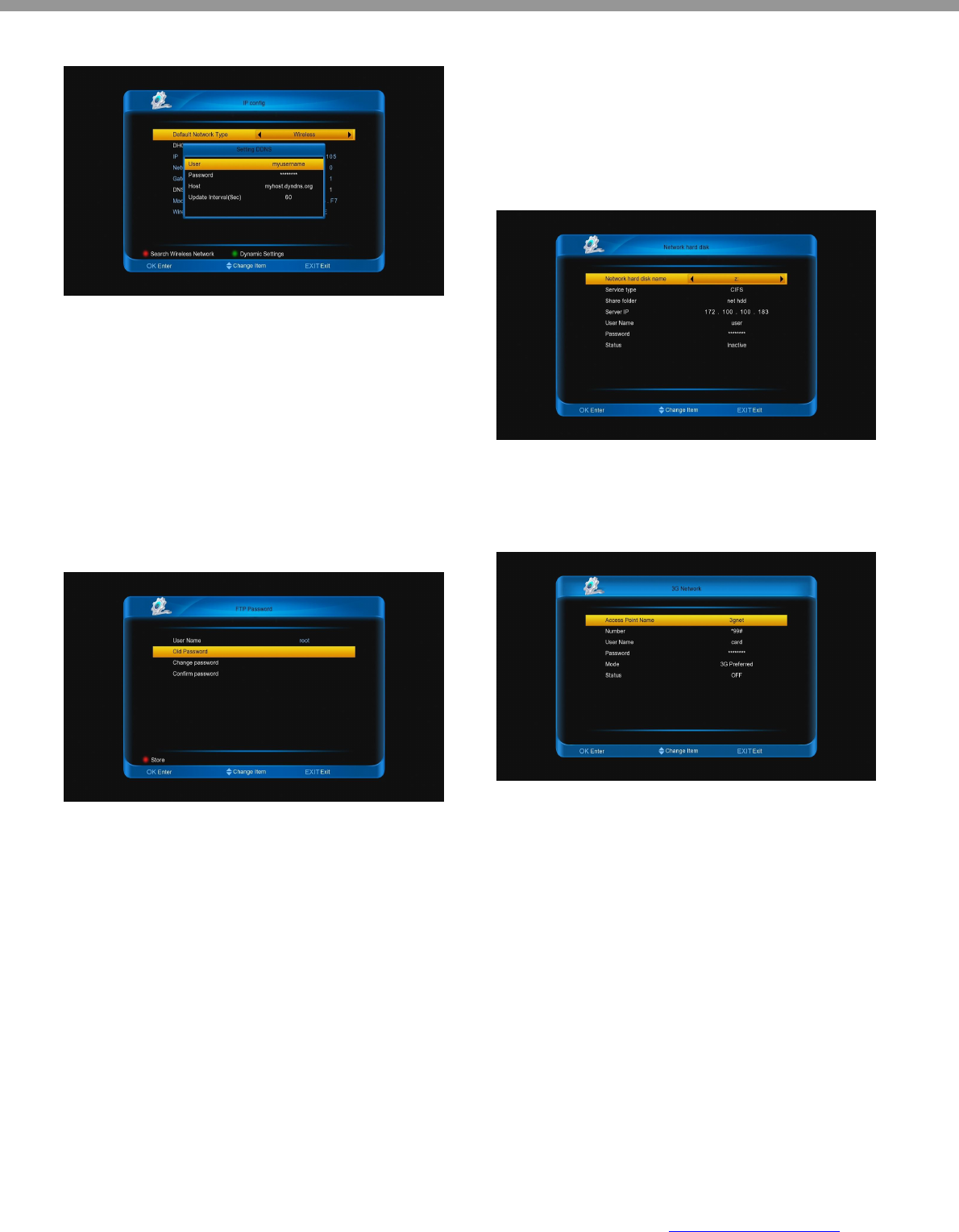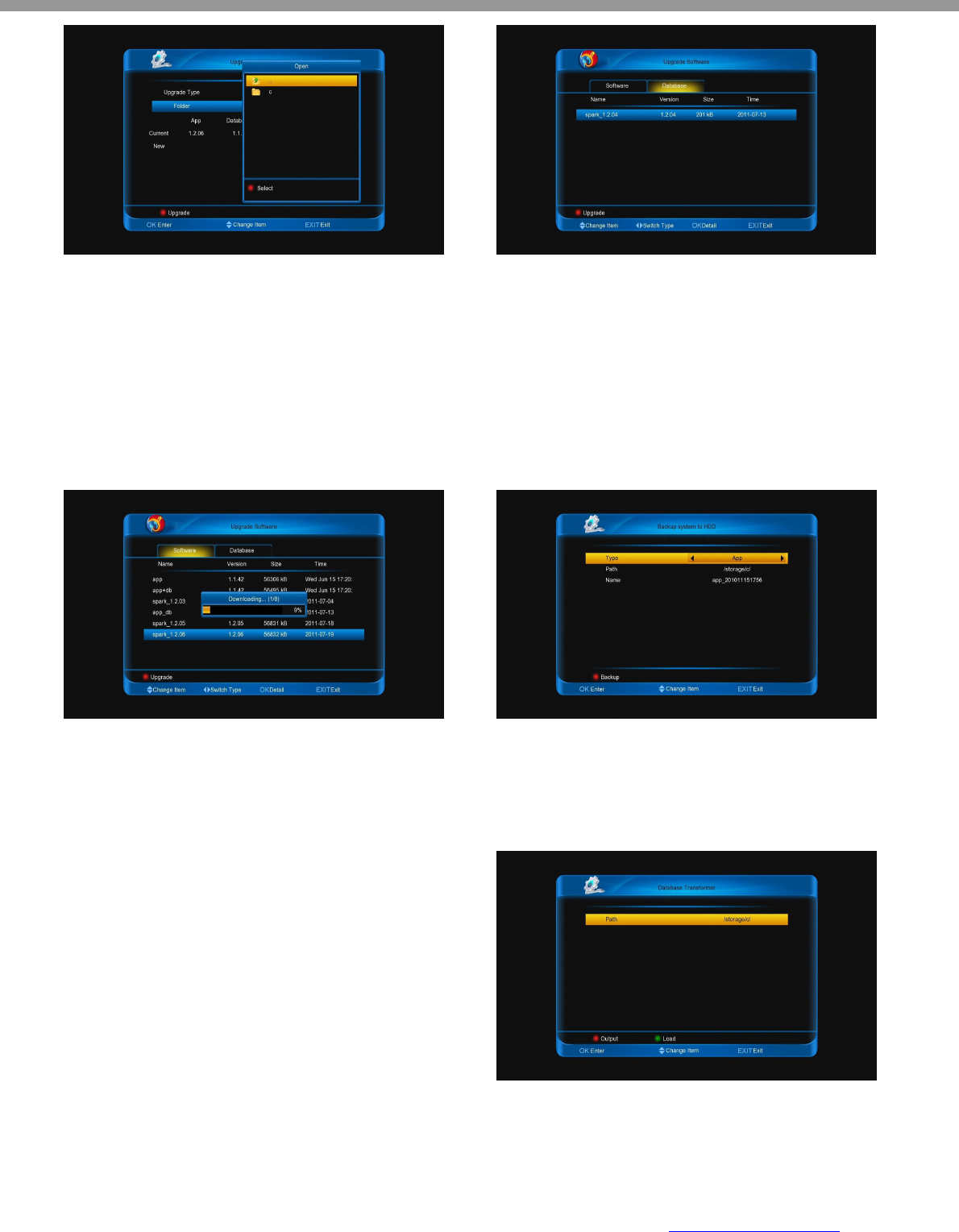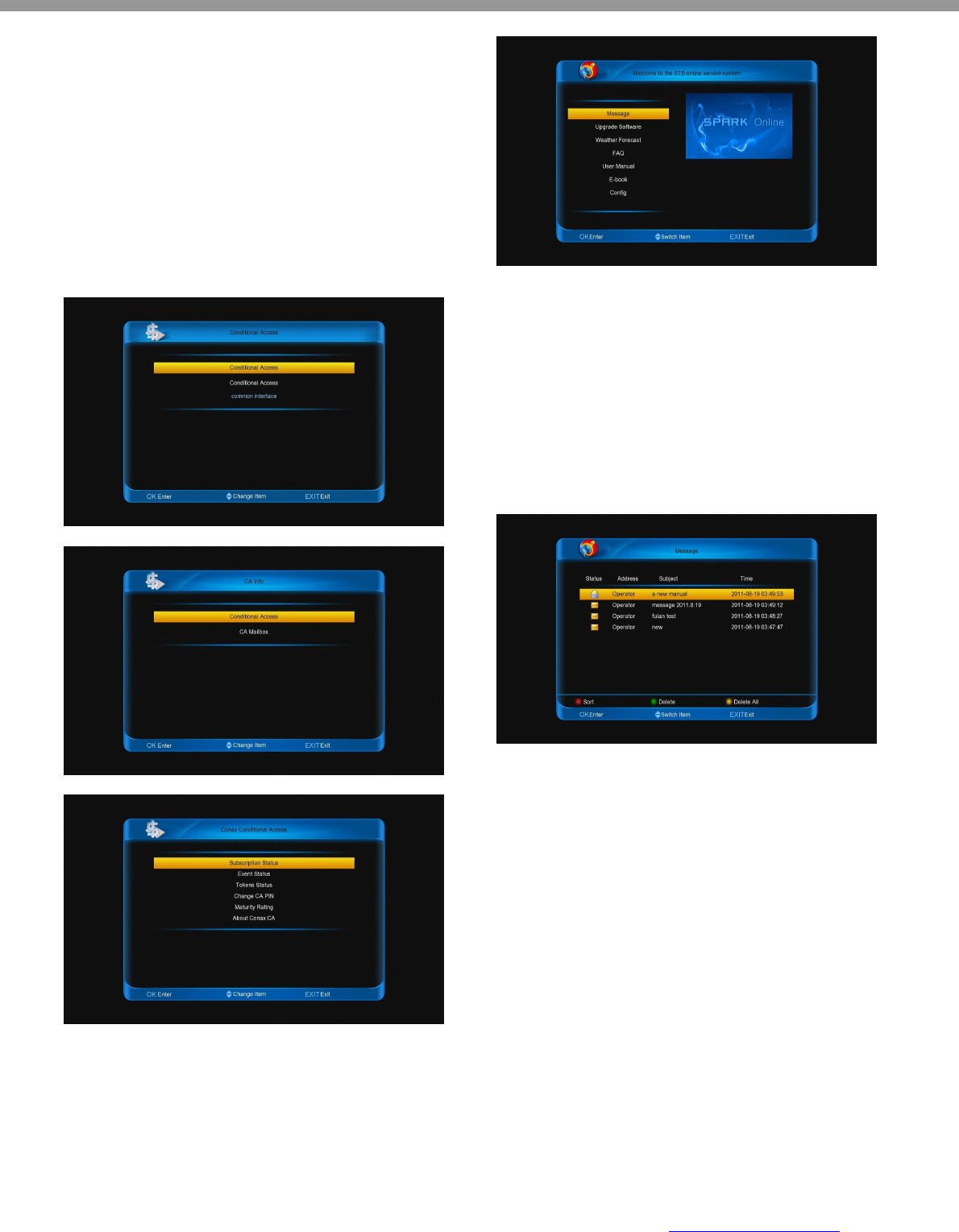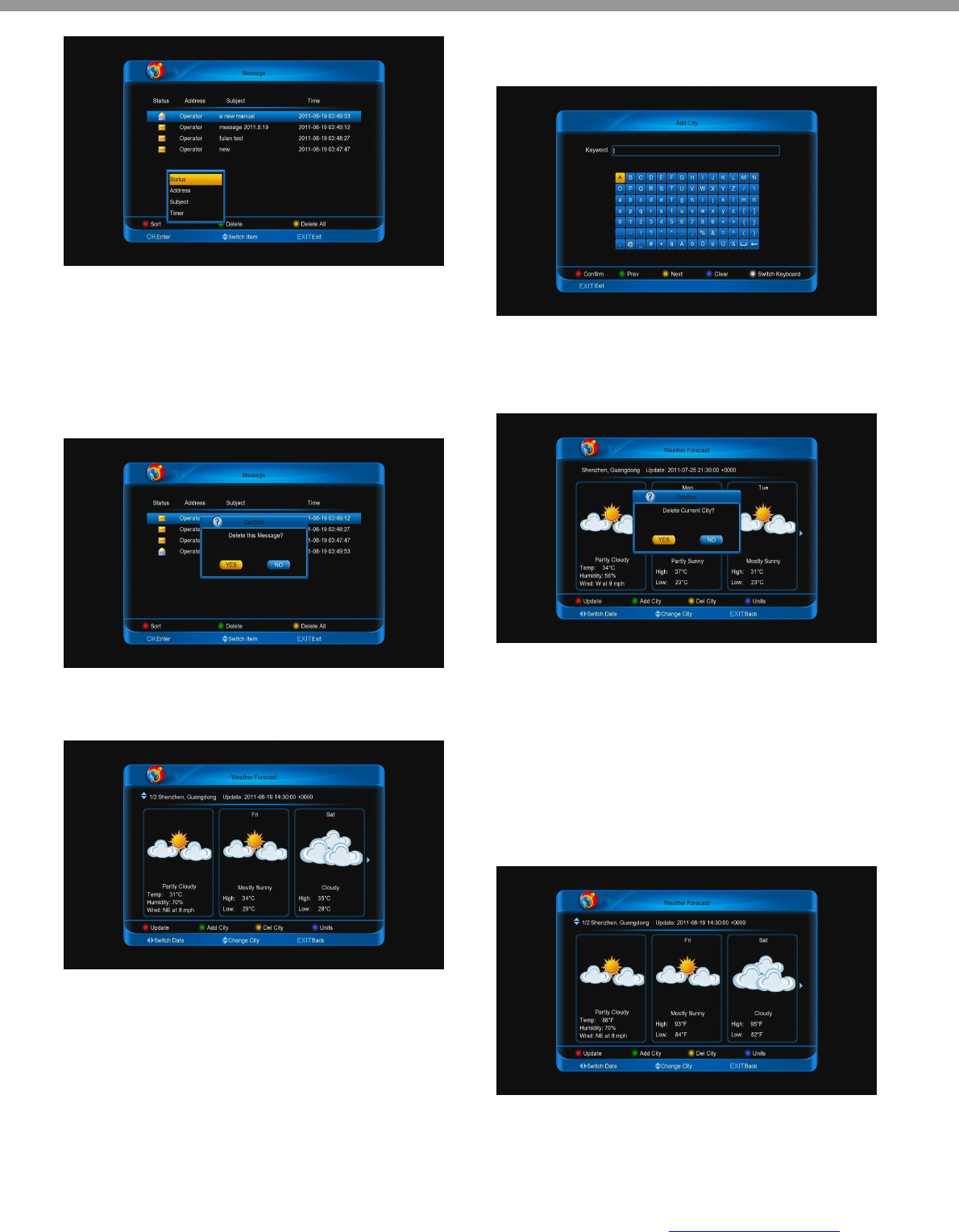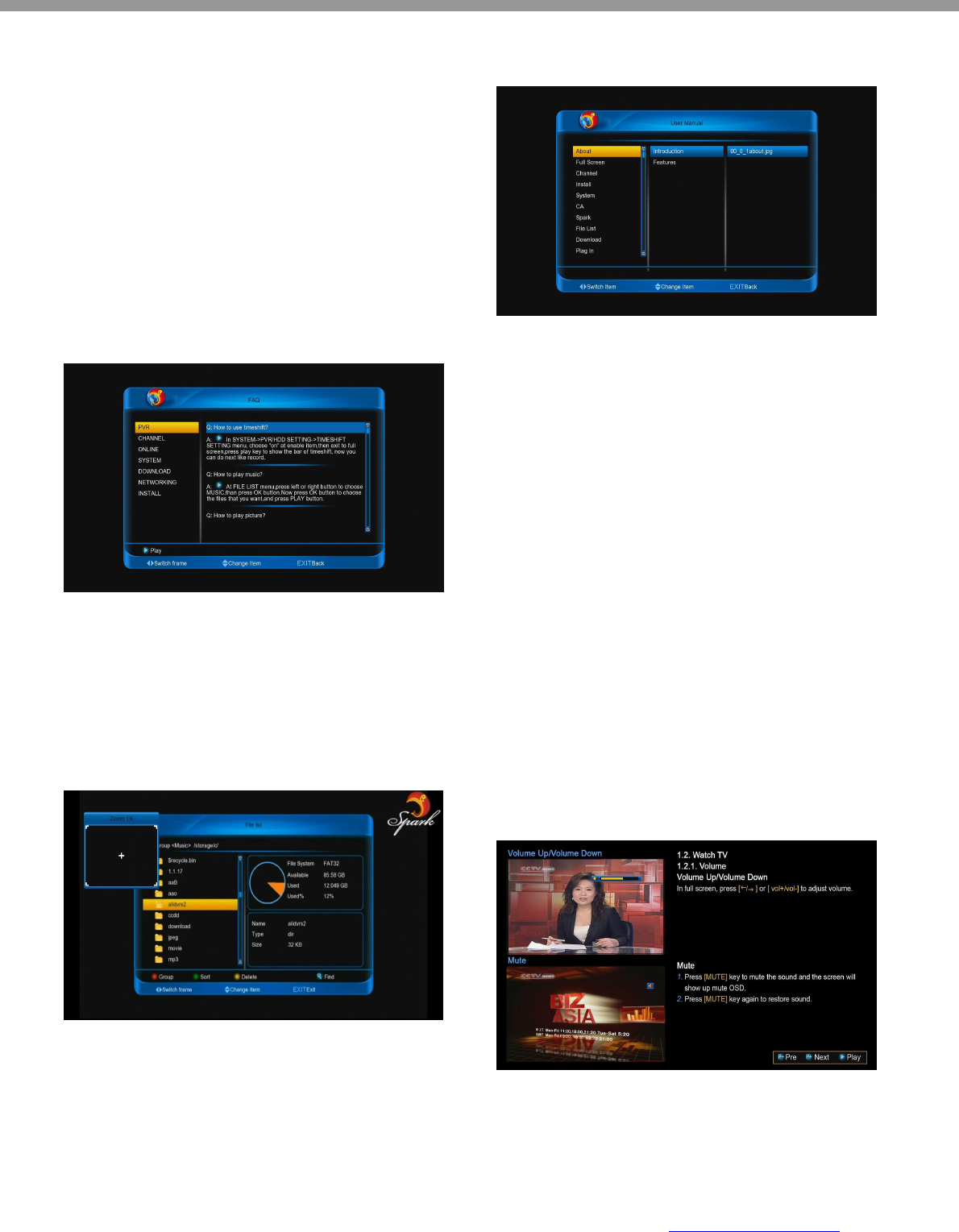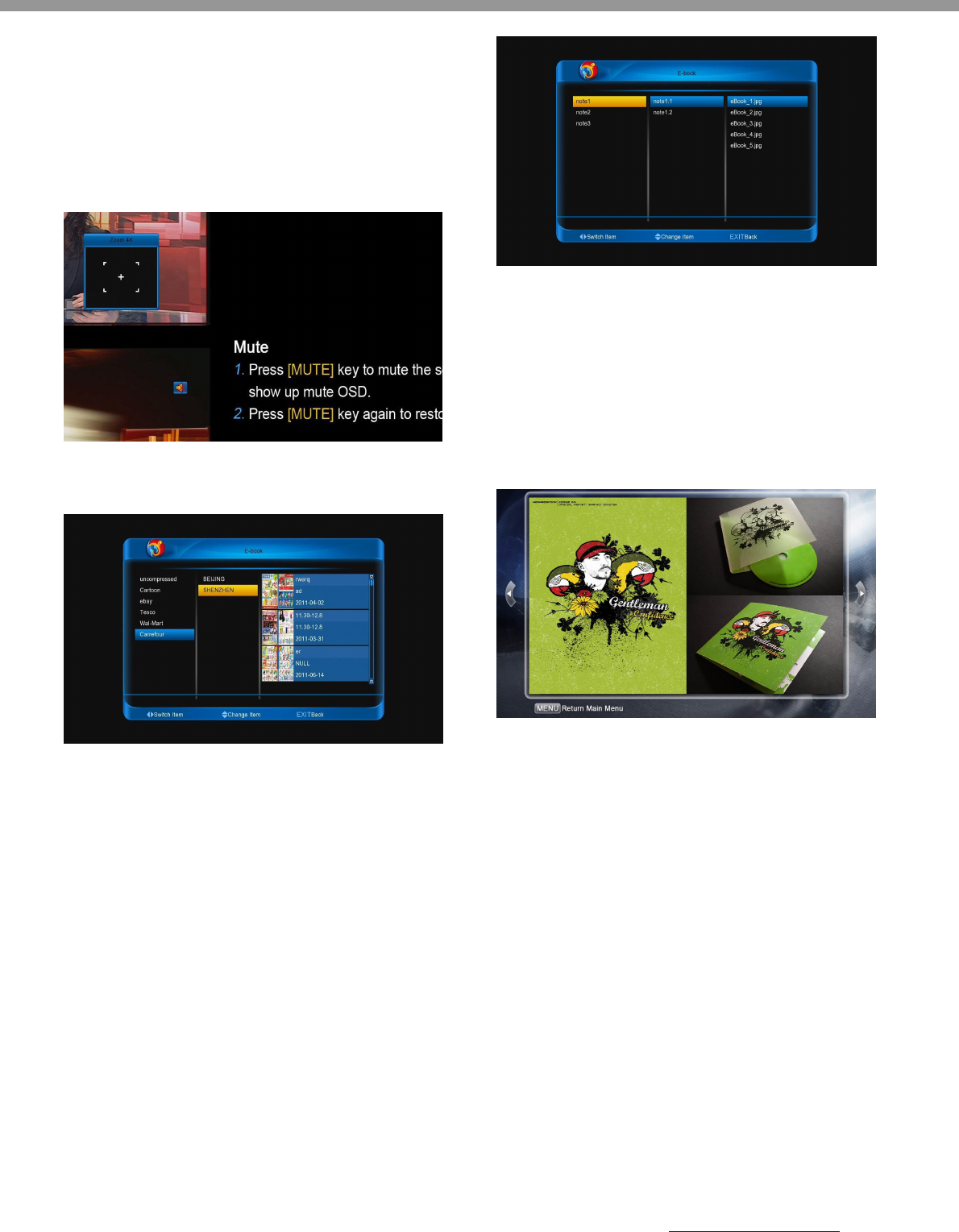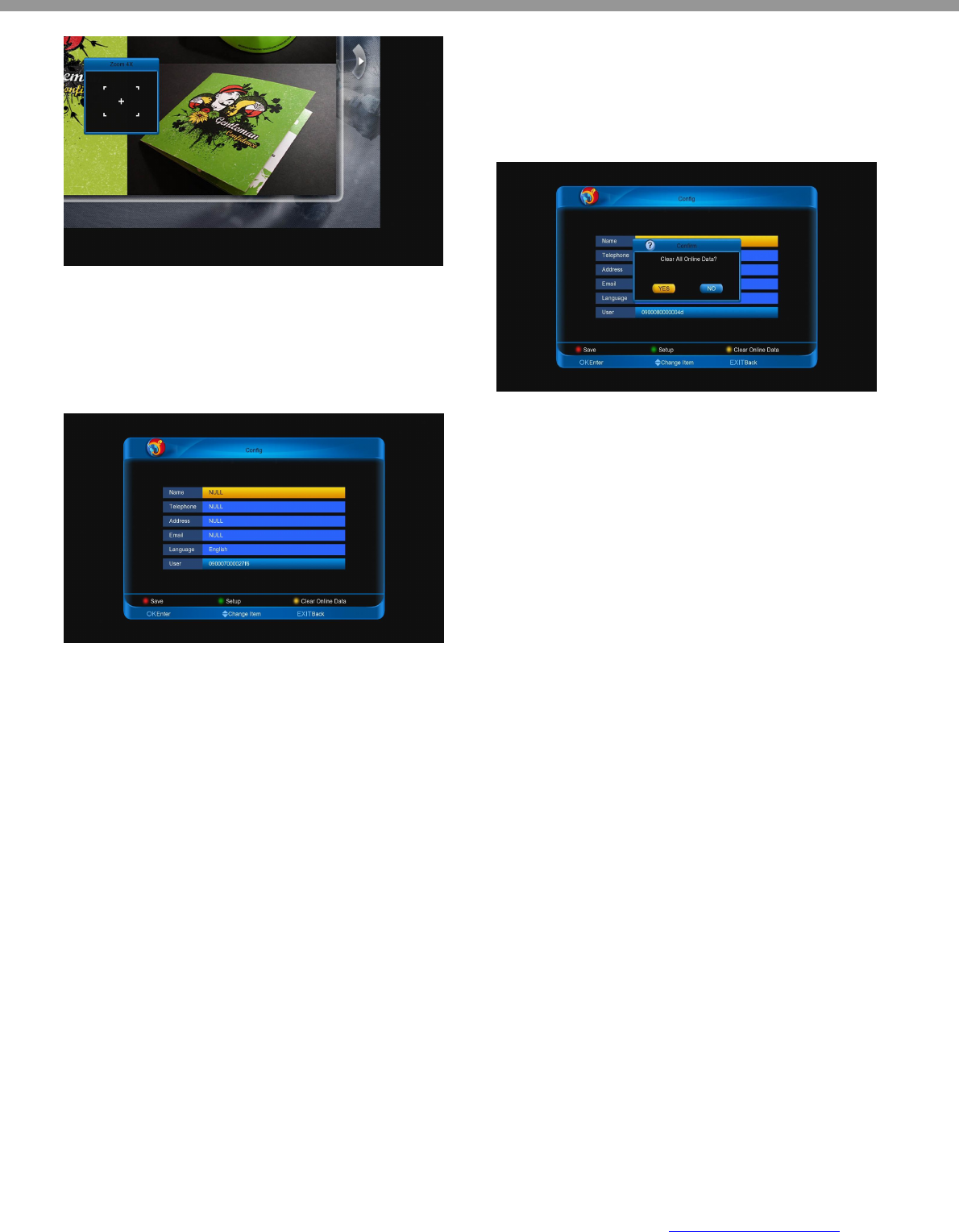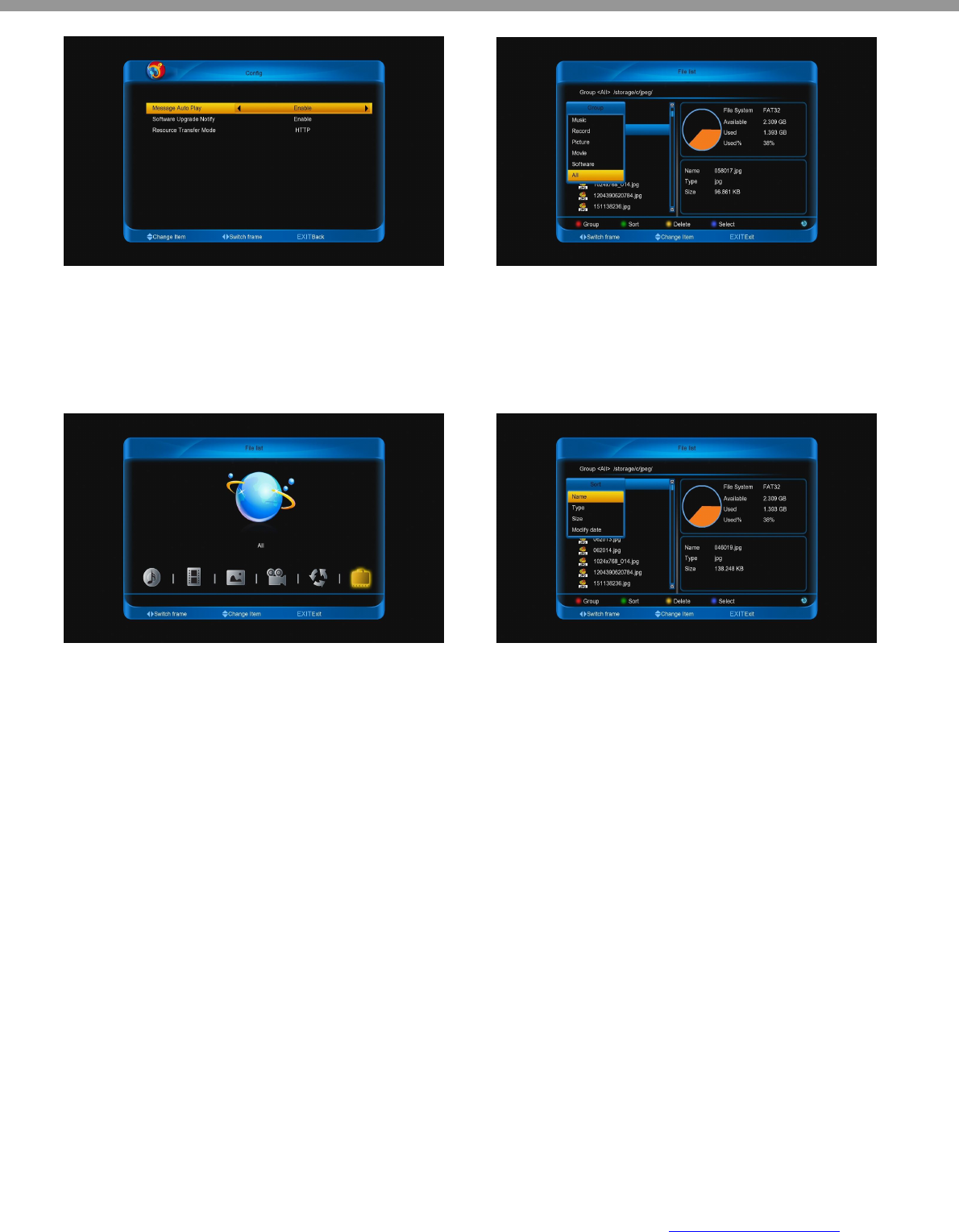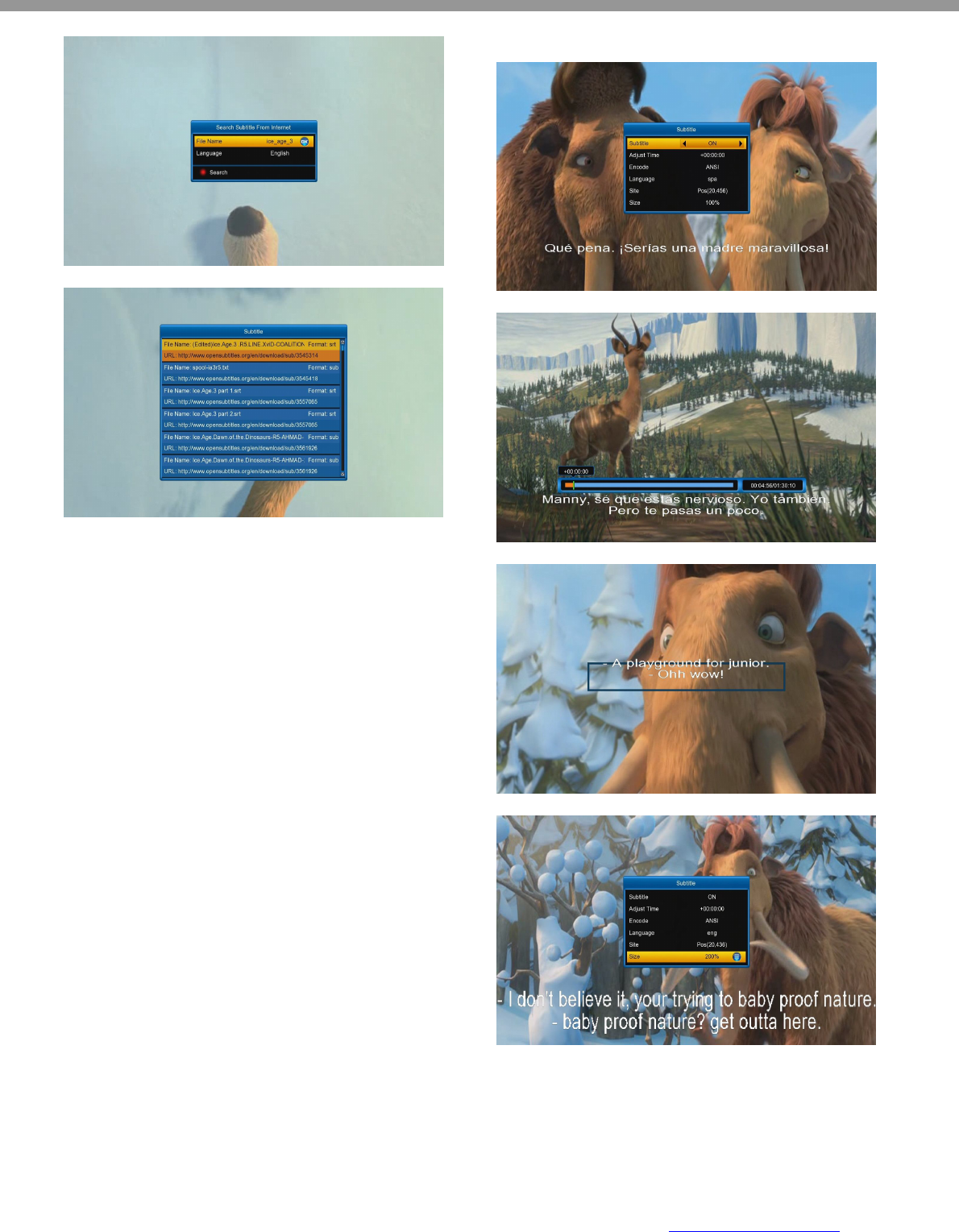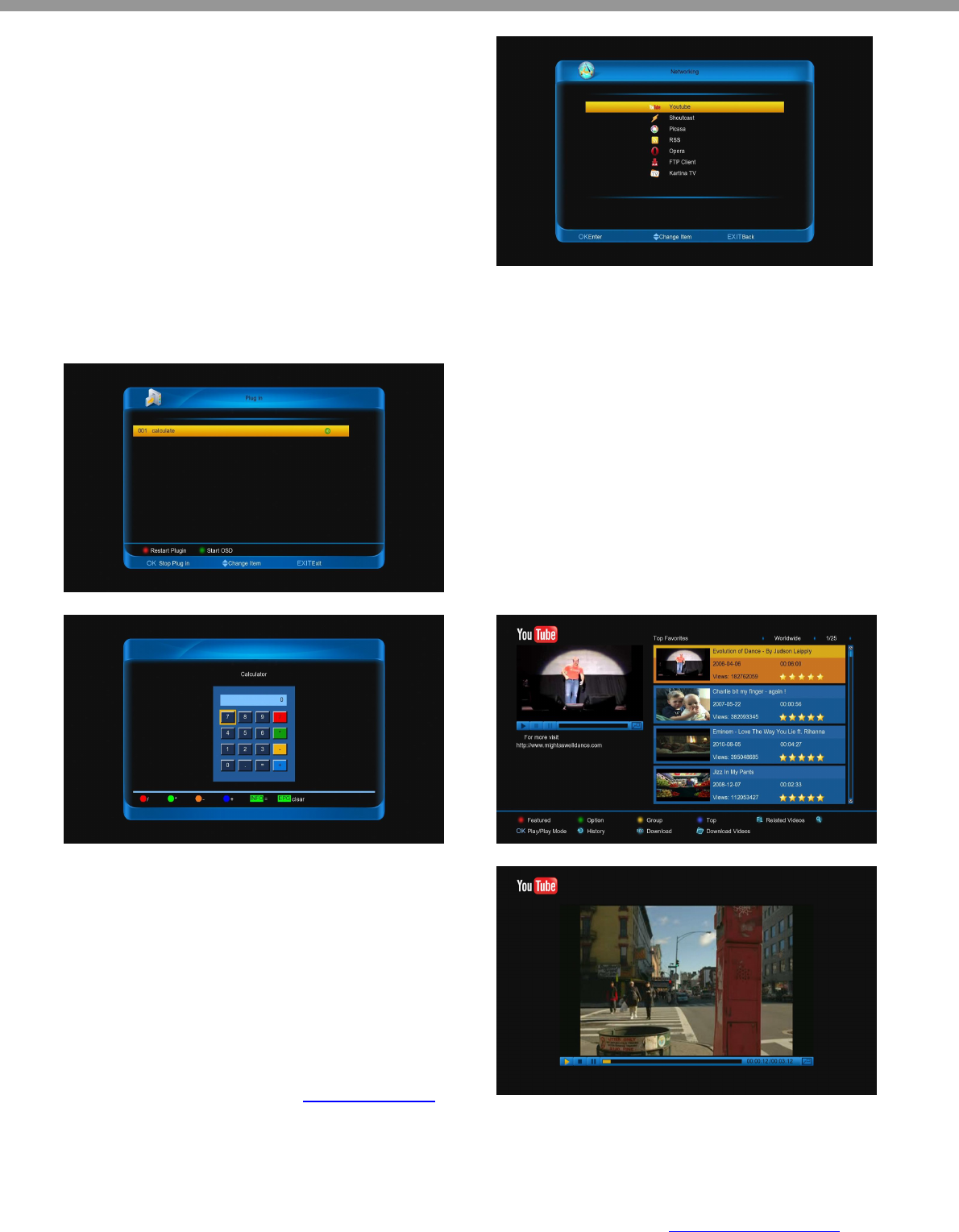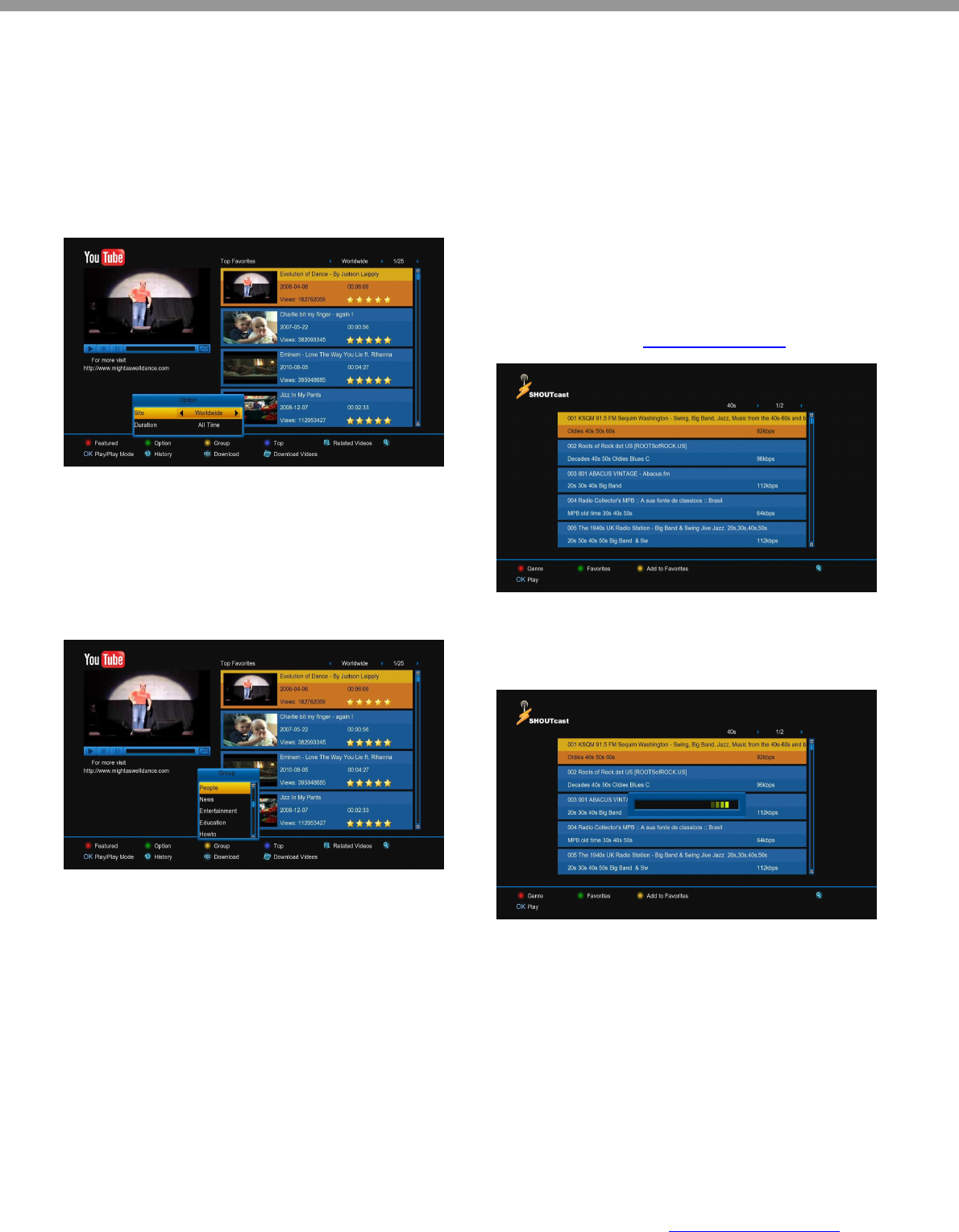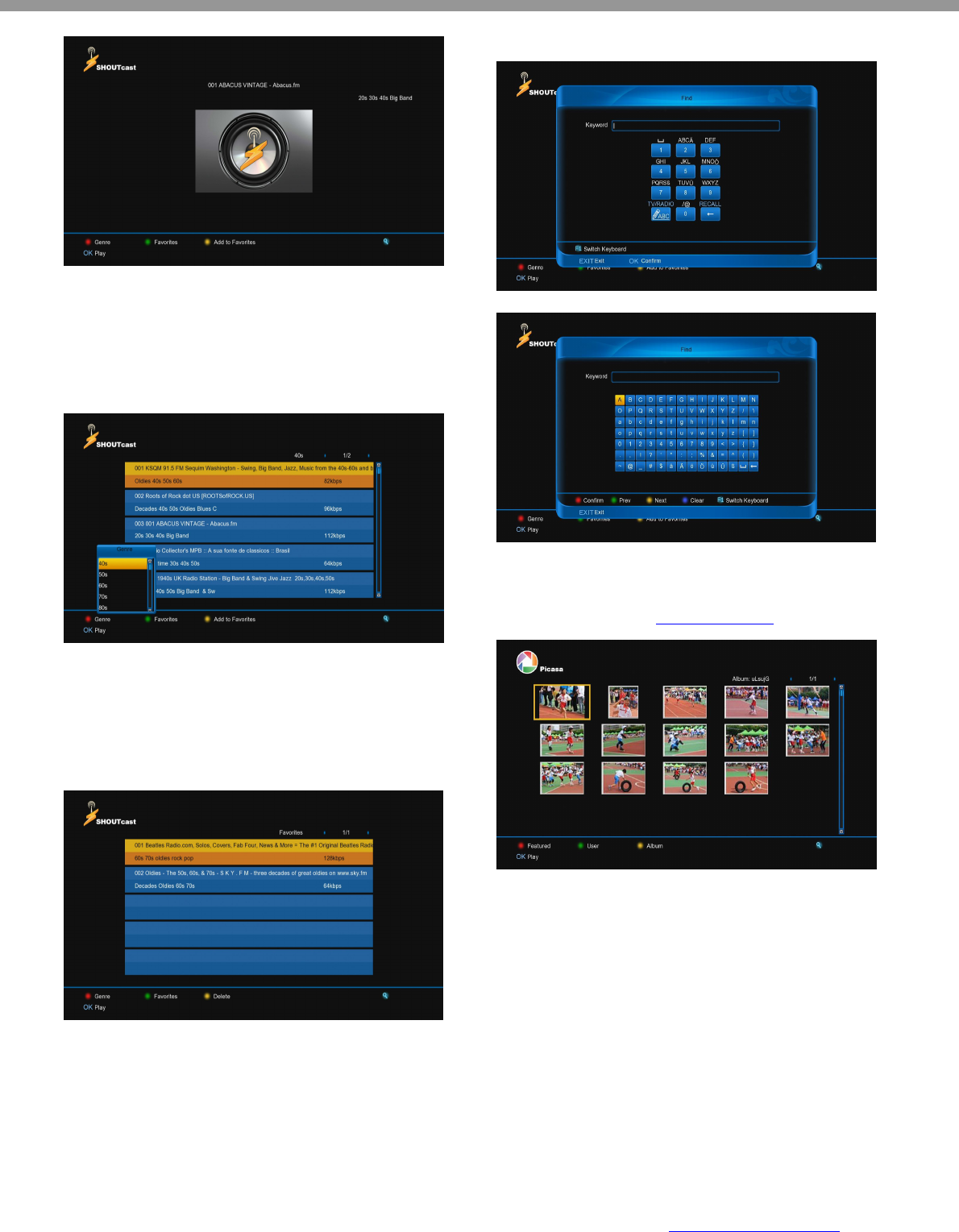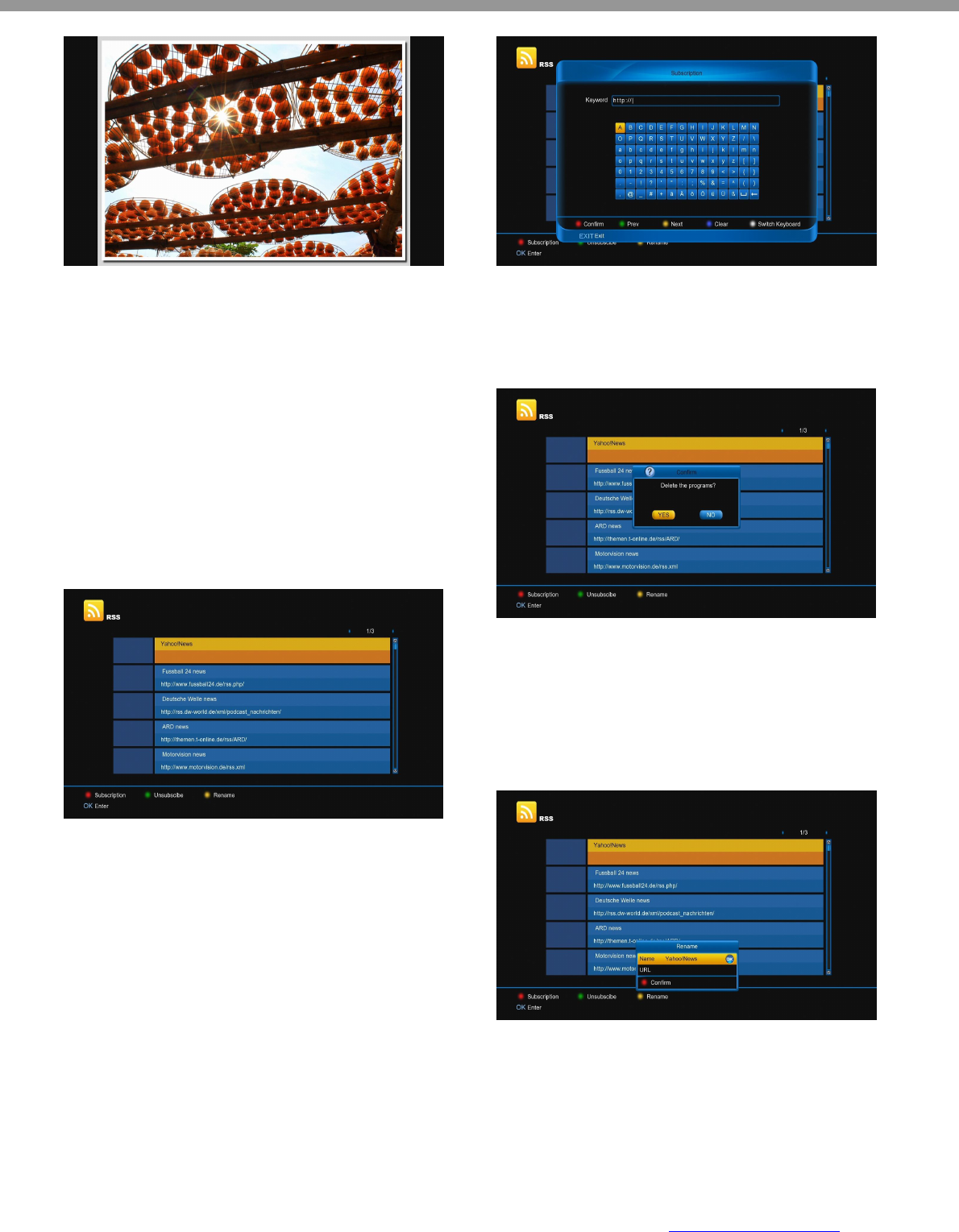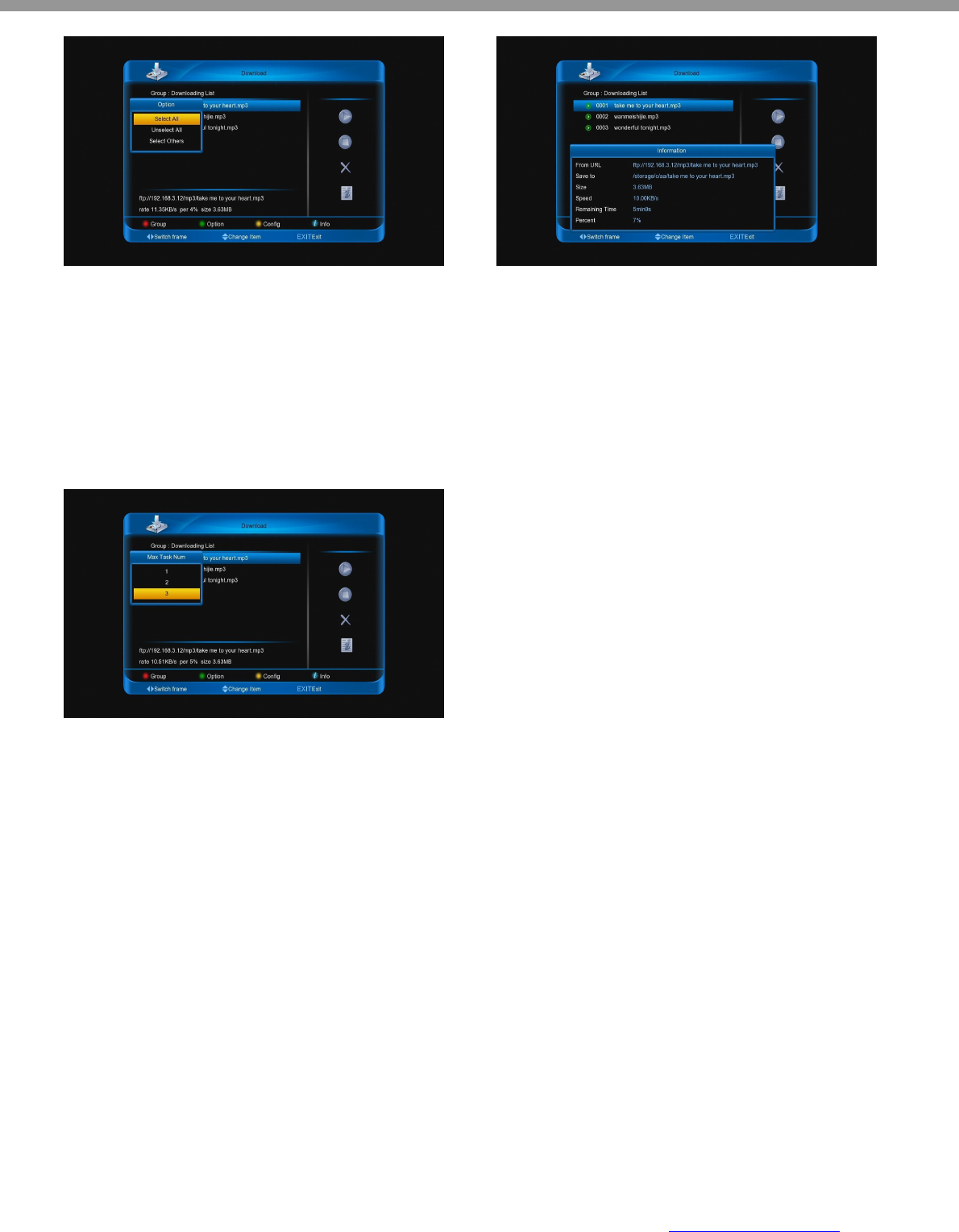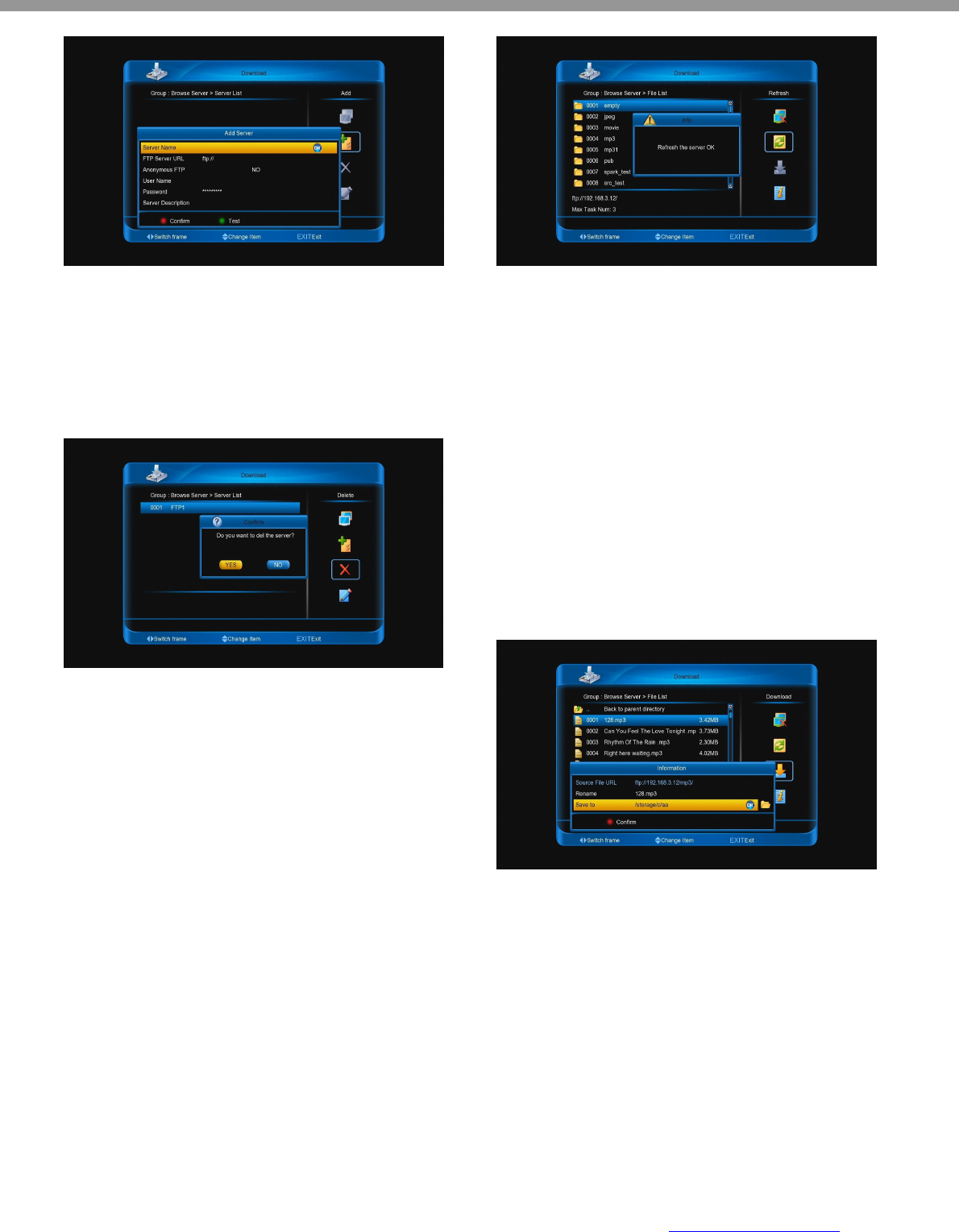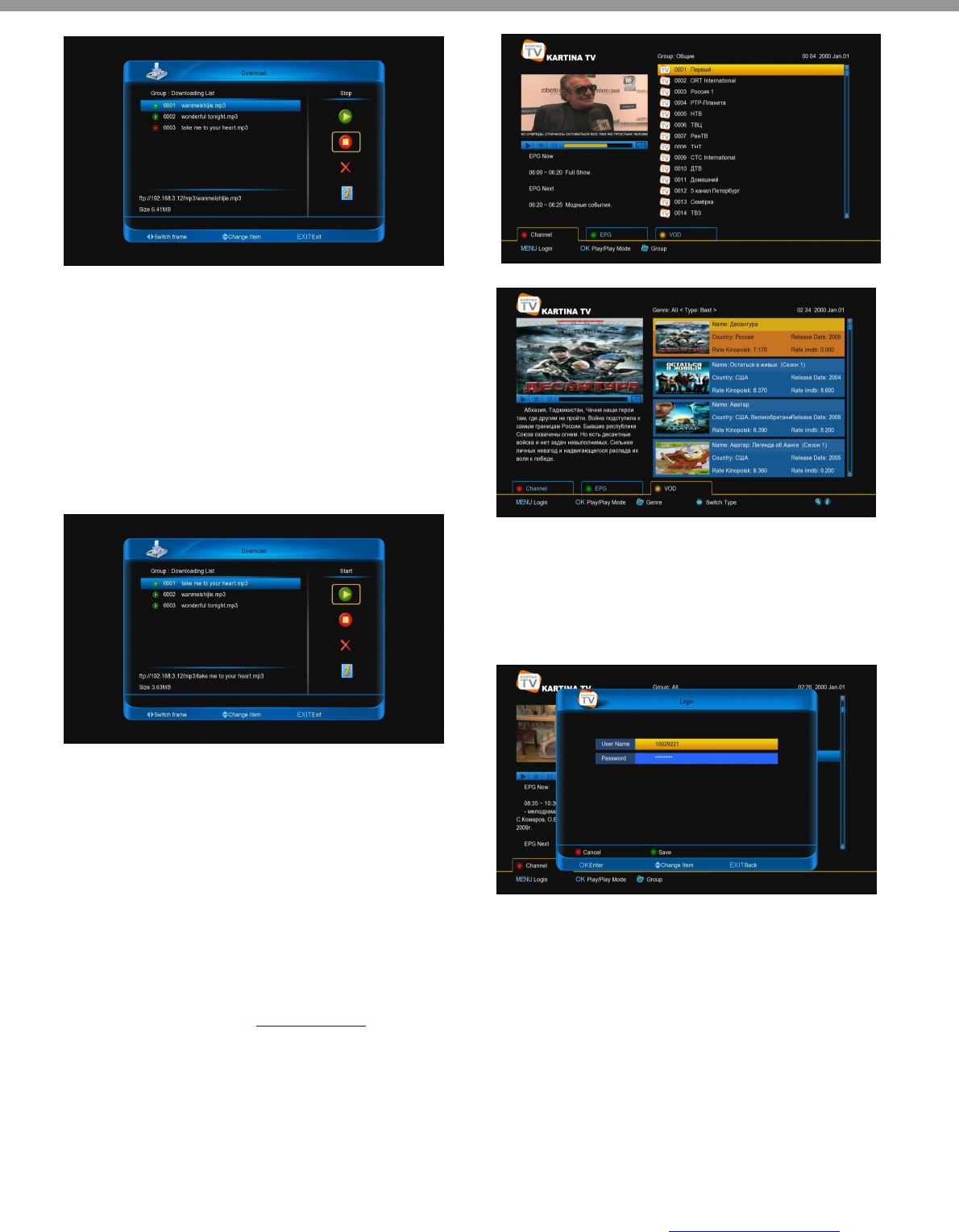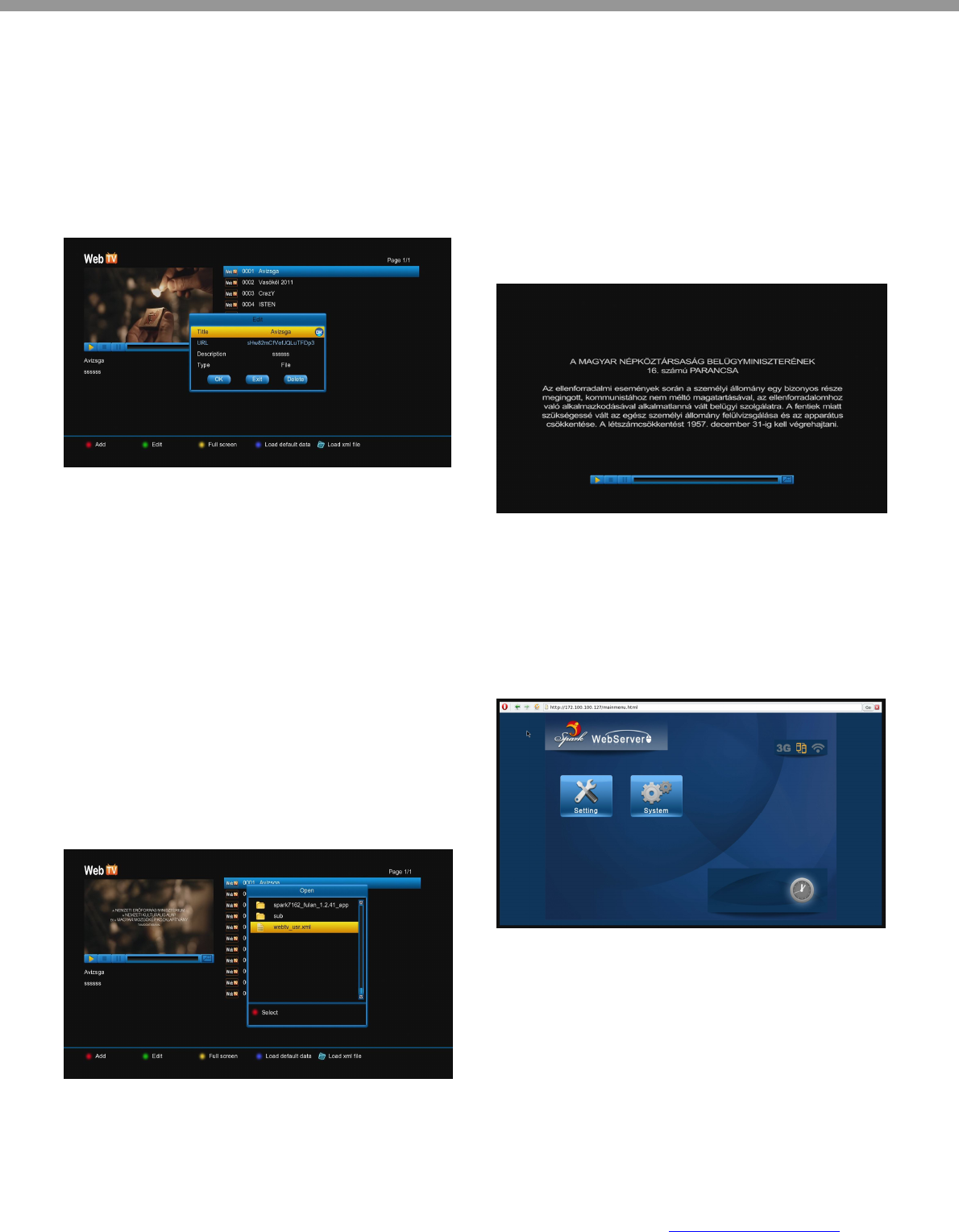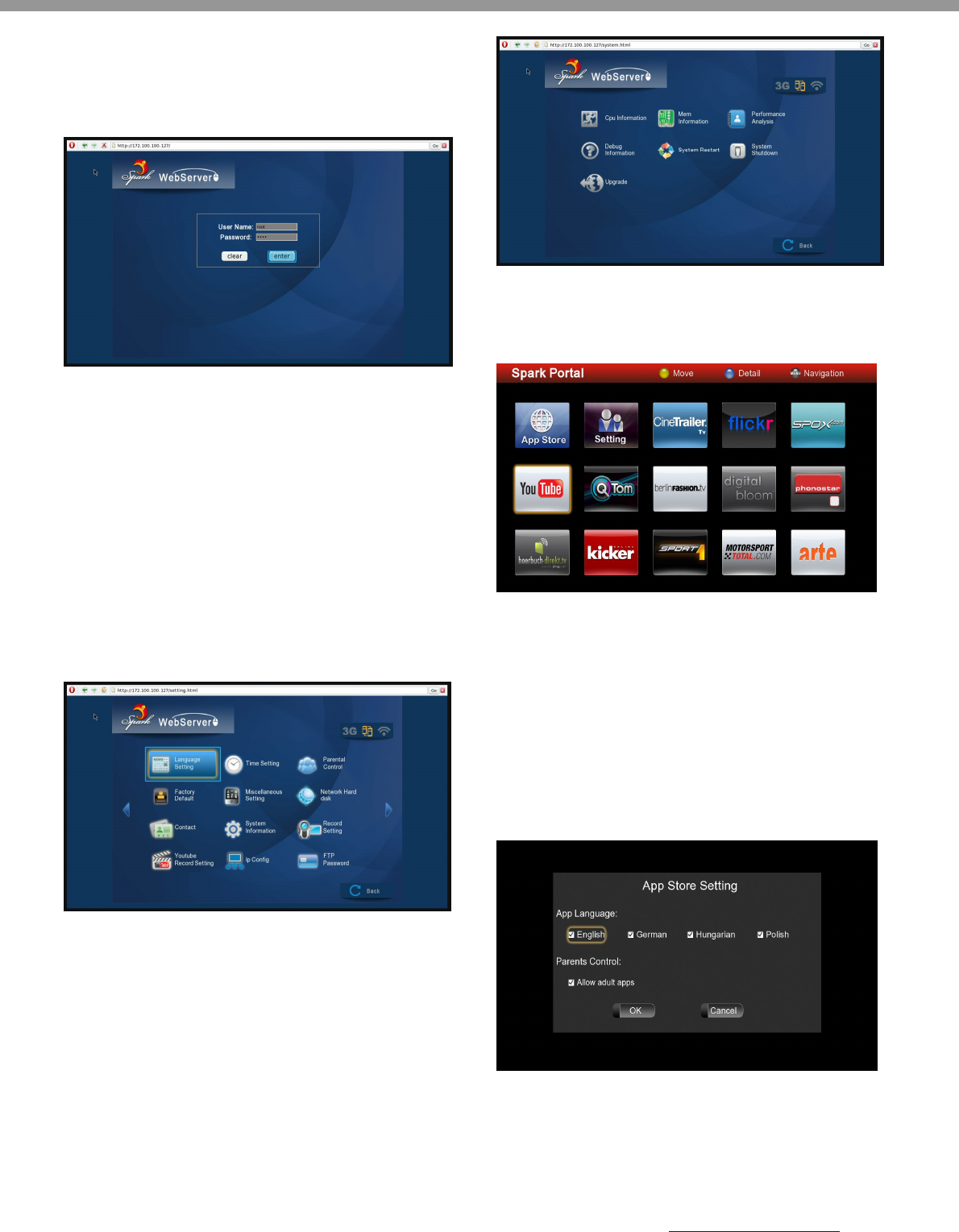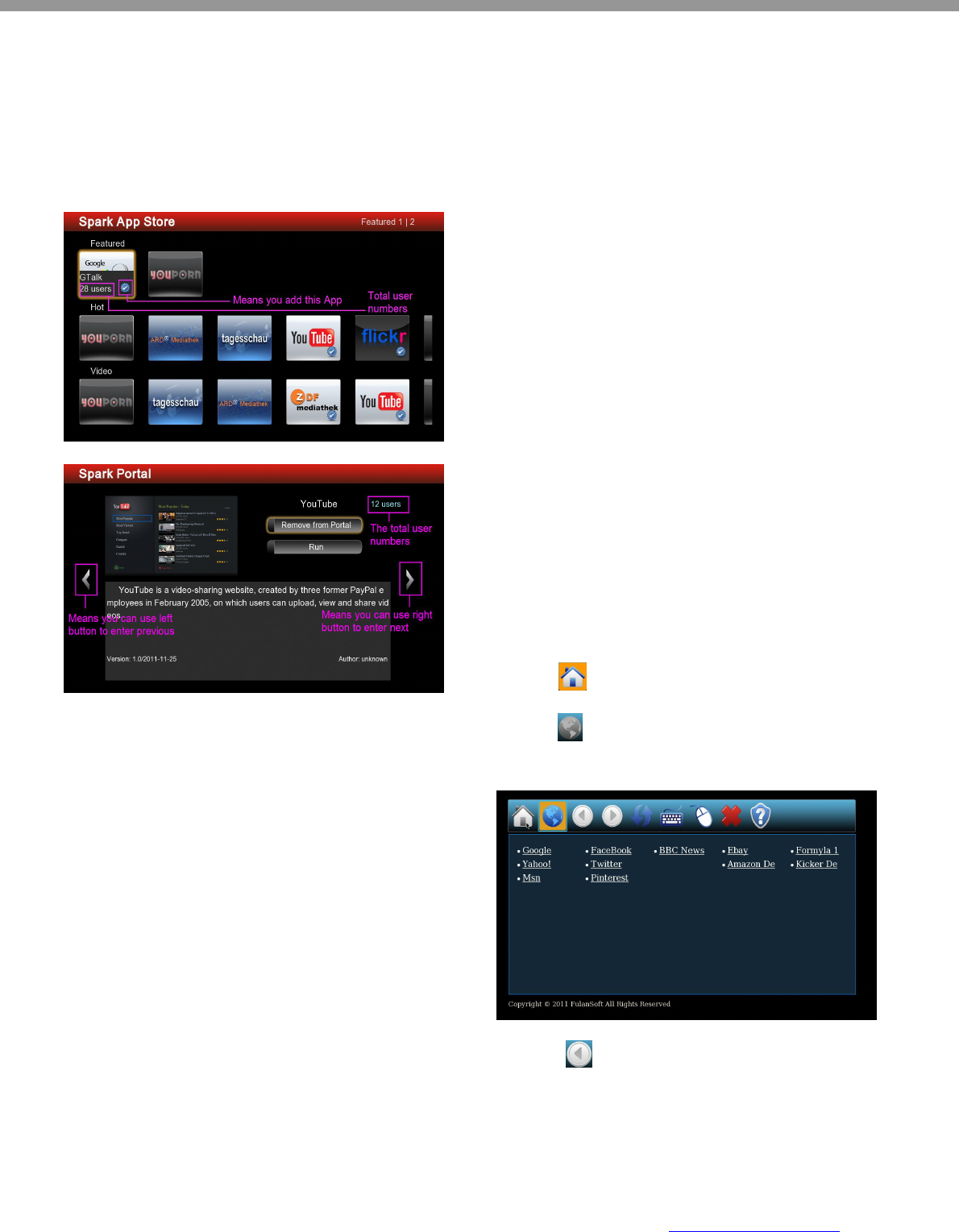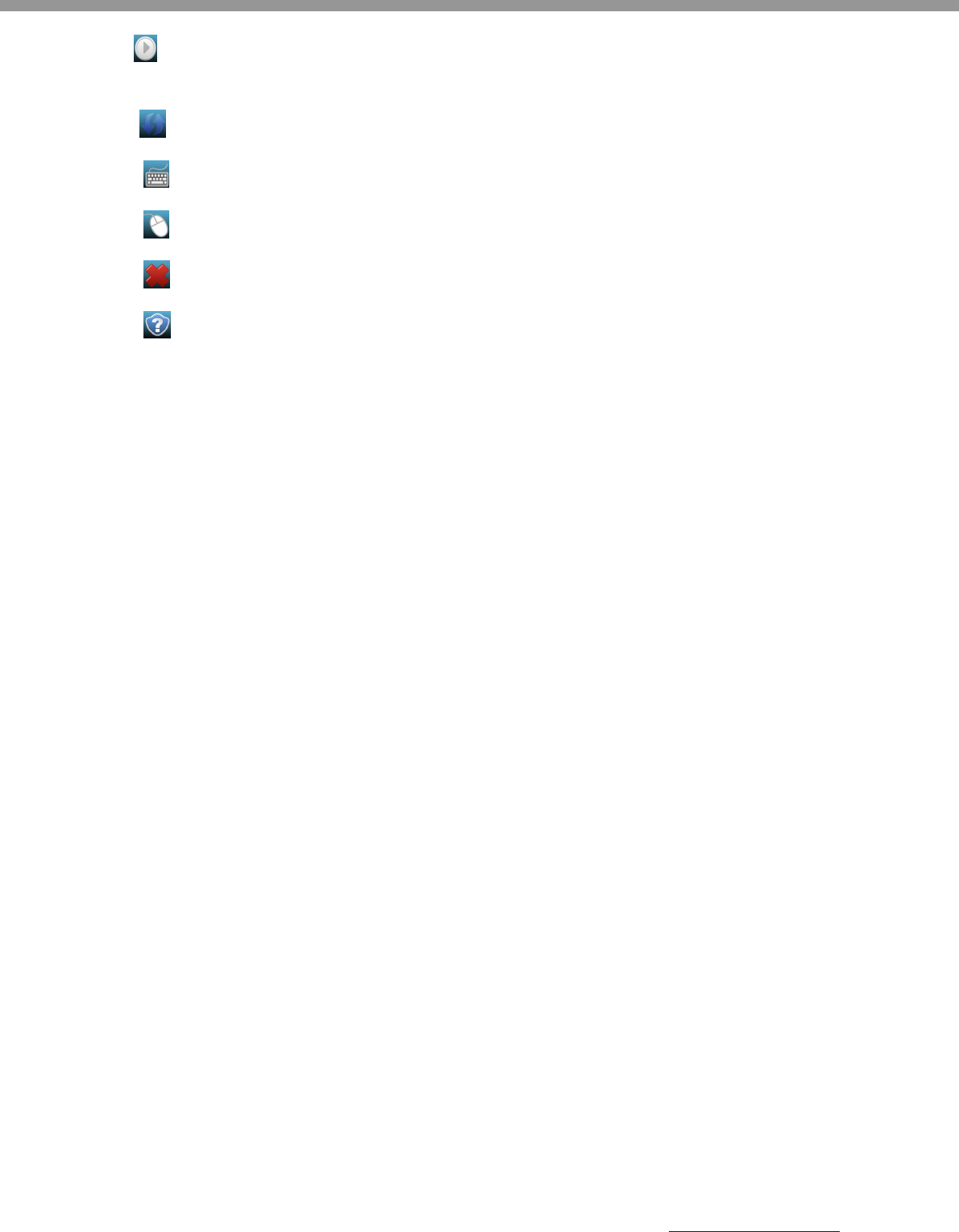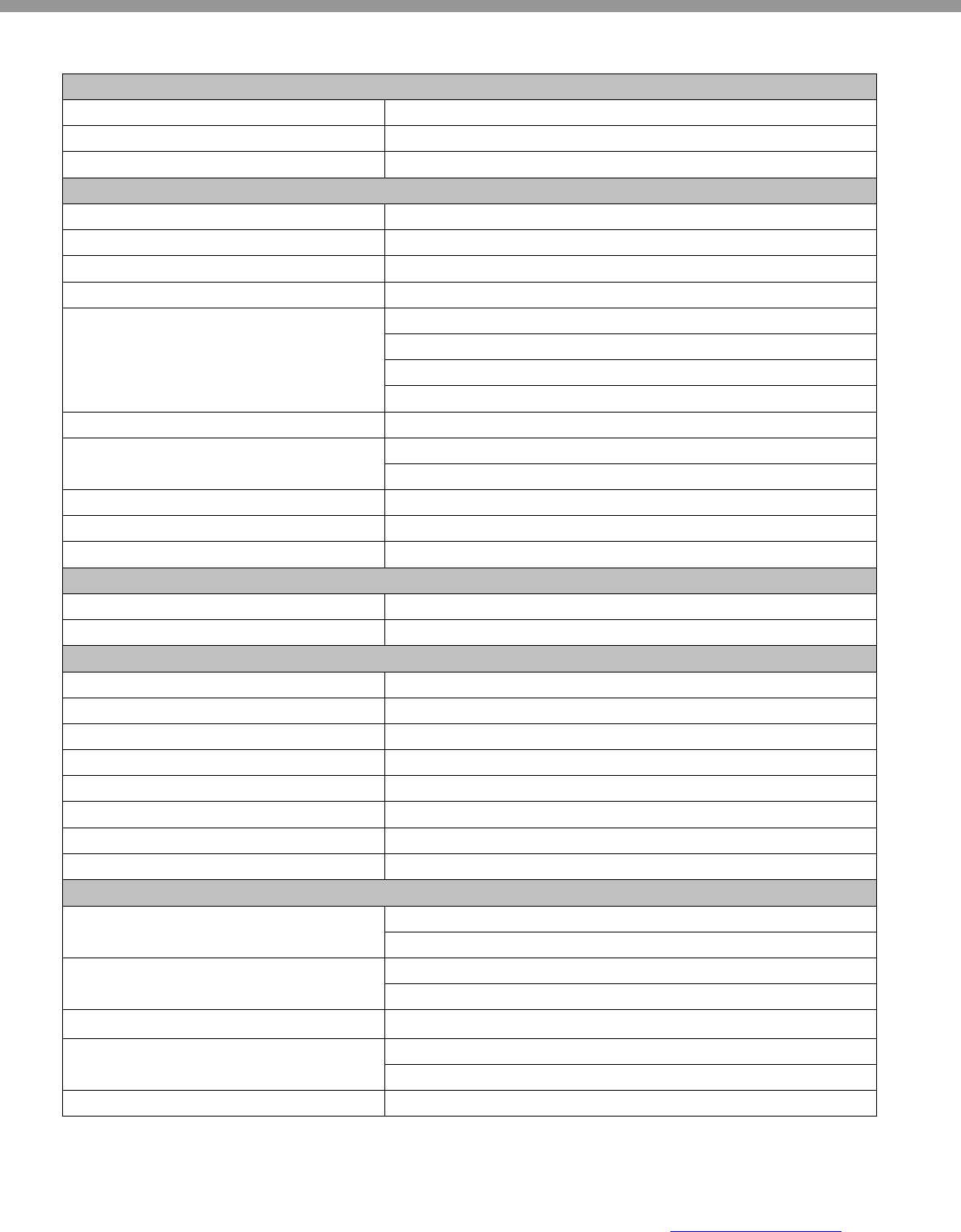-
hallo,
Reageer op deze vraag Misbruik melden
ik ben in het bezit van SAB UNIT TRIPLE HD
wij hebben een draaibare schotel.
gisteren aan gesloten op internet ( rechtstreeks )
wil graag gebruik van wifi
is er software nieuwste voor deze ontvanger
de schotel blijft stilstaan op de astra 1
heleboel vragen maar ik kom er niet meer uit Gesteld op 17-1-2015 om 12:51-
Voor software updates en verdere technische ondersteuning, adviseren wij u contactop te nemen met de fabrikant;
Waardeer dit antwoord Misbruik melden
Klik op deze LINK
Geantwoord op 7-4-2015 om 19:38
-
-
ik heb even een vraag ik heb een sam unix triple hd ontvanger maar hij geeft geen beeld meer ik ben naar de winkel geweest daar wort gezecht dat de software vast zit alleen de wieltjes blijven wel draaien verder niets Gesteld op 30-8-2013 om 19:08
Reageer op deze vraag Misbruik melden-
hallo daar is wel een oplossing voor,
Waardeer dit antwoord (2) Misbruik melden
heb je de org software er op staan.
ga voor de oplossing naar www.satbox4all.nl .
stel daar je vraag en je krijgt de oplossing.
meld je daar even aan .
--------------------------------------------------
azbox1 Geantwoord op 14-9-2013 om 13:14
-
-
ik kan mijn sab unix niet aankrijgen hij gaat niet aan of uit, geprobeerd manual en mt afstandsbediening, het dispay is wel aan , er staan tekentjes op: een bloke en nog wat anderen, is het soms geblokkeerd? en hoe kan ik het verhelpen?
Reageer op deze vraag Misbruik melden
Gesteld op 10-3-2013 om 12:49-
sorry display... en blokje niet bloke Geantwoord op 10-3-2013 om 12:50
Waardeer dit antwoord Misbruik melden
-