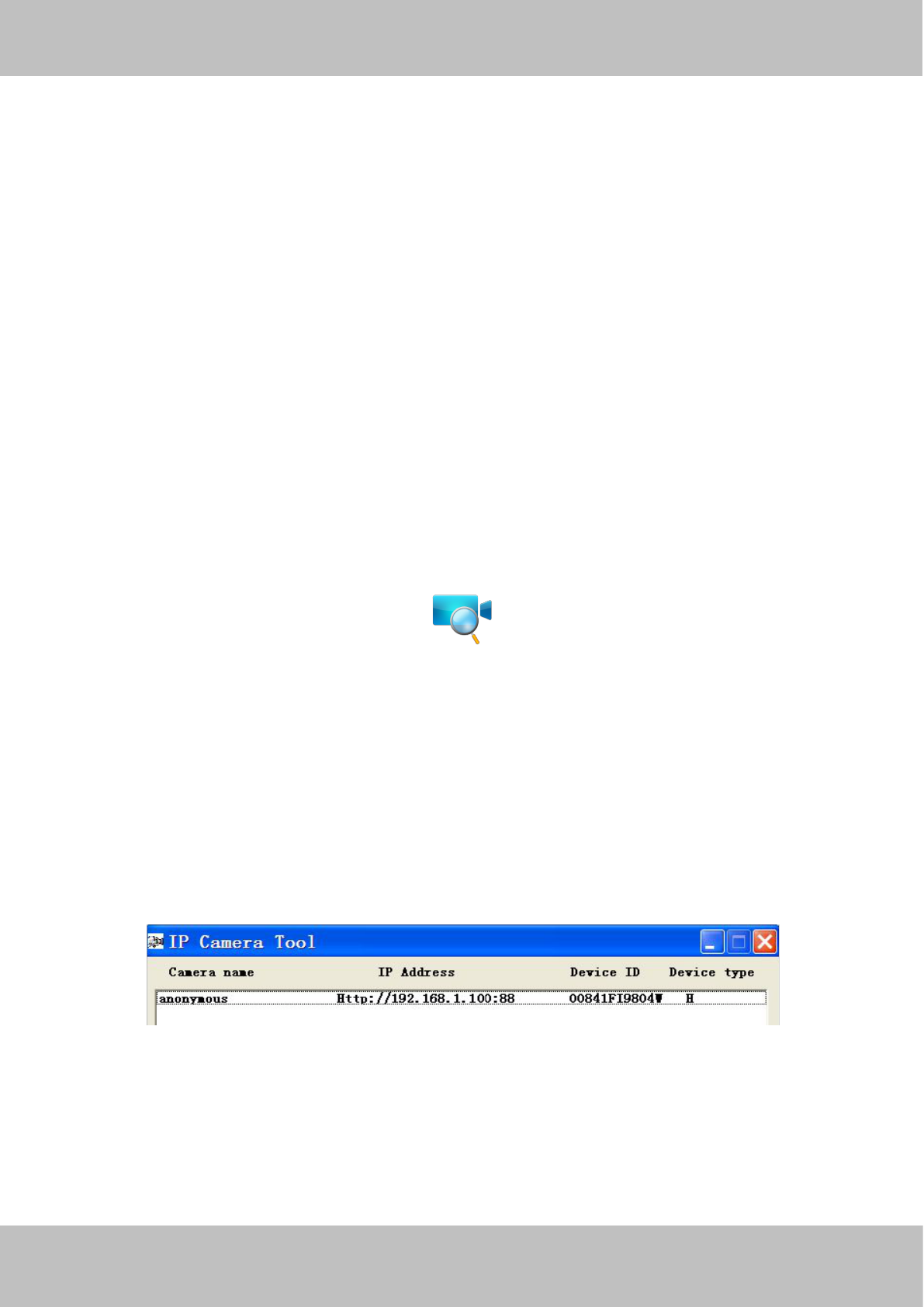Step2 :According to the monitored area to turn the angle of the stent. Finally, manually rotate the screw to lock
the camera.
2 Access the IP Camera
This chapter explains how to access the camera through browser.
2.1 Hardware Connection
1. Mount the antenna and make it stand vertically.
2. Connect the camera to the LAN network (Router or Switch) via network cable.
3. Connect the power adapter to the camera.
4. Insert the CD into the CD drive of your computer.
5. Go to the folder “IP Camera Search Tool” and find the folder “For Windows OS”or “For Mac OS”. Copy
and paste the IP camera tool file to your computer, or drag it onto your Desktop.
Shortcut icon for Windows / Mac OS
2.2 Access the Camera in LAN
This camera supports HTTP and HTTPS protocols, you can access the camera by two ways.
(1) http:// LAN IP + HTTP Port NO.
The default HTTP port no. is 88. Double click the IP Camera Tool icon to run, and it should find the camera’s IP
address automatically after you plug in the network cable.
Figure 2.1
Double click the IP address of the camera; your default browser will open to the camera login page.
(2) https:// LAN IP + HTTPS Port NO.
The default Https port no is 443. You can use the url to access the camera: https:// LAN IP + HTTPS port.